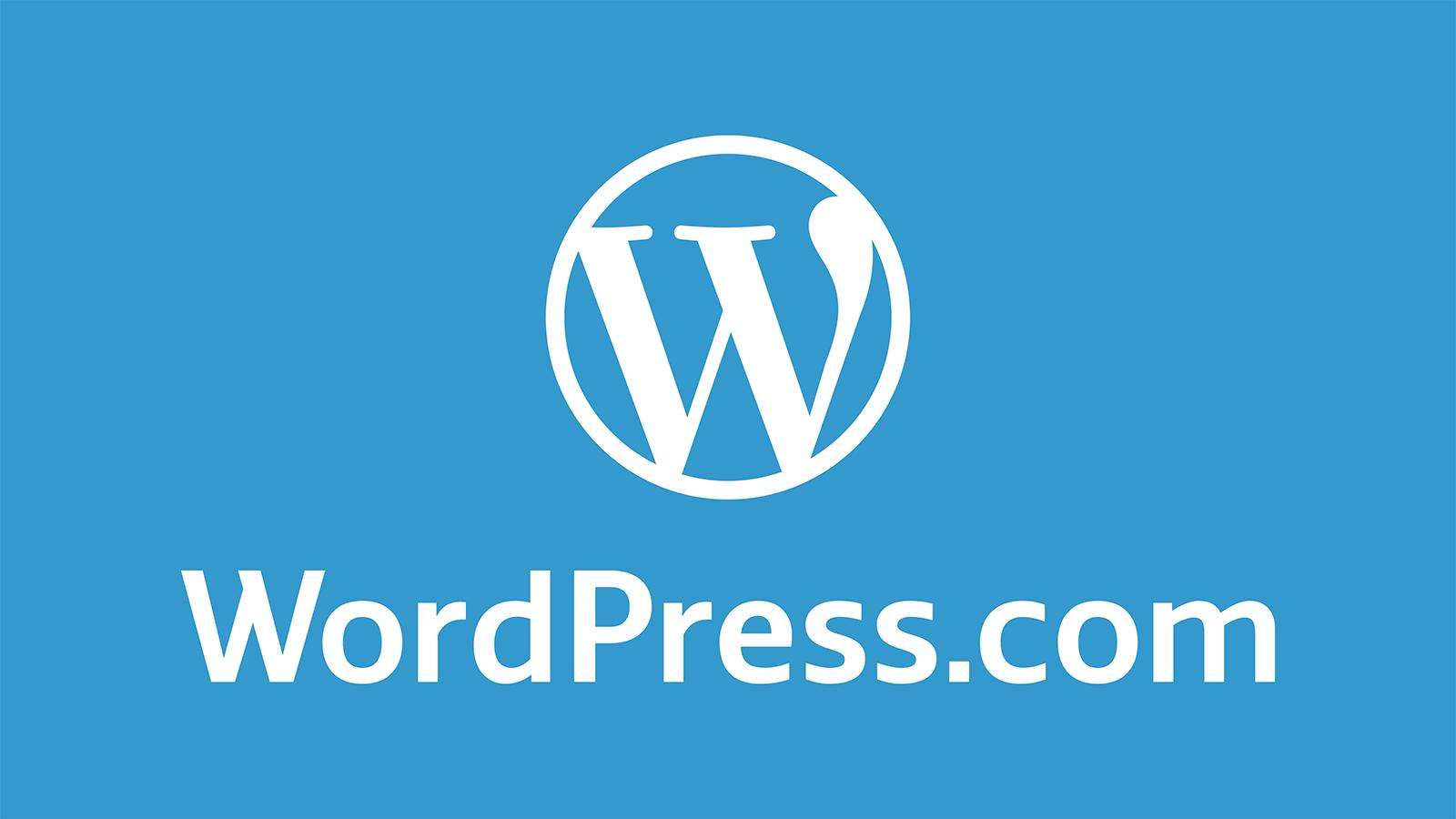Are you ready to dive into the world of blogging or website creation? If so, you’ve come to the right place! WordPress is the platform that powers over 40% of all websites on the internet, and for good reason. It’s user-friendly, versatile, and packed with features that make it perfect for both beginners and seasoned webmasters alike. But if you’re feeling a bit overwhelmed about how to get started, don’t worry! This complete beginner’s guide will walk you through the process of downloading WordPress step by step. By the end, you’ll be equipped with the knowledge to set up your own site and unleash your creativity. So, let’s roll up our sleeves and embark on this exciting journey together!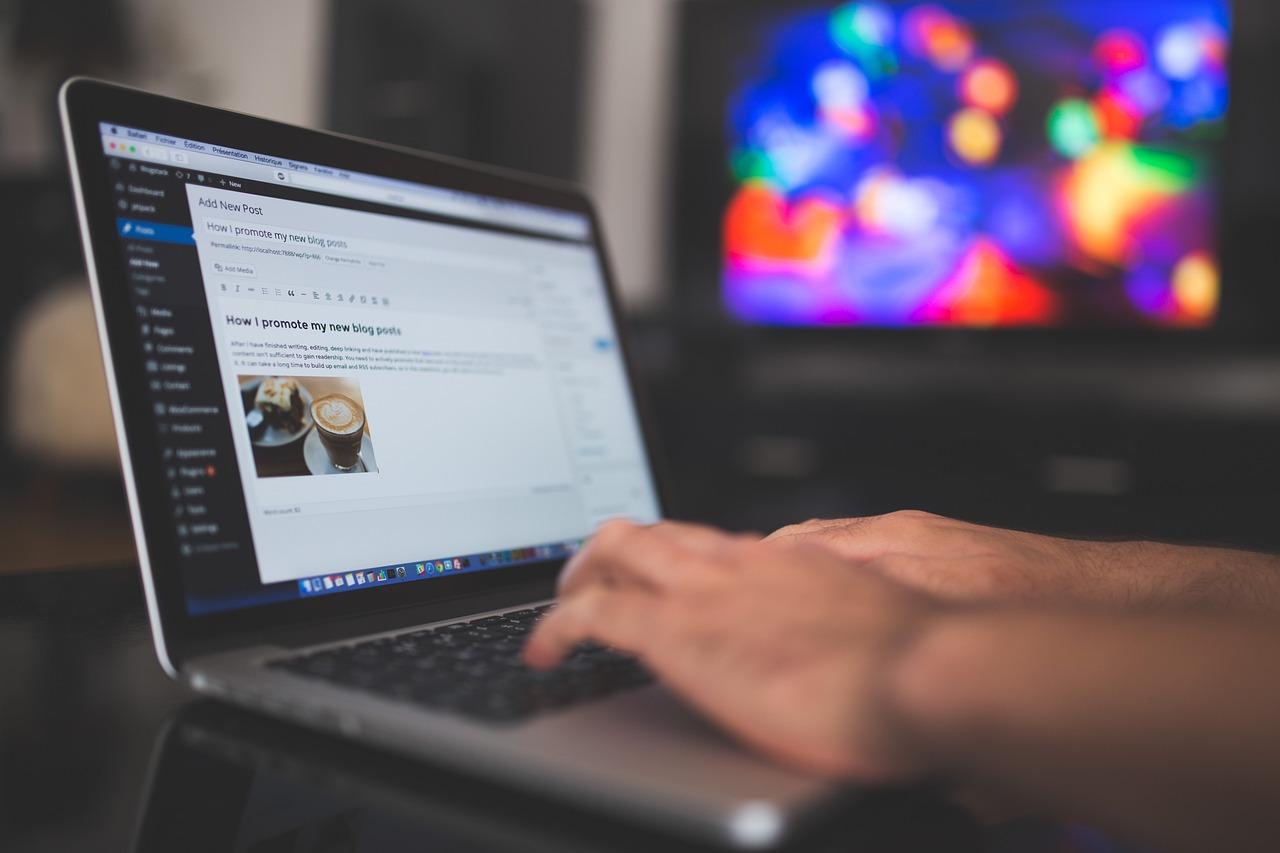
Understanding What WordPress Is and Why You Should Use It
WordPress is a powerful content management system (CMS) that has transformed the way individuals and businesses create and manage their online presence. Whether you’re a budding blogger, a small business owner, or a seasoned developer, WordPress offers an array of features that cater to different needs. One of the standout aspects of WordPress is its user-friendly interface, which allows anyone, regardless of technical expertise, to build a website with ease.
Here are several compelling reasons why you should consider using WordPress:
- Extensive Customization Options: With thousands of themes and plugins available, you can easily tailor your site to reflect your style and functionality needs.
- SEO-Friendly: WordPress is designed with search engine optimization in mind, enabling you to optimize your content for better visibility on search engines.
- Community Support: Being one of the most widely used platforms, WordPress has a vast community of users and developers who contribute to forums, tutorials, and documentation.
- Scalability: From small blogs to large e-commerce sites, WordPress can grow with your business, accommodating increased traffic and content without a hitch.
Not only does WordPress empower users to create stunning websites, but it also provides robust security features to protect your data. Regular updates and a variety of security plugins ensure that your website is safeguarded against vulnerabilities. Furthermore, WordPress supports multiple media formats, allowing you to enrich your content with images, videos, and audio seamlessly.
For those considering e-commerce options, WordPress integrates effortlessly with platforms like WooCommerce, making it easy to set up an online store and manage products, payments, and shipments. With these capabilities, it’s no wonder that WordPress powers over 40% of all websites on the internet.
Ultimately, the choice to use WordPress comes down to its versatility and user-centric design. Whether you aim to share personal stories, showcase your portfolio, or launch a business website, WordPress equips you with all the tools necessary to succeed in the digital space. With just a few clicks, you can start building your online presence and reach your audience effectively.
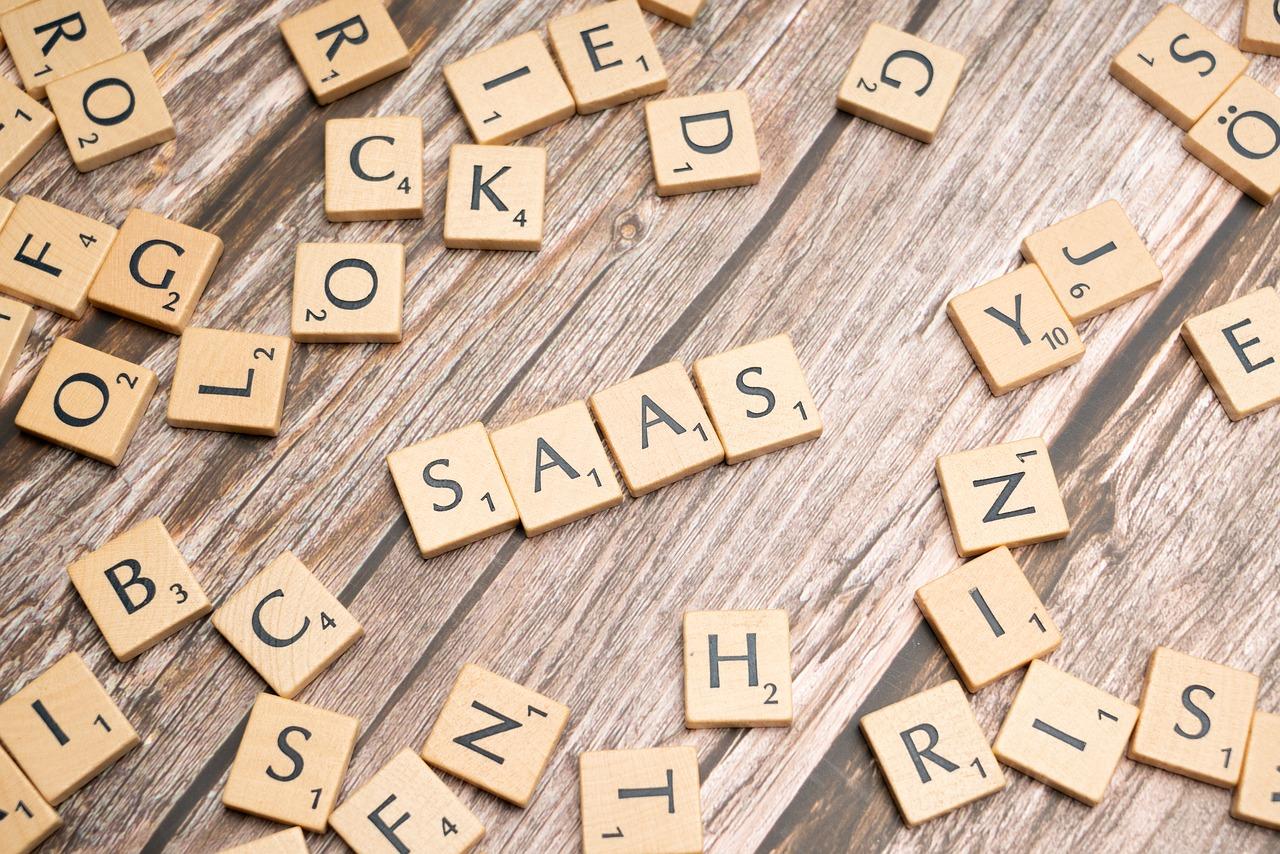
Choosing the Right Hosting Provider for Your WordPress Site
When setting up your WordPress site, the hosting provider you choose can make a significant difference in your site’s performance, security, and overall user experience. Not all hosting services are created equal, so it’s essential to consider several factors before making your decision.
Key Factors to Consider
- Performance: Look for hosting providers that offer solid performance metrics, such as uptime guarantees of 99.9% or more. Performance affects your site’s loading speed, which is crucial for user retention.
- Support: Choose a host that provides 24/7 customer support. Whether you’re a beginner or an experienced developer, having knowledgeable support staff available can save you countless headaches down the line.
- Scalability: As your website grows, your hosting needs may change. Opt for a provider that offers easy scalability options so you can upgrade your plan without hassle.
- Security: Ensure the hosting service provides robust security features, such as SSL certificates, regular backups, and malware scanning. Your website’s safety is paramount.
Types of Hosting Options
There are several types of hosting available specifically for WordPress sites:
| Hosting Type | Best For | Pros | Cons |
|---|---|---|---|
| Shared Hosting | Beginners | Cost-effective, easy to set up | Slower speeds, limited resources |
| VPS Hosting | Growing sites | More control, better performance | Higher cost, requires technical knowledge |
| Managed WordPress Hosting | All levels | Optimized for WordPress, expert support | More expensive, less control |
| Dedicated Hosting | Large businesses | Full control, excellent performance | Very high cost, requires management |
It’s essential to evaluate your specific needs and budget to choose the best type of hosting for your WordPress site. Don’t rush this decision; a well-chosen hosting provider can significantly enhance your website’s potential for success.
Final Thoughts
Taking the time to research and select the right hosting provider will pay off in the long run. Remember to look for a host that aligns with your personal goals and technical abilities, ensuring a smooth WordPress installation and an enjoyable experience for your visitors.
Navigating the WordPress Download Process: Step-by-Step
Downloading WordPress is a straightforward process, but knowing the right steps can make it even easier, especially for beginners. Start by visiting the official WordPress website at wordpress.org. This is the hub for all things WordPress and the safest place to get the latest version. Once there, look for the “Get WordPress” button prominently displayed on the homepage.
After clicking on the button, you will be directed to a page that details the features and benefits of using WordPress. Scroll down to find the “Download WordPress” section. Here, you will see the latest version number along with a “Download” button. Click this button to initiate the download. The file will be in a .zip format, which you will need to extract later.
Once the download is complete, navigate to your computer’s downloads folder to locate the .zip file. Most operating systems allow you to extract files by right-clicking on the .zip file and selecting “Extract All” or an equivalent option. After extraction, you will have a folder containing all the necessary WordPress files needed to set up your website.
Next, you will want to prepare your hosting environment. If you haven’t already, choose a web hosting provider that supports WordPress, and sign up for a plan. Many hosting companies offer a one-click installation for WordPress which simplifies the process significantly. If you prefer to install it manually, upload the extracted files to your web hosting server using an FTP client like FileZilla. Make sure to place them in the desired directory, often the root folder.
To ensure a smooth installation, you will need to create a MySQL database for your WordPress site through your hosting control panel. Keep the database name, username, and password handy; you’ll need them during the installation process. Once that’s done, navigate to your website’s URL to run the WordPress installation wizard, where you’ll be guided through the rest of the setup.
Throughout this process, remember that the WordPress community is a treasure trove of resources. If you encounter any issues, don’t hesitate to visit the Support section on the WordPress website or check out forums where fellow users share their experiences and solutions. Happy downloading!

Setting Up Your Domain Name: A Beginners Guide
Choosing a domain name is an essential first step in establishing your online presence. This unique identifier will serve as the address for your website, so it’s crucial to select one that resonates with your brand and is easy to remember. Here’s how to get started:
- Brainstorm Ideas: Think of keywords related to your business or niche. You want something catchy and relevant.
- Check Availability: Use domain registrars like GoDaddy or Namecheap to see if your desired name is available. A good domain should ideally end in .com, but there are many other options like .net, .org, and .co.
- Keep It Short: The shorter the domain, the easier it is for users to type and remember. Aim for something under 15 characters.
Once you’ve settled on a domain name, the next step is to register it. This ensures that no one else can use your selected name. Here are a few key points to consider during registration:
- Select a Reputable Registrar: Choose a trusted registrar that offers good customer support, like Namecheap or Bluehost.
- Consider Domain Privacy: Most registrars offer privacy protection to keep your personal information secure. It’s worth investing in.
- Register for Multiple Years: If you find the perfect domain, consider registering it for several years. This not only secures your asset but can also improve your SEO ranking.
After your domain is registered, it’s time to link it with your hosting provider. This step is crucial to making your website accessible on the internet. Follow these simple steps:
- Log into Your Hosting Account: Access the control panel of your hosting provider.
- Find DNS Settings: Locate the area where you can manage your Domain Name System (DNS) settings.
- Add Your Domain: Enter your domain name and connect it to your hosting account. This typically involves pointing your domain’s nameservers to your hosting provider.
To monitor the status of your domain name and ensure everything is functioning correctly, consider using a simple table to track key information:
| Domain Name | Status | Renewal Date |
|---|---|---|
| yourdomain.com | Active | 2025-10-01 |
| yourdomain.net | Pending | 2024-05-15 |
Armed with your new domain name and hosting connection, you’re ready to dive into the exciting world of website creation. Remember, a well-chosen domain name can significantly impact your brand’s perception and success online!
Installing WordPress Made Easy: Tips for a Smooth Setup
Setting up WordPress can feel daunting, especially if you’re new to it. However, with the right approach and a few handy tips, you can navigate through the installation process smoothly. Here’s how to make your WordPress setup hassle-free.
Before diving into installation, ensure that you have the following prerequisites ready:
- A Domain Name: This is your website’s online address. Choose something memorable that reflects your brand.
- Web Hosting: Select a reliable hosting provider that supports WordPress. Look for features like customer support, uptime reliability, and easy installation options.
- FTP Client: Tools like FileZilla can help you upload files directly to your server if needed.
Once you have everything in place, it’s time to download WordPress. Follow these steps:
- Visit the WordPress official website and click on the download button to get the latest version.
- Extract the downloaded ZIP file on your computer.
- Upload the extracted files to your web hosting server using your FTP client, placing them in the directory where you want your site to reside.
After uploading, you’ll want to create a MySQL database for your WordPress installation. Most hosting providers offer easy database management tools like phpMyAdmin. Here’s a quick overview of what to do:
| Step | Action |
|---|---|
| Create Database | Access your hosting control panel and find the option to create a new database. |
| Create User | Create a user for the database and assign a strong password. |
| Grant Privileges | Assign the user full privileges to the database you just created. |
Now you’re ready to run the installation script by navigating to your domain. Follow the on-screen instructions to connect your database, set your site title, and create your admin account. Remember, using a strong password is crucial for security!
After installation, explore the WordPress dashboard. Familiarize yourself with the settings and customize your site with themes and plugins. This is your playground, so make it yours!
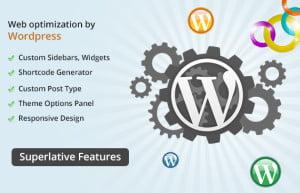
Exploring WordPress Features: What You Need to Know
Unleashing the Power of WordPress
WordPress is more than just a blogging platform; it’s a powerful content management system (CMS) that can help you create any type of website, from online stores to portfolios and everything in between. Let’s dive into some of its standout features that make it the go-to choice for millions of users worldwide.
Customization at Your Fingertips
One of the most appealing aspects of WordPress is its flexibility. With thousands of themes and plugins available, you can easily tailor your website to match your brand and vision. Here are a few key customization tools:
- Themes: Choose from a vast library of free and premium themes to create your desired look.
- Plugins: Extend your site’s functionality with plugins that offer everything from SEO to social media integration.
- Widgets: Use widgets to add diverse elements to your sidebar and footer, enhancing user experience.
SEO-Friendly Features
In the digital world, visibility is key. WordPress is designed with search engines in mind, making it easier for your content to be discovered. Some built-in SEO features include:
- Clean Permalinks: Create SEO-friendly URLs that are easy for search engines to crawl.
- Meta Tags: Add meta descriptions and tags to your posts for better indexing by search engines.
- Mobile Responsiveness: Most themes are mobile-friendly, ensuring that your site looks great on any device.
User-Friendly Interface
WordPress is designed for users of all skill levels. Its intuitive dashboard allows you to navigate easily and manage your content without any technical background. Key components of the interface include:
- Block Editor (Gutenberg): Create stunning posts and pages using a simple drag-and-drop interface.
- Media Library: Upload, organize, and manage your images and videos efficiently.
- Customizable Menus: Easily create and modify navigation menus to improve site usability.
Community Support
One of WordPress’s greatest strengths is its community. With a plethora of forums, blogs, and support resources, help is always just a click away. Here’s how you can tap into this vast network:
- WordPress Forums: Connect with experienced users and developers to resolve issues and share insights.
- Online Courses: Explore various tutorials and courses to enhance your WordPress skills.
- Meetups and Events: Join local WordPress meetups or global WordCamps to network with fellow enthusiasts.
All these features combine to make WordPress a robust option for anyone looking to establish an online presence. Whether you’re a budding entrepreneur, an artist showcasing your portfolio, or a blogger sharing insights, WordPress has the tools you need to succeed.
Essential Plugins to Enhance Your WordPress Experience
When you set up your WordPress site, one of the first things you’ll want to do is enhance its functionality and user experience. This is where plugins come into play. The right plugins can streamline your workflow, improve your website’s performance, and even help with SEO. Here’s a look at some essential plugins that every WordPress user should consider.
- Yoast SEO: This plugin is a must-have for optimizing your site for search engines. It helps you manage your SEO settings, provides readability analysis, and offers suggestions for improving your content.
- WooCommerce: If you’re looking to sell products or services directly from your site, WooCommerce is the go-to choice. It’s user-friendly and has a wide range of extensions to tailor your store to your needs.
- Jetpack: Jetpack provides a suite of features including security, performance enhancements, and site management tools. It’s an all-in-one solution that can save you time and effort.
- Contact Form 7: A simple yet powerful tool for creating contact forms. It allows you to manage multiple contact forms and customize them with ease, ensuring you can connect with your audience effectively.
- Elementor: If you want to design beautiful pages without any coding knowledge, Elementor is the perfect page builder. Its drag-and-drop interface makes it easy to create stunning layouts.
In addition to these popular plugins, consider using caching and optimization plugins like W3 Total Cache or WP Super Cache. These tools can significantly improve your website’s loading speed, which is crucial for user experience and SEO.
| Plugin Name | Primary Function | Best For |
|---|---|---|
| Yoast SEO | SEO Optimization | Content Creators |
| WooCommerce | eCommerce Solutions | Online Stores |
| Jetpack | Site Management | All Users |
| Contact Form 7 | Form Creation | Businesses |
| Elementor | Page Building | Designers |
Lastly, always remember to keep your plugins up to date. Regular updates not only introduce new features but also ensure your site remains secure. By handpicking the right plugins, you’ll create a WordPress experience that is not only enjoyable for you but also engaging for your visitors.
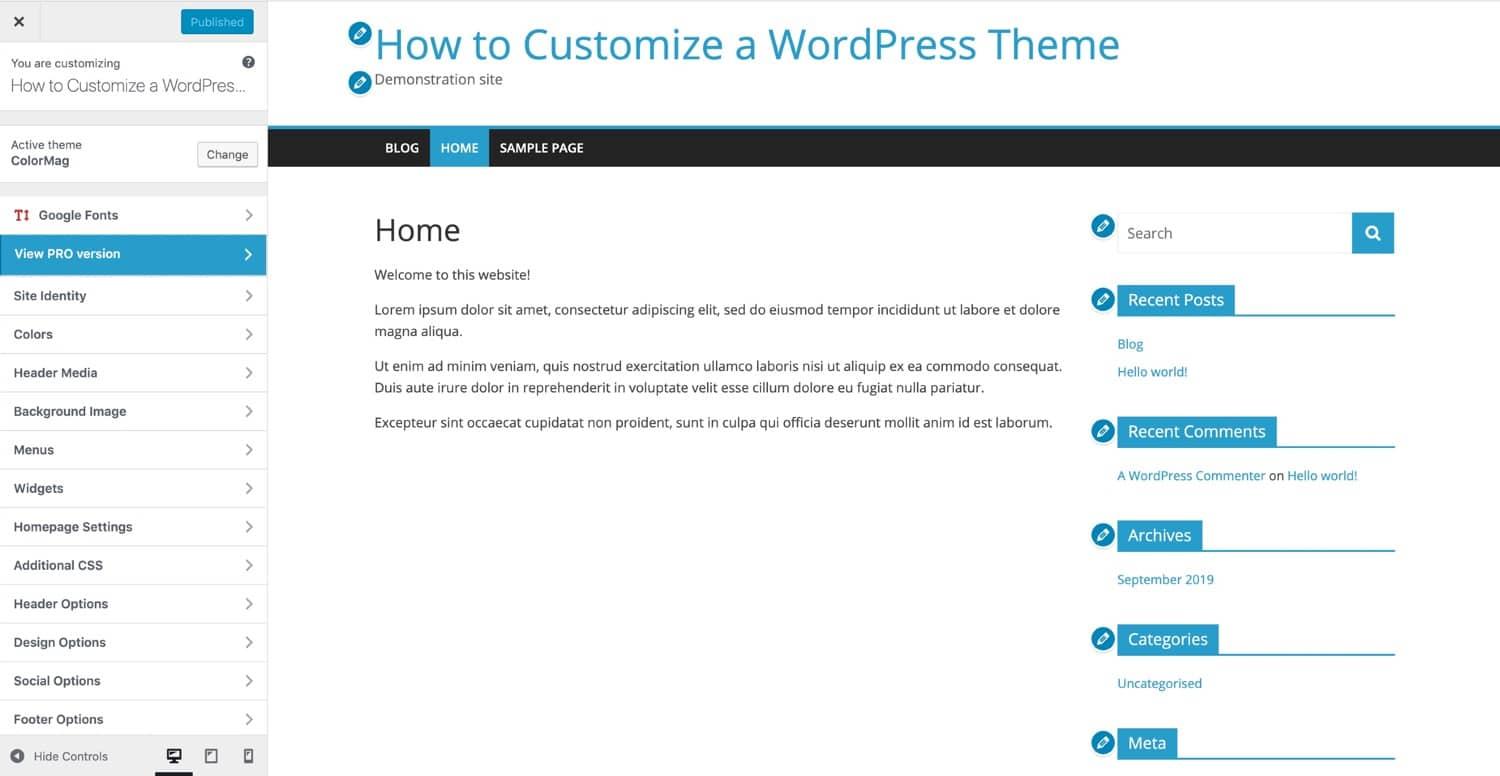
Customizing Your WordPress Theme: Making It Your Own
One of the most exciting aspects of using WordPress is the ability to customize your theme to reflect your unique personality and brand. Whether you’re a blogger, a business owner, or an artist, making your site visually appealing can help you engage your audience more effectively. Here are some ways to make your WordPress theme truly your own:
- Choose the Right Theme: Start by selecting a theme that aligns with your vision. Look for themes that offer flexibility and customization options.
- Use the Customizer: WordPress has a built-in Customizer that allows you to change site identity, colors, header images, and more. Access it via the dashboard under Appearance > Customize.
- Add Custom CSS: If you want to go a step further, you can add custom CSS to tweak styles. This is where you can truly personalize your theme beyond the default settings.
Another effective way to enhance your theme is by utilizing plugins that add functionality and style. Here are some popular types of plugins that can complement your theme:
- Page Builders: These tools, like Elementor or Beaver Builder, let you create stunning layouts without needing coding knowledge.
- Typography Plugins: Customize fonts easily with plugins like Google Fonts, which give your site a unique look and feel.
- Slider Plugins: Use sliders to showcase your content or images attractively. Plugins like Slider Revolution can take your visuals up a notch.
Don’t forget about the importance of cohesive branding. Make sure your color scheme, fonts, and images align with your brand identity. Here’s a simple table to help you organize your branding elements:
| Element | Details |
|---|---|
| Primary Color | #3498db |
| Secondary Color | #2ecc71 |
| Font Family | Roboto, sans-serif |
| Logo Size | 200px x 80px |
Lastly, continuously update and revise your theme as your brand evolves. This not only keeps your site fresh but also shows your audience that you care about their experience. Remember, a customized WordPress theme is an extension of your personality—make it shine!

Troubleshooting Common Installation Issues
Installing WordPress can sometimes come with its fair share of bumps in the road. If you encounter any issues while trying to set up your site, don’t panic! Here are some common problems you might face along with practical solutions to get your installation back on track.
One frequently reported issue is a failed connection to the database. This usually happens due to incorrect database credentials in your wp-config.php file. To resolve this, double-check the following:
- DB_NAME: Ensure the database name is correct.
- DB_USER: Verify that the username has the right permissions.
- DB_PASSWORD: Check that the password is accurate.
- DB_HOST: Typically set to
localhost, but sometimes it might be different.
Another common hiccup is the dreaded white screen of death. This usually indicates a PHP error or a memory limit issue. You can try the following:
- Enable debugging by adding
define('WP_DEBUG', true);to yourwp-config.phpfile. - Increase the memory limit by adding
define('WP_MEMORY_LIMIT', '256M');. - Check for plugin or theme conflicts by temporarily disabling them.
If you run into issues with file permissions, your server may not allow WordPress to write to certain directories. Ensure that your permissions are set correctly:
| Directory/File | Recommended Permissions |
|---|---|
wp-content | 755 |
wp-config.php | 640 |
uploads | 755 |
Lastly, if you’re experiencing issues with uploading themes or plugins, ensure that your hosting provider allows file uploads and that you’re not exceeding the upload size limit. You may need to adjust settings in your php.ini or reach out to your hosting support for assistance.

Taking Your Site Live: Final Steps for a Successful Launch
Congratulations! You’ve made it to the final stretch of your WordPress journey. Taking your site live is an exciting moment, but it’s essential to ensure everything is in place for a smooth launch. The last steps can make all the difference in ensuring your website functions flawlessly from the get-go.
Before flipping the switch, it’s crucial to double-check your settings. Here’s what you’ll want to consider:
- Permalink Structure: Navigate to Settings > Permalinks and select a structure that suits your site. A common choice is “Post name” for SEO benefits.
- Site Title and Tagline: Ensure your site title and tagline reflect your brand. You can set these under Settings > General.
- Timezone: Set your timezone correctly under Settings > General to keep scheduled posts timely.
Next, it’s time to take a look at your content. Ensure all pages are complete and polished. This includes:
- Proofreading: Check for typos and grammatical errors.
- Images and Media: Optimize all images for web use, ensuring they load quickly and look great.
- SEO Optimization: Use a plugin like Yoast SEO to help with meta descriptions and keywords.
before your launch, consider implementing some analytics. Setting up Google Analytics will allow you to track visitor behavior and make informed decisions based on data. Follow these simple steps:
| Step | Description |
|---|---|
| Create a Google Account | Sign up at Google Analytics with your existing or new Google account. |
| Set Up a Property | Add your website to create a property within Google Analytics. |
| Add Tracking Code | Place the generated tracking code in your site’s header or use a plugin. |
With these final steps, you’re almost ready to share your hard work with the world. Remember, the launch is just the beginning! Post-launch, keep monitoring your site for performance, and don’t hesitate to make improvements as needed. Here’s to your successful website launch!
Frequently Asked Questions (FAQ)
Sure! Here’s a Q&A format for an article titled “How to Download WordPress: A Complete Beginner’s Guide.”
Q: What is WordPress, and why should I use it?
A: Great question! WordPress is a powerful content management system (CMS) that helps you create anything from a simple blog to a full-fledged e-commerce site. It’s user-friendly, highly customizable, and best of all, it’s free! By using WordPress, you’ll have access to thousands of themes and plugins that can enhance your site’s functionality and design without requiring extensive coding knowledge.
Q: How do I get started with downloading WordPress?
A: Getting started is super easy! First, you need to choose a hosting provider. Many offer one-click installations for WordPress. Once you’ve signed up for hosting, look for the WordPress installation option in your control panel. If you prefer to download it manually, head over to WordPress.org to get the latest version of WordPress. Just click on the “Download” button, and you’re good to go!
Q: Do I need to be tech-savvy to download and install WordPress?
A: Not at all! WordPress is designed for everyone, regardless of their technical skills. The one-click installation feature provided by most hosting services makes it super simple. Plus, if you choose to go the manual route, there are step-by-step guides that can help you every step of the way. Trust me, if you can use a computer to browse this guide, you can definitely download WordPress!
Q: What are the steps to manually install WordPress after downloading it?
A: If you want to go the manual route, here’s a quick overview:
- Download WordPress from WordPress.org.
- Unzip the downloaded file to your computer.
- Upload the WordPress files to your web server using FTP (File Transfer Protocol) or your hosting provider’s file manager.
- Create a MySQL database for WordPress on your server.
- Configure the wp-config.php file with your database information.
- Run the installation by visiting your website’s URL.
It sounds like a lot, but it’s all about following the instructions, and plenty of resources are available to help you!
Q: What if I encounter issues during the download or installation?
A: No worries! It’s completely normal to face a few bumps along the way. The WordPress community is huge and incredibly supportive. Check out forums like WordPress.org support or Stack Overflow for solutions. You can also find tons of tutorials and videos online that can guide you through common issues. Don’t hesitate to seek help; you’re not alone on this journey!
Q: Can I try WordPress without downloading it?
A: Absolutely! If you want to test the waters before committing, you can sign up for a free account on WordPress.com. This platform allows you to explore WordPress’s features without downloading anything. However, keep in mind that the flexibility is somewhat limited compared to self-hosted WordPress.org. Once you feel comfortable, you can switch to a self-hosted site for more control and customization.
Q: Is WordPress really free? What are the potential costs?
A: Yes, WordPress itself is free! However, you’ll incur costs for hosting, a domain name, and any premium themes or plugins you might want to use. But don’t let that scare you! There are plenty of affordable hosting options and free themes available. Plus, investing in your website can pay off in the long run, especially if you’re serious about building your online presence.
Q: Why should I choose WordPress over other website builders?
A: While there are many website builders out there, WordPress stands out because of its flexibility, scalability, and community support. You can start small and scale your site as your needs grow, all while having access to thousands of resources. Plus, with WordPress, you own your content and site, which isn’t always the case with other platforms. It’s a smart choice for anyone serious about their online presence!
Q: Where can I learn more about using WordPress?
A: There’s a wealth of resources available! The official WordPress.org site has detailed documentation and forums. YouTube is a fantastic source for tutorials, and many bloggers share tips and tricks on their websites. Don’t forget to connect with local WordPress meetups or online communities for support and networking. The more you explore, the more confident you’ll become!
This conversational Q&A format should engage readers while providing them with the essential information they need to start their WordPress journey!
Future Outlook
And there you have it! You’re now armed with all the essential knowledge on how to download and install WordPress like a pro. We’ve walked through every step, ensuring you feel confident enough to embark on your blogging or website-building journey. Remember, the world of WordPress is vast and full of opportunities, whether you’re looking to create a personal blog, a business site, or anything in between.
So why wait? Dive in and start crafting your online presence today! The possibilities are endless once you get the ball rolling. If you have any questions or need a little extra help along the way, don’t hesitate to reach out. The WordPress community is filled with passionate users eager to share their tips and tricks.
Let’s get you started on your WordPress adventure—download it today and watch your ideas come to life! Happy blogging!