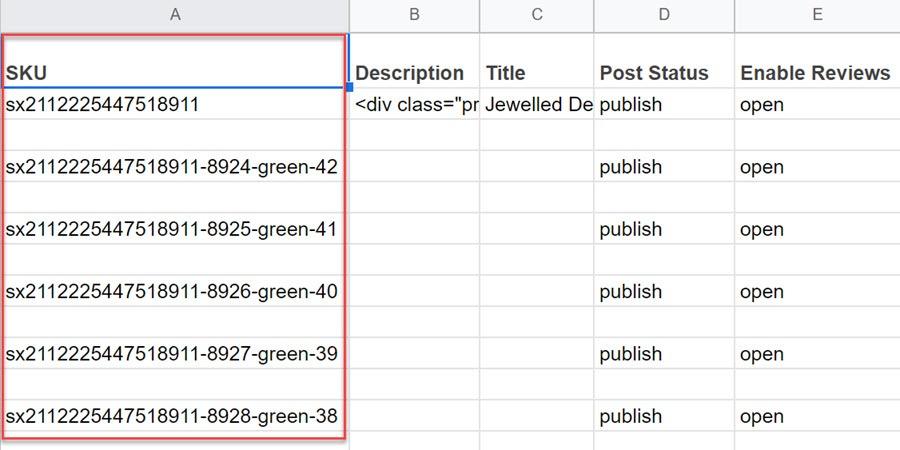Are you ready to take your WooCommerce store to the next level? If you’re looking to streamline your product listings and enhance your customers’ shopping experience, mastering product variations is a game changer. Imagine offering a single product in multiple colors, sizes, or styles without the hassle of creating separate listings for each one. Sounds appealing, right? In this guide, we’ll walk you through the step-by-step process of importing product variations in WooCommerce, making it easier than ever to manage your inventory and attract more buyers. Whether you’re a seasoned seller or just starting out, you’ll discover tips and tricks that will save you time and boost your sales. Let’s dive in and unlock the full potential of your online store!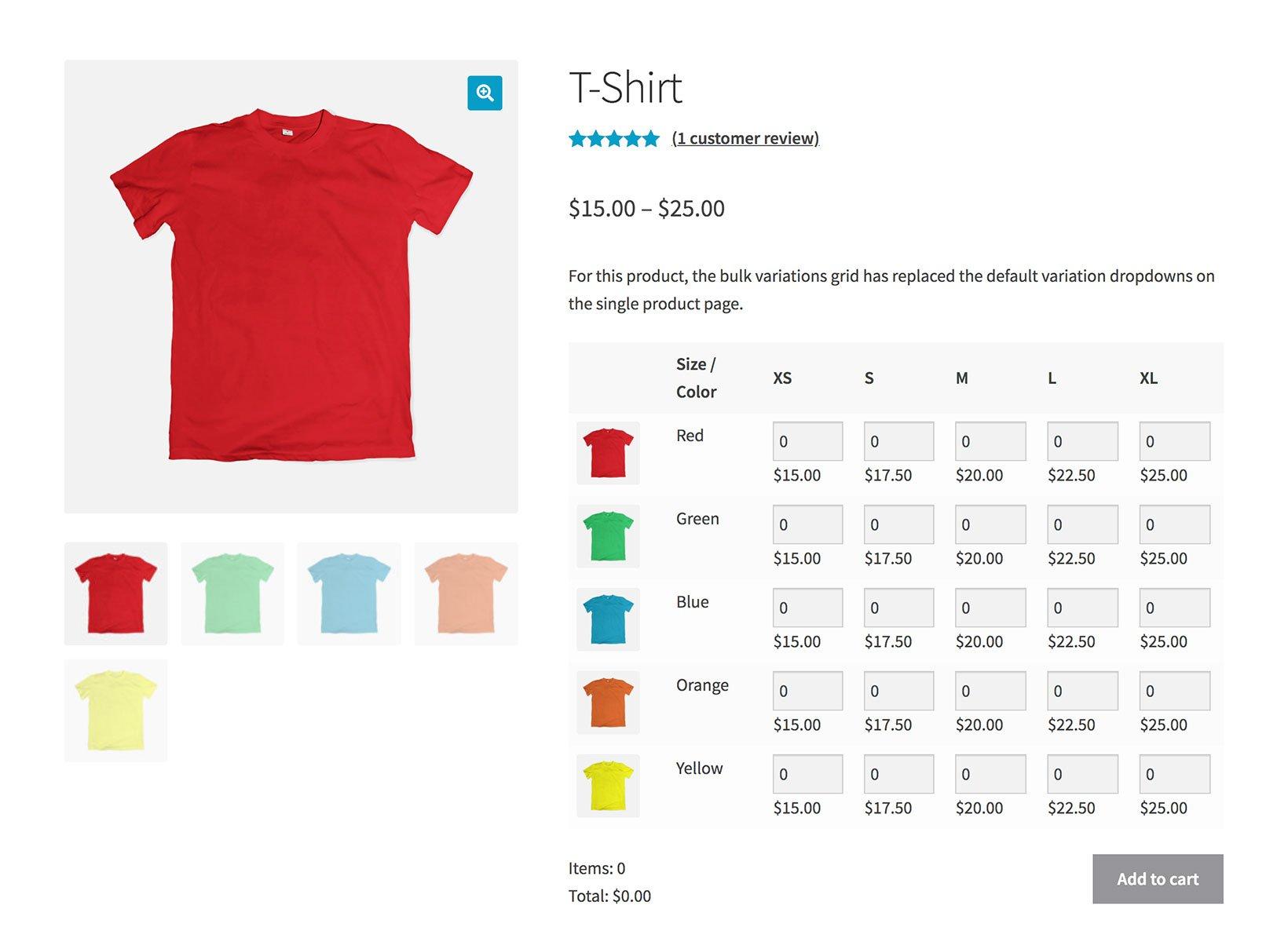
Understanding the Importance of Product Variations in WooCommerce
When running an online store using WooCommerce, offering product variations can significantly enhance the shopping experience for your customers. Product variations allow you to present different options for a single product, giving shoppers the flexibility to choose what best suits their needs. This not only improves customer satisfaction but also boosts your sales potential. Imagine a customer looking for a specific item—if they can’t find the size or color they want, they might just leave your site. By providing variations, you ensure that potential buyers find exactly what they are looking for.
Incorporating variations into your WooCommerce store can streamline your inventory management and keep your product catalog organized. Instead of listing each variant as a separate product, you can group them under one parent product. This approach reduces clutter on your site and makes it easier for customers to navigate through their choices. Moreover, it allows you to display all variations in a single product page, enabling users to compare their options quickly and efficiently.
Furthermore, product variations can significantly influence your store’s search engine optimization (SEO). When configured properly, variations can help improve your product rankings in search results, leading to more organic traffic. Utilizing descriptive attributes like size, color, and style in your product titles and descriptions can attract shoppers who are searching for those specific features. The more relevant information you provide in your product variations, the better your chances of appearing in search queries.
Consider these key benefits of using product variations in WooCommerce:
- Enhanced User Experience: Makes it easier for users to find exactly what they need.
- Improved Inventory Management: Simplifies the organization of your product listings.
- SEO Advantages: Increases your visibility in search engines.
- Higher Conversion Rates: Encourages customers to complete their purchases.
To further emphasize the importance of product variations, here’s a simple comparison of two different approaches:
| Single Product Listing | Product Variations |
|---|---|
| Cluttered product catalog with multiple listings | Clean and organized product page with all options |
| Higher chance of customer confusion | Easy navigation and selection for customers |
| Less efficient inventory management | Streamlined management of product options |
Ultimately, offering product variations is not just a technical feature—it’s a strategic move that can set your WooCommerce store apart from competitors. By implementing variations, you cater to a wider audience, enhance user engagement, and optimize your business for better performance. These aspects are vital in today’s competitive e-commerce landscape, where every detail counts in the pursuit of customer satisfaction and sales success.
Getting Started with WooCommerce: Setting the Stage for Variations
Before diving into the intricacies of importing product variations in WooCommerce, it’s essential to lay a solid groundwork. Understanding how product variations work within WooCommerce is crucial for your eCommerce success. Variations not only help in managing different attributes of a product but also enhance the shopping experience for your customers.
To begin, familiarize yourself with the concept of product attributes. Attributes are characteristics used to create variations. For instance, if you’re selling a t-shirt, attributes might include size and color. Here’s what you need to consider:
- Define Your Attributes: Clearly define what attributes you want your products to have. This could be anything from size, color, material, or custom aspects relevant to your niche.
- Set Up Attribute Terms: Each attribute can have different terms. For example, under the color attribute, you can have terms like Red, Blue, and Green.
- Use Clear Naming Conventions: Use concise and straightforward names for your attributes to avoid confusion for your customers.
Next, it’s essential to configure the variable product settings in WooCommerce. This ensures that your variations are displayed correctly and smoothly on your storefront. Here’s a quick checklist of settings to configure:
| Setting | Description |
|---|---|
| Product Type | Ensure you select “Variable Product” when adding a new product. |
| Attributes Tab | Add and configure the attributes you defined earlier in this tab. |
| Variations Tab | Generate variations based on the attributes you set. |
| Inventory Management | Set stock status and manage inventory for each variation. |
With the groundwork laid for your product variations, you’ll find that importing data becomes significantly easier. By utilizing the built-in product CSV import functionality in WooCommerce, you can streamline the process. Just ensure your CSV file is well-structured, adhering to the format WooCommerce requires, and you’ll be ready to upload your products effortlessly.
Remember, the goal is to create a smooth and enjoyable shopping experience for your customers. By setting up your variations thoughtfully, you not only enhance your product offerings but also encourage higher sales and customer satisfaction. So, take the time to set the stage correctly and watch your eCommerce store thrive!
Choosing the Right Method to Import Your Variations
When it comes to importing product variations into WooCommerce, the method you choose can significantly impact the efficiency of your workflow and the accuracy of your product data. There are several methods available, each with its own pros and cons. It’s crucial to evaluate your specific needs and technical comfort level before diving into the import process.
One of the most popular and user-friendly methods is using a CSV file. This approach is particularly beneficial for those who prefer a straightforward, spreadsheet-based format. By organizing your product variations in a CSV file, you can easily manage bulk uploads. You can include essential details such as:
- Product ID
- SKU
- Price
- Stock status
- Attributes
Alternatively, if you’re looking for more advanced features, consider using a dedicated WooCommerce import plugin. These plugins often come with a user-friendly interface and additional functionalities, such as:
- Real-time data validation
- Custom mapping options
- Support for complex variable products
In some cases, a manual import may be the best way to go, especially for those with a smaller number of products or variations. Though more time-consuming, this method allows you to ensure every detail is correct. For example, you can meticulously check:
| Attribute | Value |
|---|---|
| Color | Red |
| Size | M |
| Material | Cotton |
Ultimately, the right method for importing your product variations will depend on your unique situation. Consider factors like the size of your inventory, your technical expertise, and the specific features you may need. Choosing wisely will not only save you time but will also help you maintain a well-organized and efficient online store.

How to Prepare Your CSV File for Seamless Importing
Preparing your CSV file for importing product variations into WooCommerce is a crucial step that can save you a lot of headaches down the line. A well-structured CSV file ensures that all your product data is accurately recorded, allowing for a smooth import process. Here are some tips to get your CSV file ready:
- Use the Correct Headers: Make sure your CSV file includes the essential headers recognized by WooCommerce. Key headers include
SKU,Product Name,Regular Price,Sale Price,Attribute 1 Name, andAttribute 1 Value. Each header serves a specific purpose in categorizing your product variations. - Consistent Formatting: Consistency is key. Ensure that the values under each header follow a uniform format. For example, if you’re specifying prices, use decimal points (e.g.,
19.99instead of19,99) to avoid confusion during the import process. - Unique SKUs: Each variation must have a unique Stock Keeping Unit (SKU). This identifier helps WooCommerce track your inventory efficiently. Reusing SKUs can lead to errors and misplaced stock.
- Clear Attributes: Make sure that your attributes are clearly defined. If you are offering variations based on size or color, ensure that these attributes are set up correctly in your CSV. For instance, you might have attributes like
SizeandColorwith corresponding values such asSmall,Medium,Red, andBlue.
It’s a good idea to include a sample product in your CSV file to visualize how the data will appear in your store. Consider the following example:
| SKU | Product Name | Regular Price | Sale Price | Size | Color |
|---|---|---|---|---|---|
| PROD001-S | Classic T-Shirt | 19.99 | 14.99 | Small | Red |
| PROD001-M | Classic T-Shirt | 19.99 | 14.99 | Medium | Red |
Once your CSV file is structured and all necessary information is included, you’ll be well-prepared for a seamless import. Remember to validate your CSV file using spreadsheet software to ensure that there are no formatting errors before you hit that import button. This small step can prevent complications and ensure that your product variations are ready for your customers in no time.
Step-by-Step Guide to Importing Variations Using WooCommerce
Importing product variations into your WooCommerce store can significantly streamline your inventory management. By following these straightforward steps, you’ll ensure that your variations—like size, color, and other attributes—are set up correctly from the start.
Prepare Your CSV File
Before you begin the import process, it’s essential to prepare a CSV file that meets WooCommerce’s requirements. Here’s what to include:
- Product ID: Leave blank for new products.
- SKU: Unique identifier for each variation.
- Product Name: Name of the main product.
- Attribute: Define the variations (e.g., Size, Color).
- Parent ID: The ID of the parent product for variations.
- Regular Price: Set the price for each variation.
Here’s a simplified example of how your CSV might look:
| Product ID | SKU | Product Name | Attribute | Parent ID | Regular Price |
|---|---|---|---|---|---|
| ABC123 | Cool T-Shirt | Color: Red | 1 | 19.99 | |
| ABC124 | Cool T-Shirt | Color: Blue | 1 | 19.99 |
Import the CSV File
Once your CSV file is ready, it’s time to import it into WooCommerce. Navigate to Products > All Products in your WordPress dashboard and click on the Import button. Choose your prepared CSV file and make sure to map the columns correctly. This ensures that WooCommerce knows which data corresponds to which field.
Review and Finalize
After the import process completes, take a moment to review the products. Check that all variations are displaying correctly and that the attributes are functioning as intended. This step is crucial for maintaining a seamless shopping experience for your customers.
With these steps, you’ll successfully import product variations that not only enhance your store’s functionality but also improve customer satisfaction. Get ready to take your WooCommerce store to the next level!

Common Pitfalls to Avoid When Importing Variations
When importing product variations into WooCommerce, there are several common pitfalls that can hinder your success. Understanding and avoiding these issues can save you time and ensure a smoother experience. Here are some key aspects to keep in mind:
Inconsistent Data Formats
One of the most frequent mistakes is using inconsistent data formats. Each variation should have its attributes clearly defined and formatted uniformly. For instance, if you’re importing sizes, ensure they are all listed in the same way (e.g., “Small”, “Medium”, “Large” vs. “S”, “M”, “L”). Inconsistent formats can lead to variations not appearing correctly or being misclassified.
Neglecting Required Fields
Another common error is overlooking required fields during the import process. Missing crucial information can result in incomplete product listings or errors. Always double-check that fields such as SKU, price, and stock status are filled out for each variation. A simple checklist can help ensure that nothing is missed:
| Field | Status |
|---|---|
| SKU | ✔️ |
| Price | ✔️ |
| Stock Status | ✔️ |
| Attributes | ✔️ |
Ignoring Attribute Configuration
Properly configuring your product attributes is essential for variations to work seamlessly. Failing to set up attributes correctly can lead to products not displaying as intended. Always ensure that your attributes are created in WooCommerce before importing, and that they match the listings in your CSV or import file.
Overlooking Image Assignments
Images play a crucial role in product variations, and it’s easy to overlook their assignments. Ensure that each variation has its corresponding image, if applicable. Not having the right images can lead to a poor customer experience. To avoid this, create a clear naming convention for your images that aligns with your variations.
By steering clear of these common pitfalls, you’ll set yourself up for a successful import process, leading to a better-organized product catalog and an enhanced shopping experience for your customers.
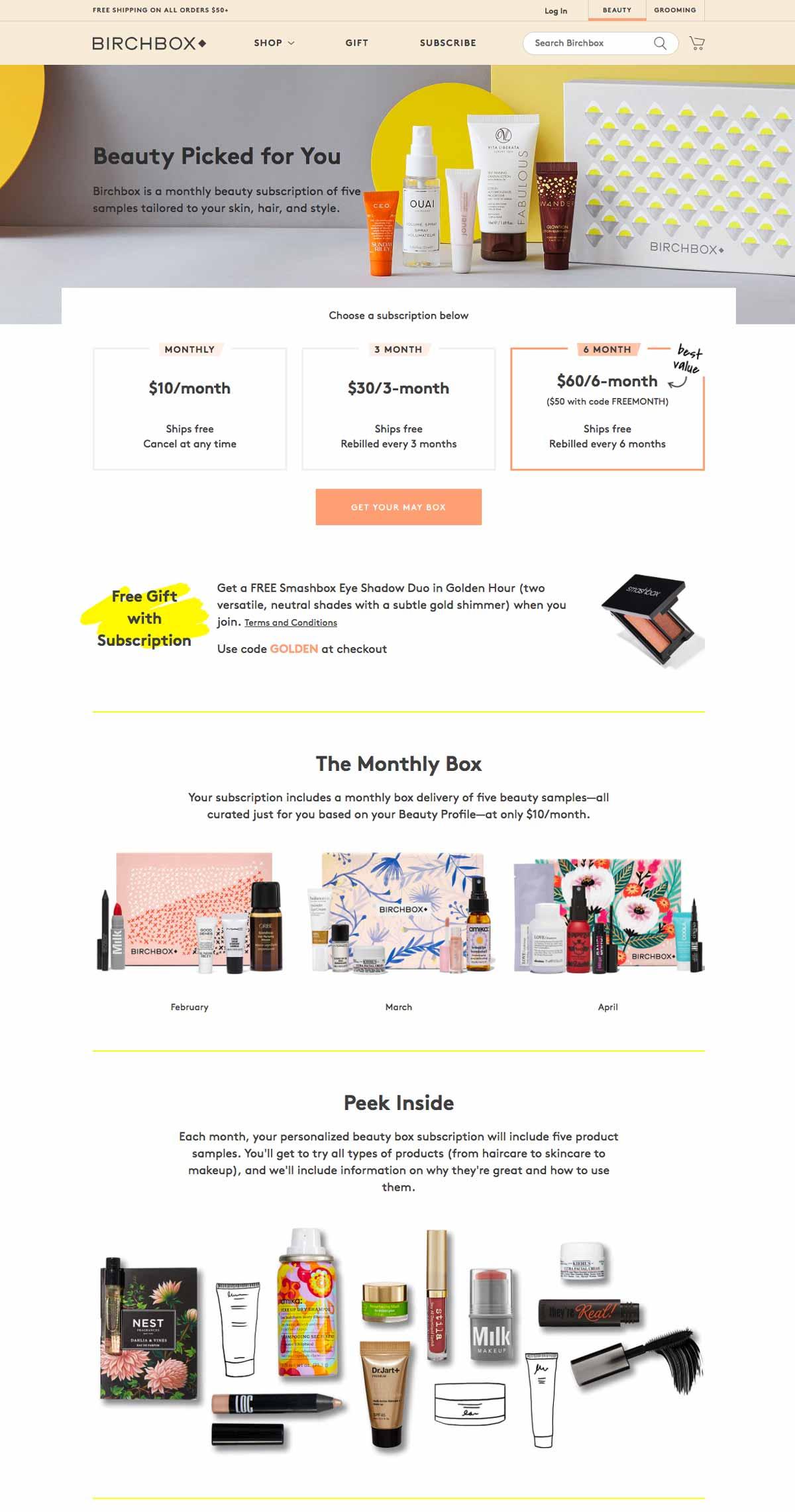
Optimizing Your Product Pages for Better Customer Experience
When it comes to product pages, ensuring a seamless customer experience is paramount. A well-optimized product page not only attracts customers but also keeps them engaged and encourages conversions. Here are some effective strategies to enhance your product pages.
Clear and Concise Descriptions
Customers appreciate transparency. Make sure that each product variation is accompanied by a clear, concise description that highlights its unique features. Avoid jargon and use simple language. Consider including:
- Key Features: A bulleted list works wonders for readability.
- Benefits: Explain how the product will solve a problem or improve the customer’s life.
- Specifications: Include dimensions, materials, and care instructions when relevant.
High-Quality Images
Visual appeal is crucial in e-commerce. Use high-resolution images that allow customers to see product variations clearly. Consider incorporating:
- Multiple Angles: Show the product from different perspectives.
- Zoom Features: Enable customers to zoom in on details.
- Contextual Images: Display the product in use to help customers envision it in their lives.
Streamlined Navigation
Facilitate easy navigation between different product variations. A well-organized layout can enhance user experience significantly. Implement:
- Dropdown Menus: Allow customers to select variations such as sizes or colors easily.
- Tabs: Use tabs for product details, reviews, and related products to keep the page clean.
Customer Reviews and Ratings
Social proof can heavily influence buying decisions. Encourage customers to leave reviews and prominently display them on your product pages. Consider highlighting:
| Review Score | Number of Reviews |
|---|---|
| ⭐⭐⭐⭐⭐ | 120 |
| ⭐⭐⭐⭐ | 80 |
| ⭐⭐⭐ | 45 |
This table provides a quick snapshot of the product’s reputation, helping potential buyers feel more confident in their choices.
Responsive Design
More customers are shopping on mobile devices than ever before. Ensure your product pages are fully responsive. Elements to focus on include:
- Fast Loading Times: Optimize images and code to ensure quick load times.
- Touch-Friendly Navigation: Buttons and links should be easily clickable on touch screens.
- Readable Fonts: Use fonts and sizes that are easy to read on smaller screens.
By implementing these strategies, you can create a product page that not only attracts but also retains customers, ultimately leading to increased sales and a loyal customer base.
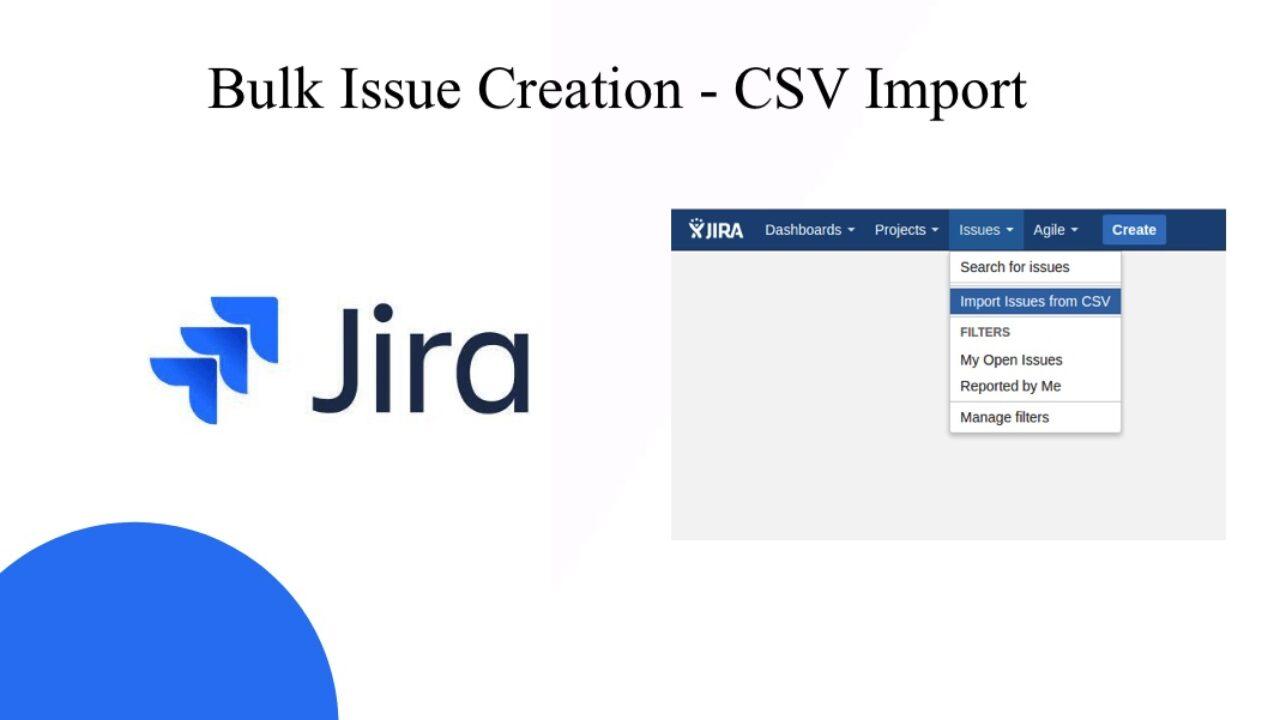
Troubleshooting Import Issues: Solutions That Work
Importing product variations into WooCommerce can sometimes feel like navigating a maze. If you’re encountering issues, don’t worry! Here are some practical solutions to help you get back on track.
Check Your CSV Format
One of the most common problems arises from formatting errors in your CSV file. Ensure that your CSV is structured correctly for WooCommerce. Here are a few key points to keep in mind:
- Use UTF-8 encoding to avoid character issues.
- Make sure the header fields match WooCommerce requirements.
- For variations, include both the parent and child product rows.
Update Plugins and Themes
Sometimes, compatibility issues can stem from outdated plugins or themes. Always ensure that WooCommerce and related plugins are up to date. Here’s how you can maintain your site’s health:
- Regularly check for updates in your WordPress dashboard.
- Consider using a staging environment to test updates before they go live.
- Backup your site before making any changes.
Examine Your Attributes
Products variations heavily depend on the attributes set in WooCommerce. If your attributes are misconfigured, it can lead to import failures. Follow these steps to ensure everything is set correctly:
- Confirm that the attributes are created in WooCommerce before importing.
- Make sure the attribute values in your CSV file match those in WooCommerce.
- Use the correct attribute name in the CSV (e.g., color, size).
Debugging Import Errors
If you encounter specific error messages during the import process, take the time to troubleshoot these errors. WooCommerce typically provides detailed error reports. You might find it helpful to:
- Review the logs under WooCommerce > Status > Logs.
- Search for the specific error message online; chances are others have faced the same problem.
- Contact your hosting provider if the issue seems related to server configurations.
Useful Tools and Resources
There are several tools available that can streamline your import process. Consider using:
| Tool | Functionality |
|---|---|
| WP All Import | Flexible import options for complex data structures. |
| Product CSV Import Suite | Enhanced support for variable products and custom fields. |
By following these solutions, you can effectively troubleshoot import issues in WooCommerce and successfully import your product variations with ease. Remember, patience is key, and don’t hesitate to reach out to the community for assistance if you hit a roadblock!
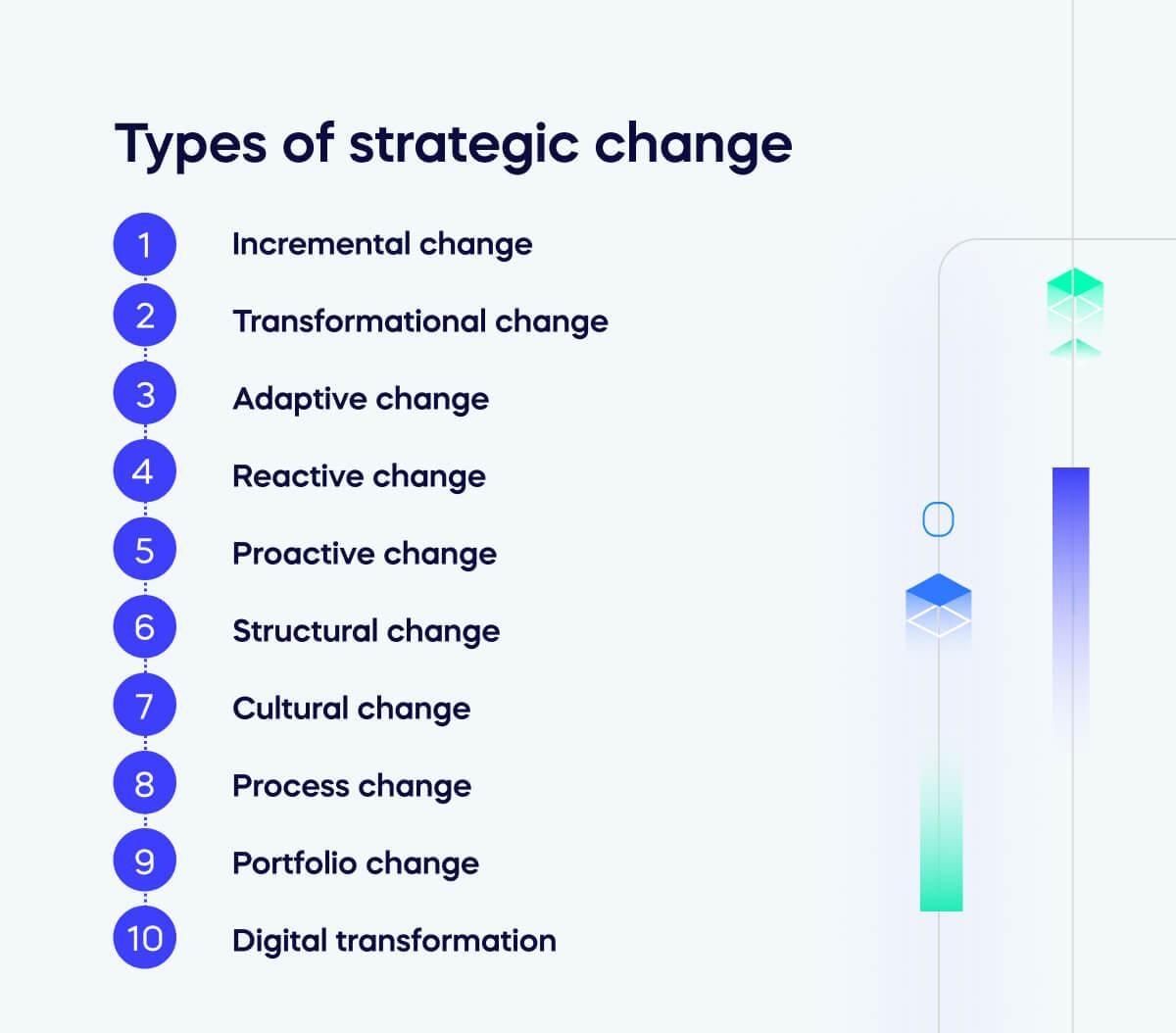
Maximizing Sales with Strategic Variation Options
Implementing strategic variation options in WooCommerce can significantly enhance your sales potential. By offering customers a variety of choices, you not only cater to diverse preferences but also create an engaging shopping experience. Here are some key strategies to maximize your sales through product variations:
- Understand Your Audience: Conduct market research to identify what variations your target audience values most. This could be anything from color selection to size options. Tailoring your offerings to meet customer demands can increase conversion rates.
- Leverage Upselling and Cross-selling: Use product variations to highlight complementary items. For instance, if a customer is viewing a red t-shirt, suggest matching accessories or other colors. This approach not only increases the average order value but also enhances the overall shopping experience.
- Optimize for Mobile: Ensure that your variations are easy to navigate on mobile devices. A seamless experience can lead to higher sales, as more consumers are shopping on their smartphones. Consider using dropdown menus or swatches for a cleaner look.
Another effective tactic is to implement limited-time offers or promotions on specific variations. This creates a sense of urgency and encourages customers to make quicker purchasing decisions. For example, you might offer a discount on a particular color or size for a limited period, enticing customers to take action.
Additionally, incorporating customer reviews and ratings for each variation can build trust and inform purchasing decisions. If potential buyers see that others have had positive experiences with a specific product variation, they are more likely to convert. Highlight these reviews prominently on your product pages.
Lastly, analyze sales data regularly to determine which variations perform best. Use this information to refine your inventory and marketing strategies. By focusing on high-performing variations, you can improve stock management and overall sales efficiency.
| Variation Type | Sales Potential | Customer Interest |
|---|---|---|
| Color | High | Very High |
| Size | Medium | High |
| Material | Low | Medium |
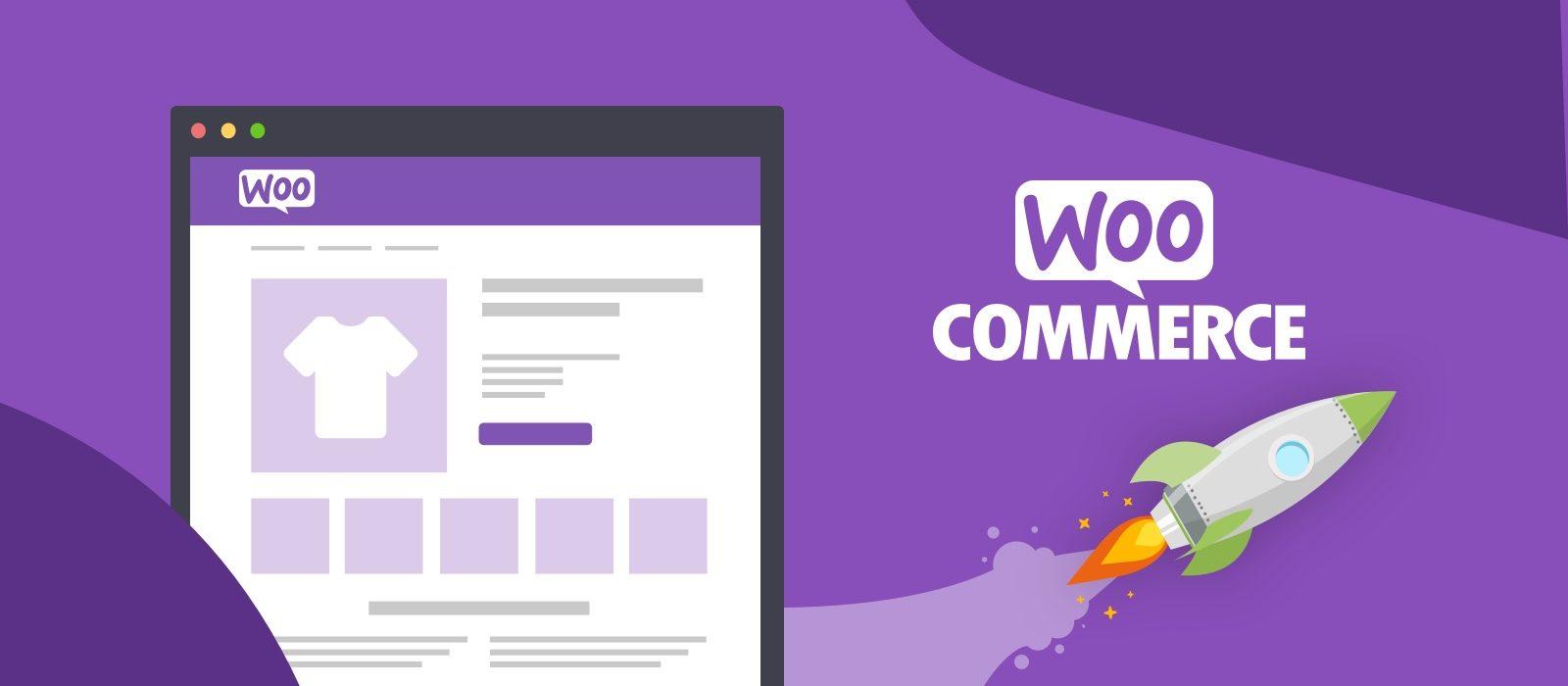
Final Thoughts on Streamlining Your WooCommerce Store
Implementing effective strategies for importing product variations in WooCommerce can significantly enhance your store’s operational efficiency. With the right approach, you can reduce the time spent on manual entry and ensure that your product listings are accurate and comprehensive. This not only saves you effort but also improves the shopping experience for your customers, leading to higher satisfaction and potentially increased sales.
To achieve a seamless import process, consider the following best practices:
- Use a CSV Template: Always start with a properly formatted CSV file. This template should include all necessary fields such as SKU, price, stock status, and variation attributes.
- Check for Errors: Before importing, verify your CSV for any errors or missing information. This can prevent disruptions in the import process and ensure that all products display correctly on your site.
- Leverage Plugins: There are various WooCommerce plugins available that can simplify the import process, such as “Product Import Export for WooCommerce.” These tools often provide additional functionality like bulk editing and scheduled imports.
Once your variations are successfully imported, maintaining an organized product catalog becomes vital. Consider implementing a structured system that allows you to manage and track your product variations easily. A well-organized inventory not only aids in quick adjustments but also enhances the user experience on your site. Below is a simple table that shows examples of product attributes for variations:
| Attribute | Value |
|---|---|
| Size | S, M, L, XL |
| Color | Red, Blue, Green |
| Material | Cotton, Polyester |
By streamlining the import of product variations, you not only enhance efficiency but also improve your overall marketing strategy. When products are well-organized and accurately displayed, it becomes easier to promote them through various channels, driving traffic and increasing sales. Consistently updating your product data will keep your store fresh and relevant, encouraging repeat visits from customers looking for the latest offerings.
Frequently Asked Questions (FAQ)
Sure! Here’s a conversational and persuasive Q&A format that could complement an article on “How to Import Product Variations in WooCommerce”.
Q&A: How to Import Product Variations in WooCommerce
Q: Why should I bother importing product variations to my WooCommerce store?
A: Great question! Importing product variations can save you tons of time and effort. Imagine having to manually enter each size and color for hundreds of products! By importing variations in bulk, you streamline your workflow, reduce the chance of errors, and ensure that your customers have a complete view of what’s available. Plus, it helps improve your store’s SEO and customer experience!
Q: What kinds of product variations can I import?
A: You can import a range of variations, including size, color, material, and more. WooCommerce allows you to set up as many attributes as you need. Whether you’re selling t-shirts in different colors and sizes or shoes in various materials, importing these variations makes it easy for customers to find exactly what they want.
Q: Isn’t importing variations complicated? I’m not tech-savvy!
A: Not at all! While it might sound daunting at first, the process is quite straightforward. WooCommerce provides user-friendly tools to guide you through the import process. Plus, there are plenty of tutorials and support available. With a little patience, you’ll be able to master it in no time!
Q: What format do I need to use for the import file?
A: You’ll typically use a CSV (Comma Separated Values) file. This format is great because it can be easily edited with spreadsheet software like Excel or Google Sheets. There are specific guidelines you’ll need to follow for formatting your product data, but once you get the hang of it, you’ll be able to create and modify your imports quickly.
Q: Can I import variations for existing products, or does it only work for new products?
A: Absolutely! You can import variations for both new products and existing ones. If you already have a product listed, you can simply append the variations to the existing data. This means you can easily update and enhance your product lineup without starting from scratch.
Q: What if I make a mistake during the import? Will I have to start over?
A: Not at all! If you make a mistake, WooCommerce is designed to catch errors before you finalize the import. Plus, you can always update or delete products individually after importing. So don’t worry; you have plenty of opportunities to get it right!
Q: How can I ensure my imported variations look attractive to customers?
A: The key is to make sure your product images are high-quality and showcase each variation clearly. Using descriptive titles and detailed product descriptions can also enhance the appeal. Remember, the more appealing your product looks, the more likely customers are to hit that ‘Add to Cart’ button!
Q: Is there any way to automate this process for the future?
A: Yes! There are fantastic plugins available that can help you automate the import process. Some can even sync with external inventory systems, making future updates a breeze. Investing in these tools can save you a lot of time and effort down the line.
Q: Where can I find more resources to help me with importing product variations?
A: You’re in luck! There are numerous resources available, including WooCommerce’s official documentation, online forums, and video tutorials. Plus, our article goes into detail about best practices and tips to help you succeed. So, dive in, and you’ll become a pro in no time!
Feel free to use this format or modify it as needed to fit your article’s style!
Final Thoughts
As we wrap up this guide on importing product variations in WooCommerce, it’s clear that mastering this process can significantly enhance your online store’s efficiency and customer experience. By understanding the nuances of product variations—whether it’s sizes, colors, or any other attributes—you can create a more streamlined shopping experience for your customers.
Remember, the key to successful e-commerce is not only about having a wide range of products but also presenting them in a way that makes it easy for shoppers to find exactly what they need. With the tips and techniques shared in this article, you’re now equipped to tackle product variations like a pro.
Don’t hesitate to dive in and experiment with the tools available in WooCommerce. With a little practice, you’ll be importing product variations in no time, giving your customers a seamless shopping journey that keeps them coming back for more. So, what are you waiting for? Start optimizing your product listings today, and watch your sales soar! Happy selling!