Are you ready to take your Minecraft experience to the next level? If you’ve been dreaming of customizing your gameplay with mods and enhanced features, installing Fabric on your Minecraft server is a fantastic way to do just that! Imagine a world where you can seamlessly integrate new mods, boost performance, and enjoy a smooth multiplayer experience with your friends. Sounds exciting, right? In this article, we’ll walk you through the simple steps to install Fabric on your Minecraft server, making the process as easy as pie! Whether you’re a seasoned server owner or just getting your feet wet, we’ve got you covered. So grab your pickaxe, and let’s dive into the world of Fabric—your new favorite toolkit for Minecraft!
Getting Started with Fabric: What You Need to Know
Setting up Fabric on your Minecraft server is a straightforward process that can significantly enhance your gaming experience. To get started, you’ll first need to ensure that you have the right prerequisites in place. Here’s a quick list of what you should have ready:
- A compatible Minecraft server – Fabric works with version 1.14 and later.
- Java installed – Ensure you have the latest version of Java (preferably Java 17) installed on your machine.
- Access to server files – This could be your local server or a hosted server where you can upload files.
- Basic knowledge of using command line interfaces – This will help you navigate through installations more smoothly.
Once you have all the essentials, the next step is to download the Fabric installer. Head over to the Fabric website and grab the installer for your operating system. Make sure to choose the correct version that matches your Minecraft server. After downloading, run the installer and select the option to install the server version. This will create a new folder containing all necessary files for running Fabric.
Now that you have Fabric installed, you need to configure your server properties. Open the newly created folder and locate the server.properties file. Here, you can adjust settings like game mode, server name, and more to tailor your gameplay experience. Don’t forget to add your favorite Fabric mods! You can easily find mods compatible with Fabric on various community websites. Simply download them and place them in the mods folder within your server directory.
Before launching your server, ensure that your fabric-server-launch.jar file is executed. You can do this via the command line by navigating to your server folder and using a command similar to:
java -jar fabric-server-launch.jarAfter executing this command, your server should start up, and you’ll see logs indicating it’s running. If all goes well, you can join your Minecraft world and experience the various enhancements that Fabric provides. Remember, the community is an excellent resource for troubleshooting or finding additional mods. Happy gaming!
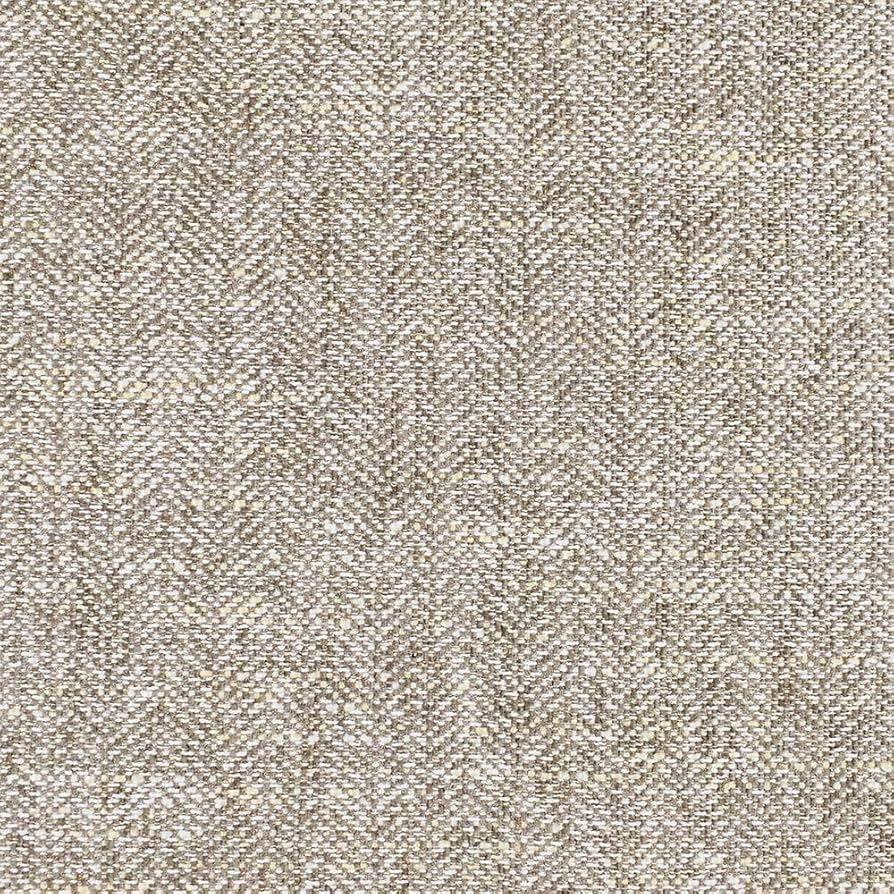
Choosing the Right Version of Fabric for Your Minecraft Server
When you’re setting up a Minecraft server using Fabric, selecting the correct version is crucial to ensure optimal performance and compatibility with your mods. The Fabric ecosystem is built on a flexible architecture, making it essential to align your server’s Fabric version with the Minecraft version you’re running. This way, you’ll avoid headaches caused by mismatches that can lead to crashes or mods not functioning as intended.
Before diving into the installation, consider the following factors to guide your choice:
- Game Version: Always check the Minecraft version you plan to use. Fabric is frequently updated, and each version is tailored to specific Minecraft releases.
- Mod Compatibility: Review the mods you want to install. Some mods may only work with specific Fabric versions, so it’s wise to cross-reference.
- Server Performance: Different versions may impact performance. Newer versions often include optimizations that can enhance gameplay.
It’s also helpful to look at the community feedback regarding stability and bugs. Engaging with forums or community discussions can provide insights from other players who have already navigated the installation process. Many players share their experiences and recommendations, helping you avoid less stable versions that could disrupt your gameplay.
For a clearer perspective, here’s a concise breakdown of how various Fabric versions align with Minecraft releases:
| Fabric Version | Minecraft Version | Notes |
|---|---|---|
| Fabric 0.11.6 | 1.17 | Stable and widely used with many compatible mods. |
| Fabric 0.12.0 | 1.18 | Introduces new features, but check mod compatibility. |
| Fabric 0.14.0 | 1.19 | Latest changes; ensure mods are updated accordingly. |
doesn’t have to be a daunting task. By focusing on compatibility, community insights, and performance, you can streamline the process and enhance your gaming experience. Make informed decisions, and soon you’ll be enjoying a smoothly running server with all your favorite mods in action!
Step-by-Step Guide to Downloading Fabric and the Fabric API
Getting started with Fabric for your Minecraft server is easier than you might think! Just follow these simple steps to download both Fabric and the Fabric API, and you’ll be on your way to installing mods in no time.
To kick things off, head over to the official Fabric website. Here, you will find the Fabric installer, which is essential for setting up your server. Once you’re on the site, look for the download section.
- Download the Fabric Installer: Choose the version of the installer that matches your Minecraft version. Click the download link, and the installer file will be downloaded to your device.
Next, it’s time to run the Fabric installer. If you’re on Windows, simply double-click the downloaded file. For Mac or Linux users, you might need to run it through the terminal. Once the installer is open, select the version of Minecraft you want to mod and click the Install button. This will set up Fabric in your Minecraft launcher, making it super easy to access later.
Now, to add some mods to your server, you’ll need the Fabric API. Return to the CurseForge page for Fabric API. Click on the download button for the latest version compatible with your Minecraft version. Once it’s downloaded, you’ll need to place the Fabric API file in the “mods” folder of your server directory.
before you launch your server, ensure that you have the latest version of the mods you want to use, also placed in the “mods” folder. Now, you’re all set! Launch your server and enjoy the enhanced gameplay that Fabric and its mods offer. Your adventure in the world of Minecraft just got a lot more exciting!
Setting Up Your Server: Configuring Fabric for Optimal Performance
Once you’ve successfully installed Fabric, it’s time to dive into the configuration process to ensure your server runs at its best. Properly configuring Fabric can significantly enhance your gameplay experience, leading to smoother performance, fewer glitches, and an overall more enjoyable environment for both you and your players.
First, consider adjusting the memory allocation settings. By default, Minecraft may not utilize all available system resources, which can lead to lag and performance issues. To optimize this:
- Open your server’s launch file.
- Locate the JVM arguments.
- Modify the -Xmx and -Xms values to allocate more RAM, such as -Xmx4G and -Xms2G for a server with 8GB of RAM.
Another vital aspect is selecting the right Fabric mods. Mods can greatly enhance your server’s capabilities. Here’s a brief list of some must-have mods for performance optimization:
- Lithium – Enhances general performance and reduces lag without compromising game mechanics.
- Phosphor – Optimizes lighting calculations, which can significantly reduce lag spikes in high-light areas.
- Starlight – Provides a better lighting engine that improves performance while maintaining visual quality.
Additionally, managing your tick rate settings can help improve server responsiveness. A lower tick rate can lead to smoother gameplay, especially during peak activity hours. You can configure this in your server properties by adjusting the max-tick-time setting. Here’s a simple table to illustrate tick rate management:
| Setting | Recommended Value | Description |
|---|---|---|
| max-tick-time | 60000 | Time in milliseconds a tick can take before the server times out. |
| view-distance | 6 | Determines how many chunks are loaded around players. |
| entity-activation-range | 32 | Controls how far away entities are active, reducing server load. |
don’t forget to regularly monitor your server’s performance using tools like Spark or LagGoggles. These tools can help identify performance bottlenecks by analyzing how resources are being consumed. With the right configuration and monitoring, you can create a thriving Minecraft environment that keeps players coming back for more.

Installing Fabric Mods: Enhancing Your Minecraft Experience
Installing Fabric on your Minecraft server can be a game-changer, opening up a world of customization and enhanced gameplay through mods. Let’s dive into how you can set this up smoothly and efficiently!
Step-by-Step Installation:
- Prepare Your Server: Ensure that you have a vanilla Minecraft server running, preferably on the latest version. This is essential for compatibility with Fabric.
- Download Fabric Installer: Head over to the official Fabric website and download the installer. You’ll need this to set up Fabric on your server.
- Run the Installer: Launch the Fabric installer. Choose the option to install it on a server, then select the version of Minecraft you are running.
- Upload Files: Once the installation is complete, you’ll receive a .jar file. Upload this file to your server’s root directory.
- Configure the Server: Edit your server properties file to ensure it recognizes the Fabric server. This typically involves changing the server .jar to the Fabric .jar file you uploaded.
- Start Your Server: Once everything is set up, restart your server. It should now run on Fabric!
Installing Mods: With Fabric installed, you can now enhance your gameplay with a variety of mods. Here’s how:
- Find Compatible Mods: Search for mods that are compatible with Fabric. Websites like CurseForge and Modrinth are great resources.
- Download Mods: Download the mod files, ensuring they match your Minecraft version and Fabric version.
- Upload to Mods Folder: Place the downloaded mod files into the ‘mods’ folder in your server directory. If the folder doesn’t exist, create it.
- Restart the Server: Once the mods are in place, restart your server to load the new content.
Mod Management: Keep an eye on your mods to ensure they’re up to date and compatible with your server version. It’s a good idea to check for updates regularly, as new versions can bring fantastic features and crucial fixes.
By following these straightforward steps, you’ll be well on your way to enjoying a richer Minecraft experience with Fabric mods. So get ready to explore new dimensions, enhance your building capabilities, and dive into a plethora of exciting gameplay modifications!

Troubleshooting Common Issues During Fabric Installation
Installing Fabric on your Minecraft server can sometimes feel like solving a complex puzzle. If you encounter issues, don’t worry—most problems have straightforward solutions! Here are some common challenges you might face during installation, along with their fixes.
One frequent issue is related to incompatibility with other mods or plugins. If you notice crashes or unexpected behavior after installation, check if any other mods are conflicting with Fabric. Ensure that all mods you are using are compatible with the same version of Fabric. Here’s what to look for:
- Verify the Minecraft version for each mod.
- Check release notes for compatibility information.
- Remove mods one at a time to identify the culprit.
Another common problem is missing libraries. Fabric requires certain libraries to function correctly. If you see error messages about missing files, you may need to manually install these libraries. Here’s a quick checklist:
| Library | Installation Method |
|---|---|
| Fabric API | Download from the official Fabric website. |
| Fabric Loader | Run the installer from the Fabric website. |
If you have followed all instructions but are still facing issues, consider permissions settings on your server. Sometimes, insufficient permissions can prevent Fabric from operating. Ensure that the user running the server has the necessary permissions to read and execute the files:
- Check file permissions on all Minecraft server files.
- Make sure the server is running with Java 8 or higher.
- Inspect the server logs for any permission-related errors.
Lastly, don’t underestimate the power of community support. If you find yourself stuck, visiting forums, Discord groups, or community wikis can provide answers and insights from seasoned players who have faced the same challenges. Remember, you’re not alone in this journey!

Updating Fabric: Keeping Your Server Current and Secure
When it comes to maintaining your Minecraft server, keeping Fabric updated is crucial for ensuring both performance and security. Regular updates bring bug fixes, new features, and essential security patches that protect your server from vulnerabilities. Ignoring updates can lead to compatibility issues and exploits that may compromise your gameplay experience.
To keep your server current, follow these steps:
- Check for Updates Regularly: Visit the official Fabric website or your preferred mod repository frequently to stay informed about the latest releases.
- Backup Your Server: Before applying any updates, always create a backup of your server files. This step ensures that you can restore your server to its previous state in case anything goes wrong during the update process.
- Read the Changelog: Familiarize yourself with what changes the new version brings. Understanding the updates can help you leverage new features and prepare for any alterations in gameplay.
Updating the Fabric mod loader itself is crucial, but don’t forget about the mods! Keep your installed mods compatible with the latest version of Fabric. You can do this by:
- Checking Mod Developers’ Pages: Most mod developers announce compatibility updates on their pages or forums.
- Joining Community Forums: Engaging with fellow players can provide insights into which mods are being updated or if there are any known issues with recent versions.
- Testing Mods in a Safe Environment: Before deploying new mods on your live server, consider testing them on a separate server to ensure they function correctly with the updated Fabric.
To streamline the update process, consider using a table to track your updates and any additional notes. Here’s a simple tracking table:
| Version | Release Date | Notes |
|---|---|---|
| Fabric 0.10.0 | 2023-05-15 | Initial release with performance improvements. |
| Fabric 0.11.0 | 2023-07-10 | Security patch for mod handling. |
| Fabric 0.12.0 | 2023-09-01 | Added compatibility for new Minecraft versions. |
Remember, keeping your server updated not only enhances your gameplay experience but also fosters a vibrant and secure community. Embrace the updates, adapt quickly, and enjoy everything that the latest versions of Fabric and your favorite mods have to offer!

Essential Fabric Mods You Should Consider
Once you’ve set up your Minecraft server with Fabric, it’s time to enhance your gaming experience with some essential mods. These mods can transform your gameplay, making it more enjoyable and tailored to your preferences. Let’s dive into some must-have Fabric mods that every server owner should consider.
First off, quality of life mods can significantly improve your gaming experience. Here are some popular ones:
- OptiFine – While traditionally a Forge mod, there are Fabric alternatives that enhance graphics and performance.
- Fabric API – This is a must-install mod for most Fabric mods; it provides essential hooks and functions.
- BetterFps – This mod aims to optimize the game’s performance to ensure smoother gameplay.
Another category worth exploring is gameplay enhancements. These mods can add depth and new features to the game:
- Waystones – This mod introduces teleportation stones that allow easy travel across your world.
- MiniHUD – A customizable mini-map that enhances your navigation and provides critical game information at a glance.
- ShulkerBoxTooltip – Displays the contents of Shulker Boxes when you hover over them, making inventory management much easier.
If you’re keen on aesthetic improvements, consider these mods to make your world visually stunning:
- Dynamic Surroundings – This mod adds environmental effects like improved weather, sounds, and textures.
- Realistic Terrain Generation – It alters the terrain generation to create more beautiful landscapes.
Here’s a quick table summarizing some of these essential mods:
| Mod Name | Category | Description |
|---|---|---|
| OptiFine | Performance | Enhances graphics and improves FPS. |
| Waystones | Gameplay | Introduces teleportation stones for ease of travel. |
| Dynamic Surroundings | Aesthetics | Adds immersive environmental effects. |
With these mods, you’ll not only upgrade your gameplay but also enrich your entire Minecraft experience. Whether you want better performance, new gameplay mechanics, or stunning visuals, there’s a mod to suit your needs. Dive into the Fabric modding community and discover how these enhancements can transform your server into a unique playground!

Creating a Backup: Protecting Your Minecraft World Before Installation
Before you dive into the world of modding your Minecraft server with Fabric, it’s crucial to safeguard your existing world. A little precaution can save you from potential heartache, especially if something goes awry during the installation process. Here’s how to create a backup that ensures your cherished builds and progress are secure.
First, you’ll need to locate your Minecraft saves folder. This is where all your worlds are stored. Here’s how to find it:
- Open the Minecraft launcher.
- Click on “Installations.”
- Hover over the installation you use, and select “More Options.”
- Look for the “.minecraft” directory path—it usually leads to your saves folder.
Once you’ve found your saves folder, follow these simple steps to create a backup:
- Highlight the world folder you want to back up.
- Right-click and select “Copy.”
- Navigate to a safe location on your computer—like a dedicated backups folder or an external drive.
- Right-click in that location and select “Paste.”
For an added layer of security, consider compressing the backup into a .zip file. This not only saves space but also keeps everything organized. Just right-click the world folder in your backup location and select “Send to” > “Compressed (zipped) folder.” This makes it easy to restore if needed in the future.
to ensure that your backups are always up to date, set a reminder to create a new backup each time you make significant changes to your world or before installing any mods or updates. This routine not only protects your creations but also gives you peace of mind to explore new features and modifications in Minecraft.

Final Thoughts: Why Fabric is a Game Changer for Your Server
When it comes to enhancing your Minecraft server experience, Fabric emerges as a revolutionary tool that can significantly elevate gameplay and server performance. Unlike other modding frameworks, Fabric is lightweight and allows for rapid updates, which means you won’t face long downtimes while waiting for compatibility patches after a Minecraft update. This agility is a game changer for server owners who want to keep their communities engaged with the latest features and improvements.
One of the standout features of Fabric is its extensive modding capabilities. With a plethora of mods available, you can tailor your server to fit the unique preferences of your community. Consider the following benefits:
- Customization: Create gameplay experiences that are unique to your server, whether that’s through new mechanics, items, or aesthetics.
- Performance Optimization: Many Fabric mods are designed to improve server performance and reduce lag, which can lead to a smoother experience for players.
- Community Engagement: With the ability to implement fun and engaging mods, you can foster a vibrant community that keeps players coming back for more.
Additionally, the modular architecture of Fabric means you can pick and choose which mods to install without overwhelming your server. This flexibility is crucial, especially for those who may not have extensive technical knowledge. By focusing on the essential mods that enhance gameplay, you can ensure that your server remains responsive and enjoyable for everyone.
Furthermore, the ongoing support and active development within the Fabric community means that you will have access to the latest tools and resources as they become available. This vibrant ecosystem not only provides a wealth of modding options but also a supportive network of fellow server owners and developers who can assist you in troubleshooting and optimizing your server.
adopting Fabric for your Minecraft server transforms the way you engage with the game. Its lightweight design, robust modding options, and active community make it an indispensable tool for any server owner looking to enhance the player experience. Embrace the change and watch your server thrive like never before!
Frequently Asked Questions (FAQ)
Sure! Here’s a Q&A styled article about “How to Install Fabric on a Minecraft Server” that maintains a conversational tone and is persuasive in nature.
Q&A: How to Install Fabric on a Minecraft Server
Q: What is Fabric, and why should I use it for my Minecraft server?
A: Great question! Fabric is a lightweight modding toolchain for Minecraft that allows you to install mods quickly and efficiently. Unlike other modding platforms, Fabric is known for its speed and compatibility, making it a fantastic choice for players who want to customize their experience without sacrificing performance. Plus, it offers an active community and a plethora of mods that enhance gameplay. If you want to elevate your Minecraft experience, Fabric is definitely worth considering!
Q: Okay, I’m sold! But how do I actually install Fabric on my server?
A: Fantastic! Installing Fabric is straightforward. First, you’ll need to download the Fabric installer from the official Fabric website. Once you’ve got that, run the installer and select the “Server” tab. This will allow you to set up a server-specific version of Fabric. Choose your Minecraft version, and let it do its magic!
Q: Is there anything else I need to do after I install Fabric?
A: Absolutely! After the installation, you’ll want to configure your server. This typically involves creating a “mods” folder in your server directory where you can drop any Fabric-compatible mods you want to use. Don’t forget to also download the Fabric API, as many mods depend on it! It’s like the foundation that makes everything work properly.
Q: What if I encounter issues during installation?
A: No worries! Troubleshooting is part of the game. Common issues usually arise from version mismatches between Minecraft, Fabric, and the mods you’re trying to use. Ensure you’re using compatible versions for everything. If you hit a snag, the Fabric community is super helpful, and forums are loaded with solutions.
Q: Can I run Fabric alongside other mods or server types?
A: Yes, you can! Fabric is designed to work well with various mods, and many players enjoy mixing and matching to find the perfect setup. However, keep in mind that it might not be compatible with Forge mods. If you’re transitioning from Forge, you’ll need to check if your favorite mods have Fabric versions available.
Q: What are some of the best mods to try after installing Fabric?
A: There are countless mods out there, but here are a few fan favorites: “Lithium” for performance tweaks, “Sodium” for improved visuals, and “Fabric API” as a must-have for many other mods. These will enhance your gaming experience without overwhelming your server.
Q: I’m excited to get started! Any final tips?
A: Absolutely! Always back up your server before making any major changes, including installing mods. This way, you can avoid losing important data. And remember to experiment! The beauty of Minecraft lies in its limitless possibilities, so don’t hesitate to tweak and try out new things. Enjoy exploring the vast world of mods with Fabric!
Q: Where can I find more resources about Fabric and its mods?
A: You’re in luck! The Fabric Wiki is a treasure trove of information, and there are plenty of forums and community-driven websites where you can find guides and recommendations. YouTube is also a great resource; many gamers share their experiences and tips that can help you along the way.
Now that you’re equipped with all this knowledge, there’s no reason to hold back! Dive into the world of Fabric and transform your Minecraft server into a personalized adventure. Happy crafting!
Insights and Conclusions
And there you have it! Installing Fabric on your Minecraft server is not just a technical task; it’s your gateway to an enhanced gaming experience. With its lightweight design and multitude of mods, Fabric opens up a world of creativity and fun. Whether you’re looking to improve performance, add new gameplay features, or simply spice up your adventures, Fabric has something for everyone.
Now that you’ve mastered the installation process, why not dive in and explore the amazing mods available? Experiment, tweak, and make your server truly yours. Remember, the Minecraft community is vast and welcoming—don’t hesitate to share your favorite mods or setup tips with fellow players.
So grab your pickaxe, gather your friends, and get ready to experience Minecraft like never before. Happy crafting, and may your blocks always be aligned!

