Are you ready to take your WooCommerce store to the next level? If you’re looking to unlock the secrets of your website’s performance and understand your customers better, then you’ve come to the right place! Adding Google Analytics to your WooCommerce site is one of the smartest moves you can make for your online business. It’s like having a backstage pass to see exactly how visitors interact with your store—what they love, what they ignore, and how you can fine-tune their shopping experience.
In this simple guide, we’ll break down the process step by step, so you won’t feel overwhelmed. Whether you’re a seasoned online seller or just getting started, integrating Google Analytics will empower you with valuable insights that can drive sales and enhance your marketing strategies. So, grab your favorite beverage, and let’s dive into the world of data tracking and e-commerce success!
Understanding the Importance of Google Analytics for Your WooCommerce Store
When running a WooCommerce store, understanding your customer behavior is crucial to your success. This is where Google Analytics comes into play. By integrating Google Analytics with your WooCommerce site, you gain valuable insights into how visitors interact with your products, which can help you make informed decisions to optimize your store for better performance.
One of the primary benefits of using Google Analytics is the ability to track key metrics. These metrics include:
- Traffic Sources: Discover where your visitors are coming from—whether it’s organic search, social media, or paid ads.
- User Behavior: Analyze how users navigate your site and identify potential bottlenecks in the purchasing process.
- Conversion Rates: Monitor the percentage of visitors who complete a purchase, helping you evaluate the effectiveness of your marketing strategies.
Additionally, Google Analytics provides detailed reports that can help you understand your audience better. You can segment your data based on various demographics, such as age, gender, and location, allowing you to tailor your marketing efforts more effectively. By understanding who your customers are and what they prefer, you can create targeted campaigns that resonate with them.
| Metric | Importance |
|---|---|
| Page Views | Indicates the most popular products and pages on your site. |
| Bounce Rate | Helps you understand if visitors find what they’re looking for. |
| Average Session Duration | Reflects how engaging your content is for visitors. |
Moreover, Google Analytics enables you to track specific eCommerce metrics, such as average order value and cart abandonment rates. Understanding these figures can highlight areas for improvement—like enhancing product descriptions, refining your checkout process, or implementing retargeting strategies to bring back potential customers who didn’t complete their purchases.
integrating Google Analytics with your WooCommerce store is not just about tracking numbers; it’s about understanding your business on a deeper level. By leveraging the insights provided, you can make data-driven decisions that lead to increased sales, improved customer satisfaction, and ultimately, a thriving online business.
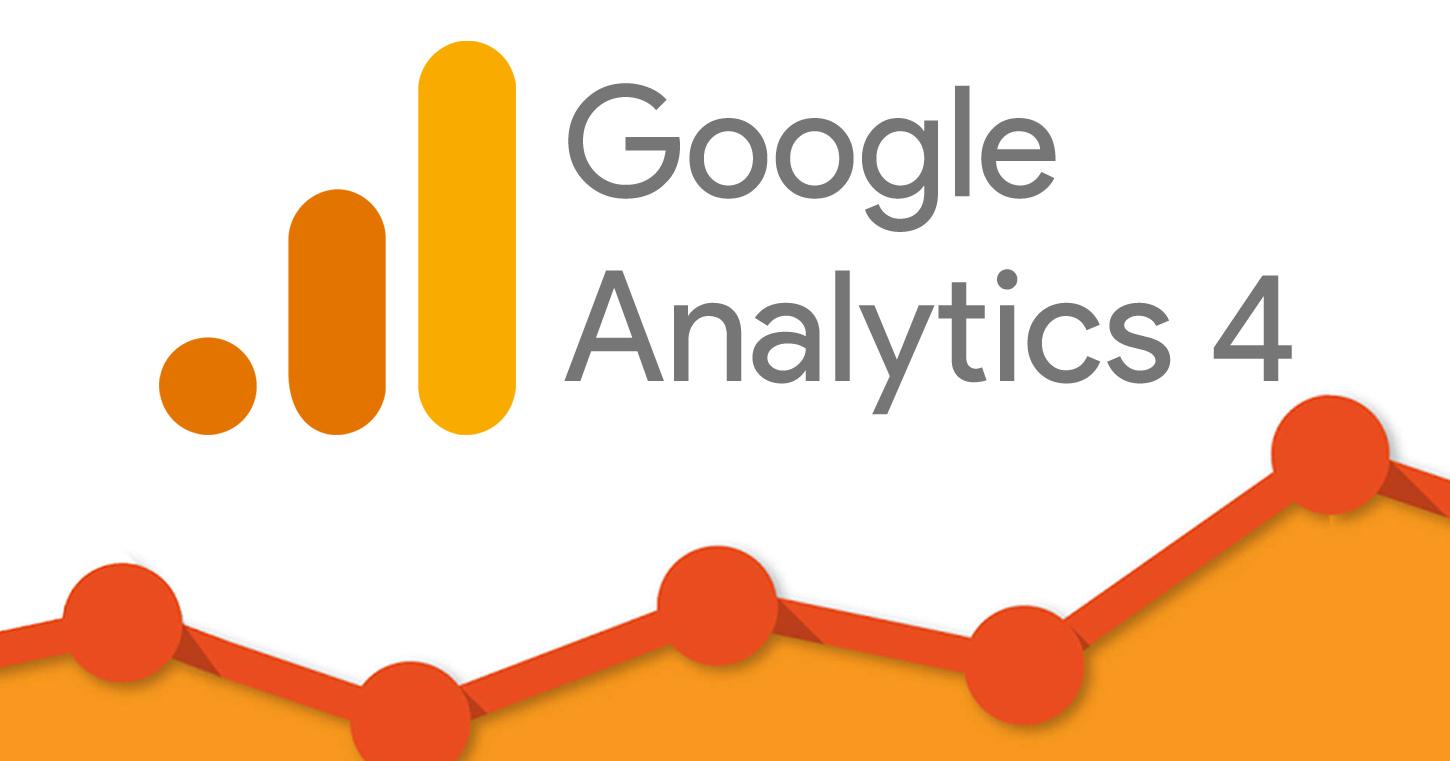
Preparing Your WooCommerce Site for Google Analytics
Before diving into the integration of Google Analytics with your WooCommerce site, it’s essential to lay a solid foundation. Preparing your site effectively can streamline the process and ensure you capture accurate data from the get-go. Here’s how to get started:
- Update WooCommerce and WordPress: Ensure your WooCommerce and WordPress versions are up-to-date. This step is crucial as updates often include important security patches and new features that enhance compatibility with tracking tools like Google Analytics.
- Choose the Right Analytics Plan: Decide if you need the standard Google Analytics or if you’ll benefit from Google Analytics 4 (GA4). GA4 offers advanced analysis features, which can be particularly useful for eCommerce sites looking to understand user behavior and enhance conversions.
- Set Up a Google Account: If you don’t already have one, create a Google account. This account will be pivotal for accessing Google Analytics and other Google services.
Once you’ve laid the groundwork, focus on ensuring that your site’s structure is optimized for analytics tracking. This includes examining your theme and any active plugins that might interfere with data collection.
Next, consider implementing a test environment where you can safely check your tracking setup without affecting live customer data. This often involves:
- Creating a staging version of your site.
- Installing the Google Analytics tracking code in your staging site.
- Verifying that the data appears correctly in your Google Analytics dashboard.
It’s also a good idea to familiarize yourself with key Google Analytics features, especially eCommerce tracking. Take the time to explore areas such as:
| Feature | Description |
|---|---|
| Conversion Tracking | Monitor sales and conversions on your site. |
| Behavior Flow | Understand how users navigate through your store. |
| Audience Insights | Gain insights into who your customers are. |
By preparing your WooCommerce site in these ways, you’ll be setting yourself up for success. Capturing accurate data right from the start will enable you to make informed decisions that drive growth and improve customer experience.
Step-by-Step Guide to Setting Up a Google Analytics Account
Setting up a Google Analytics account is essential for tracking your WooCommerce store’s performance. By following these simple steps, you’ll gain valuable insights into your customers’ behavior, which can help you optimize your store and increase sales.
First, head over to the Google Analytics website and sign in with your Google account. If you don’t have an account, you can easily create one. Once logged in, click on the Admin option located at the bottom left corner of the page.
Next, you’ll need to create a new property for your WooCommerce store. In the Admin section, look for the Property column and click on Create Property. Fill in the required information:
- Name: Choose a name that reflects your store.
- Reporting Time Zone: Select your preferred time zone.
- Currency: Choose the currency you use for transactions.
After filling in the necessary details, click on Create. Google will generate a Tracking ID for you. This ID is crucial as it enables Google Analytics to collect data from your store.
Now that you have your Tracking ID, navigate to your WooCommerce dashboard. Install a plugin that facilitates the integration of Google Analytics with WooCommerce, such as Google Analytics for WooCommerce or MonsterInsights. After installing the plugin, go to its settings and look for the option to enter your Google Analytics Tracking ID. Paste it in the designated field and save your changes.
test to ensure that your Google Analytics is correctly tracking your store. You can do this by checking the Real-Time reports in your Google Analytics dashboard. If you see activity, you’re all set!
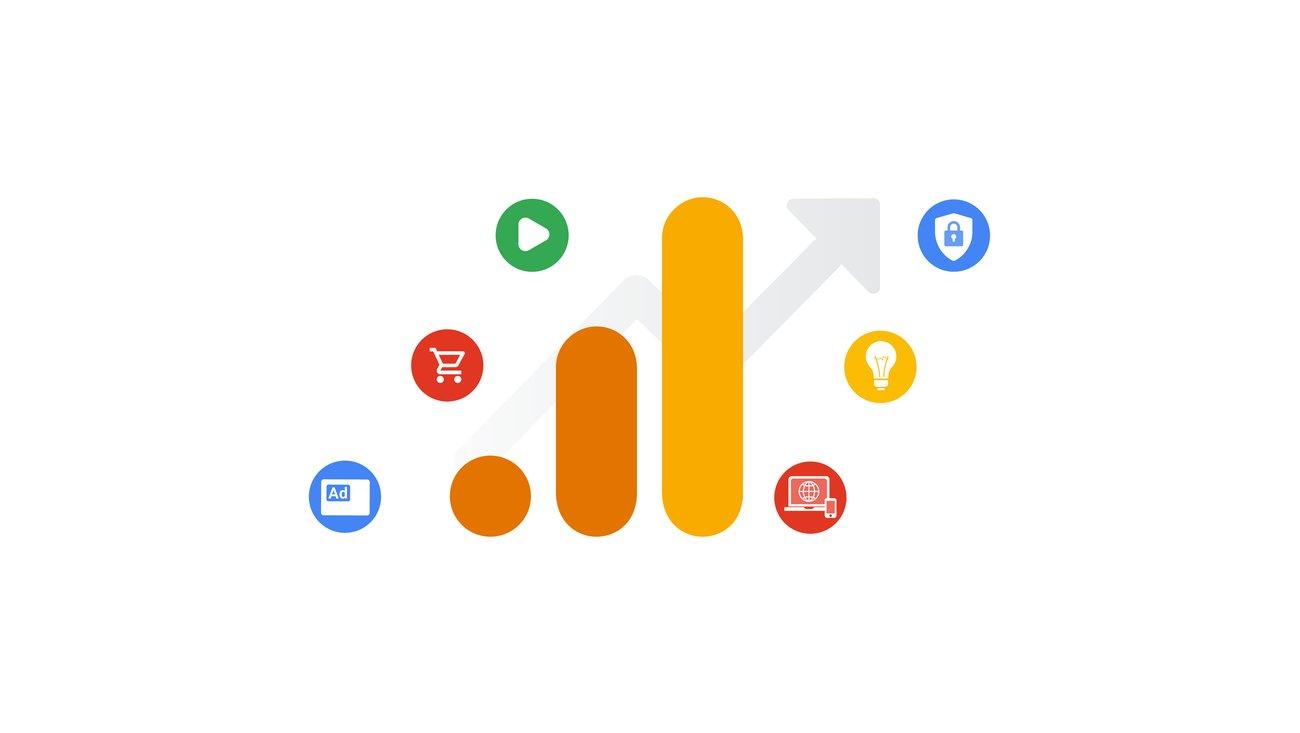
Installing the Google Analytics Tracking Code on Your WooCommerce Site
To fully harness the power of Google Analytics for your WooCommerce store, you need to install the tracking code correctly. This process might seem daunting at first, but with a few simple steps, you can effortlessly integrate analytics into your website. Let’s break it down!
First things first, you need to obtain your Google Analytics tracking code. Here’s how:
- Log in to your Google Analytics account.
- Navigate to the “Admin” section.
- Select the property you want to track.
- Go to “Tracking Info” and then “Tracking Code.” Here, you’ll find your unique tracking ID.
Once you have your tracking ID, it’s time to insert the tracking code into your WooCommerce site. There are several methods to do this, but using a plugin is often the easiest. Here’s a quick guide:
- Install and activate the Insert Headers and Footers plugin from the WordPress plugin repository.
- After activation, navigate to Settings > Insert Headers and Footers.
- In the Scripts in Header section, paste your tracking code.
- Click Save to apply the changes.
If you prefer to manually add the tracking code without a plugin, you can do so by editing your theme’s header.php file. Just follow these steps:
- Go to Appearance > Theme Editor in your WordPress dashboard.
- Locate the header.php file on the right side.
- Paste the Google Analytics tracking code just before the closing tag.
- Click on Update File to save your changes.
ensure that the tracking code is working correctly. You can do this by:
- Using the Real-Time Reporting feature in Google Analytics to see if data is being recorded.
- Installing the Google Tag Assistant Chrome extension to verify the installation.
With your tracking code installed, you’re ready to start gathering valuable insights about your WooCommerce store’s performance. This data will help you make informed decisions, optimize your sales funnel, and ultimately increase conversions. So, dive in and explore the possibilities that Google Analytics can offer!
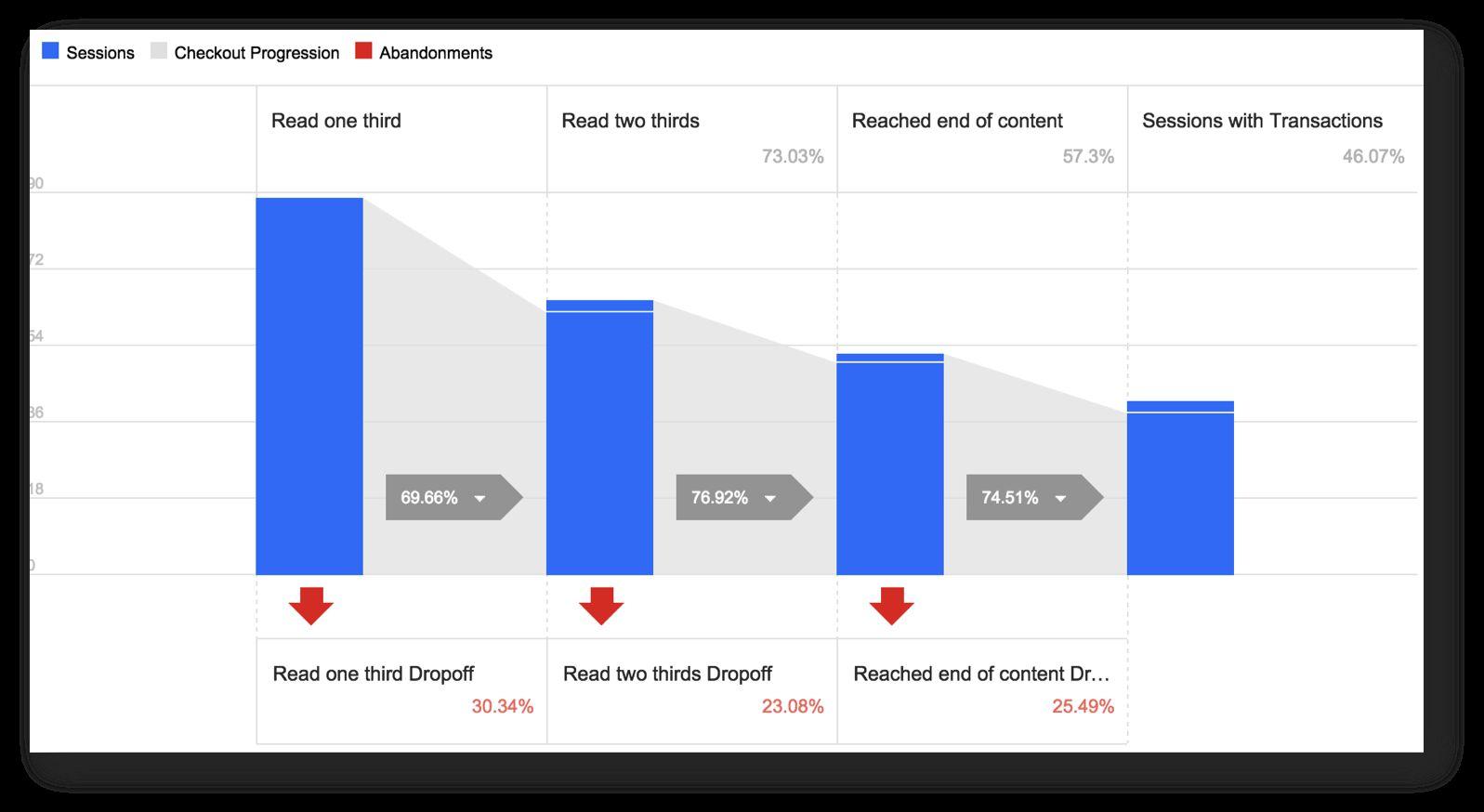
Configuring Enhanced Ecommerce Settings for Deeper Insights
To truly harness the power of Google Analytics for your WooCommerce store, you’ll want to dive into configuring Enhanced Ecommerce settings. This feature offers advanced tracking capabilities, providing you with essential data that can transform your online business strategies.
First, navigate to your Google Analytics account and locate the property linked to your WooCommerce site. Look for the “Admin” tab where you’ll find the settings for your property. Here, you’ll want to enable Enhanced Ecommerce reporting. This step is crucial as it unlocks additional insights into user interactions with your products.
Once activated, you’ll need to implement the necessary code snippets into your WooCommerce setup. A combination of plugin support and manual coding may be involved. Consider these important elements:
- Product Impressions: Track how often users see your products in various sections of your site.
- Product Clicks: Measure the interactions when users click on product listings.
- Checkout Process: Analyze drop-off rates at each stage of the checkout process to identify where customers lose interest.
After setting up the code, it’s important to test your configuration. Use Google Tag Assistant or the Real-Time reports in Google Analytics to ensure everything is firing correctly. This validation step is crucial to ensure you’re collecting the right data without any hitches.
| Enhanced Ecommerce Feature | Benefit |
|---|---|
| Product Performance | Understand which products drive sales and which don’t. |
| Shopping Behavior | Gain insights into how users navigate your site. |
| Checkout Analysis | Identify bottlenecks in the purchase funnel. |
With Enhanced Ecommerce tracking in place, you’ll be able to make data-driven decisions. Whether it’s optimizing product placements, revamping your marketing strategies, or enhancing the user experience, the insights gained will be invaluable in driving your business forward.
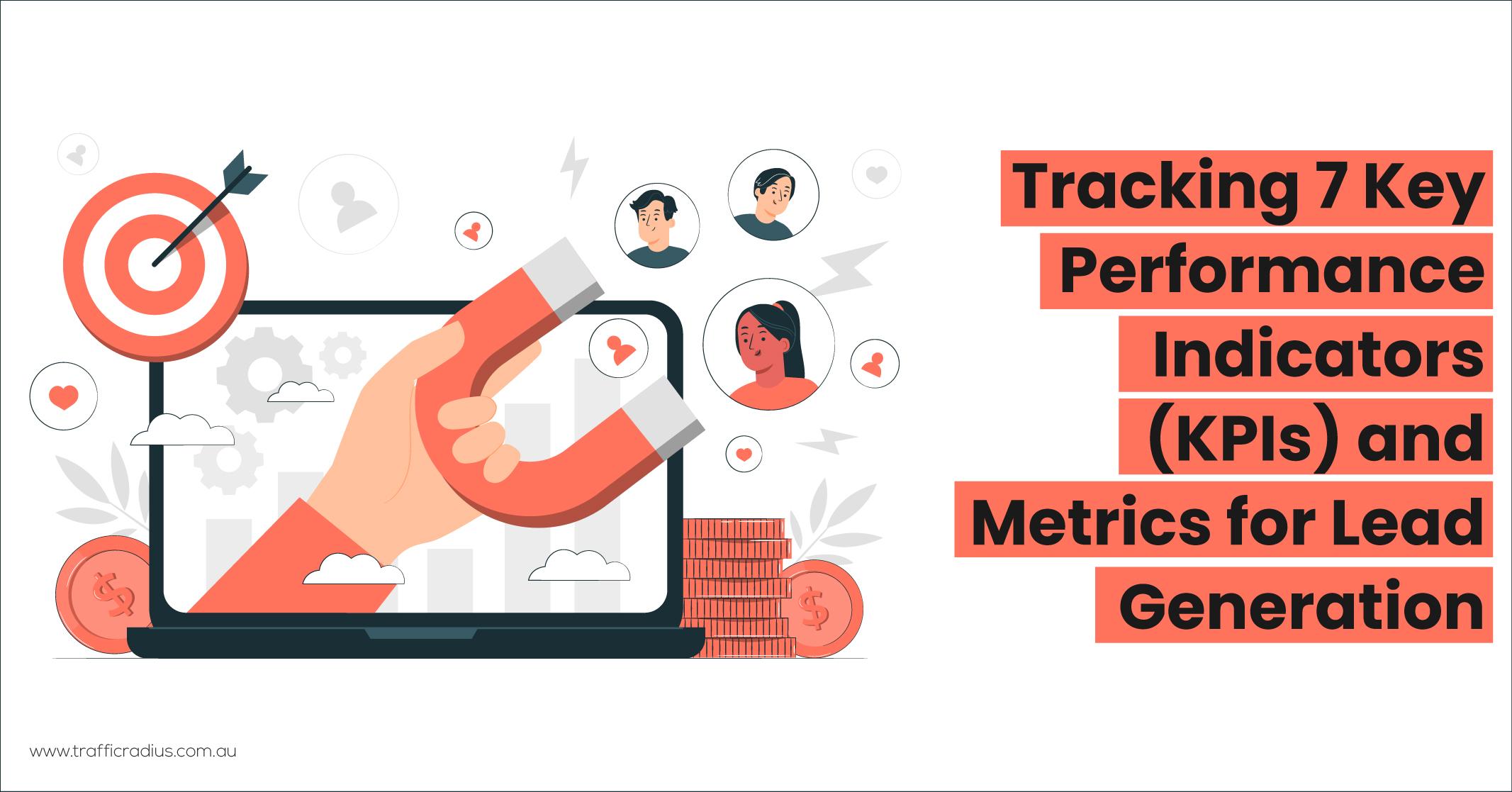
Tracking Key Metrics to Maximize Your Stores Performance
To truly enhance your WooCommerce store’s performance, it’s essential to dive deep into your data. Google Analytics offers a treasure trove of insights that can help you understand customer behaviors, optimize conversions, and ultimately drive sales. By tracking key metrics, you can identify what’s working and what’s not, allowing for informed decisions that boost your online presence.
Begin by focusing on the following essential metrics:
- Traffic Sources: Know where your visitors are coming from—organic search, paid ads, social media, or referrals. This helps in channeling your marketing efforts more effectively.
- Conversion Rate: Monitor how many visitors actually make a purchase. A low conversion rate may indicate issues with your product pages or checkout process.
- Average Order Value (AOV): Keep track of how much customers spend per transaction. You can encourage higher AOV through upsells or bundled products.
- Cart Abandonment Rate: Analyze how many customers leave without completing their purchase. Understanding this can help you implement strategies to recover lost sales.
- User Engagement: Look at metrics like bounce rate and session duration to determine how effectively your site captures and retains visitor attention.
Once you’ve set up Google Analytics, you can create customized dashboards to track these metrics in real-time. This allows you to react promptly to trends and shifts in customer behavior. For example, if you notice a spike in traffic from a specific campaign, you can allocate more resources to that channel to maximize its potential.
Consider using the following table to visualize your key performance indicators (KPIs) over time:
| Month | Traffic Sources | Conversion Rate | Average Order Value | Cart Abandonment Rate |
|---|---|---|---|---|
| January | Search: 40%, Social: 30%, Direct: 20%, Referral: 10% | 2.5% | $75 | 70% |
| February | Search: 45%, Social: 25%, Direct: 20%, Referral: 10% | 3.0% | $80 | 65% |
By analyzing these metrics on a monthly basis, you can spot trends, assess the effectiveness of your marketing strategies, and make data-driven adjustments. With the right tools and a focus on key metrics, you can unlock the full potential of your WooCommerce store, ensuring sustained growth and profitability.
Utilizing Google Tag Manager for Advanced Tracking Options
Integrating Google Tag Manager (GTM) with your WooCommerce store is an essential step for those looking to supercharge their tracking capabilities. By utilizing GTM, you can implement advanced tracking options without the need to alter your website’s code each time. This flexibility allows you to focus on your marketing strategies while GTM handles data collection efficiently.
To get started, you’ll first need to set up Google Tag Manager. Here’s how:
- Create a GTM account: Sign up at the Google Tag Manager website and create a new container for your WooCommerce store.
- Add the GTM code: Insert the provided GTM snippet in your site’s header and body sections, typically done via your theme’s settings or a plugin.
- Publish your container: Once the tags are added, publish your container to make the changes live.
Now that you have GTM set up, you can start tracking important events that matter to your business. Some advanced options include:
- Enhanced E-commerce Tracking: Gain insights into user behavior, including product views, add-to-cart actions, and completed transactions.
- Form Submission Tracking: Capture data on how many users are filling out forms or signing up for newsletters.
- Custom Event Tracking: Set up triggers that allow you to monitor specific actions that users take on your site.
To help visualize the data collected through GTM, consider using a simple table layout in your analytics reports. Here’s a sample of how you might structure your data:
| Event Type | Trigger | Data Layer Variable |
|---|---|---|
| Add to Cart | Button Click | productId, productName |
| Purchase | Transaction Completion | transactionId, revenue |
| Newsletter Signup | Form Submission | emailAddress |
With these advanced tracking options in place, you’ll be able to gather deeper insights into your customers’ journeys. This data empowers you to make informed decisions about your marketing campaigns, improving user experience and ultimately driving conversions on your WooCommerce store.
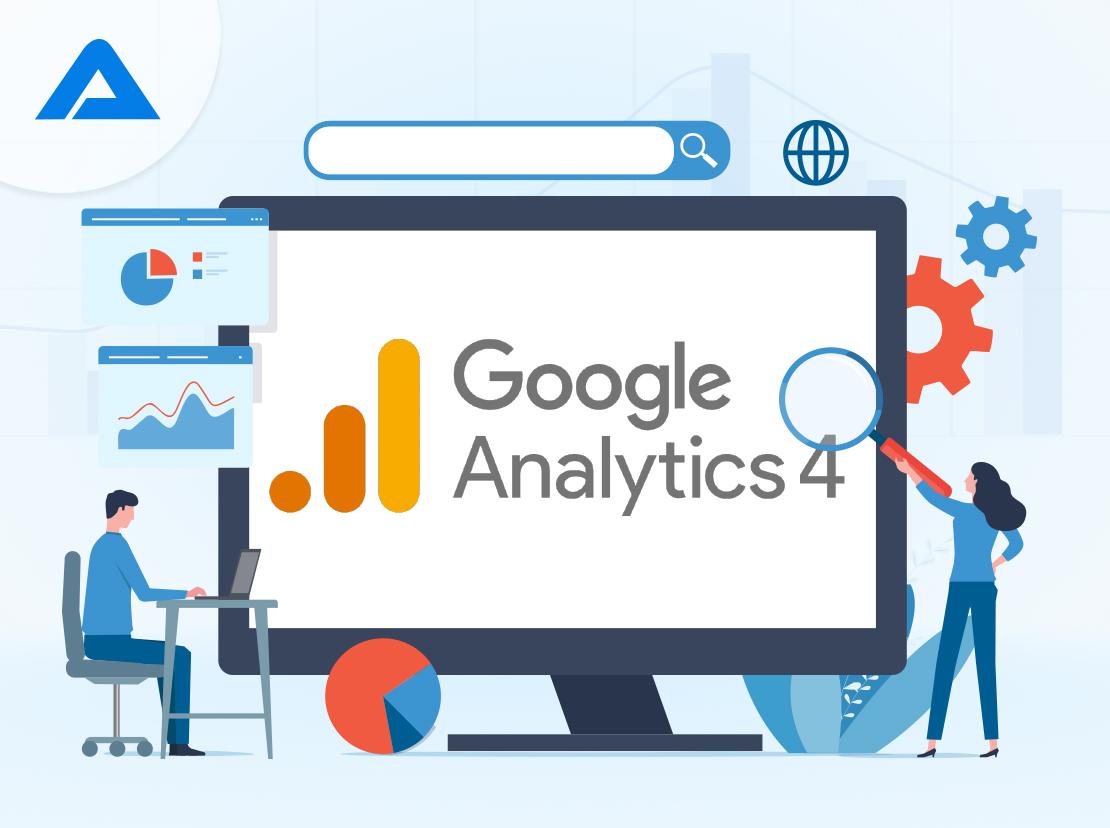
Interpreting Your Google Analytics Data for Better Decision Making
Understanding your Google Analytics data is crucial for making informed decisions that can drive the success of your WooCommerce store. With the right interpretation, you can identify trends, understand customer behavior, and optimize your marketing strategies effectively. Here’s how to break down the data to make it work for you.
Focus on Key Metrics: Start by identifying the metrics that matter most for your online business. Here are a few essential ones:
- Traffic Sources: Know where your visitors come from—organic search, social media, or direct traffic. This will help you allocate your marketing budget wisely.
- Conversion Rate: Track the percentage of visitors who complete a purchase. A high conversion rate indicates that your site effectively encourages purchases.
- Average Order Value (AOV): Understand how much, on average, each customer spends. Increasing AOV can significantly boost your revenue without needing more traffic.
Segment Your Data: Don’t just look at your data as a whole; segment it to gain deeper insights. You can create segments based on:
- New vs. returning customers
- Geographical locations
- Device usage (mobile vs. desktop)
By focusing on specific segments, you can tailor your marketing efforts to address the unique needs and behaviors of different customer groups.
Utilize Goals and E-commerce Tracking: Setting up goals in Google Analytics allows you to measure how well your store fulfills your target objectives. Consider these goals:
- Completing a purchase
- Sign-ups for newsletters
- Adding items to the cart
Additionally, enabling e-commerce tracking will provide detailed insights into transaction data, helping you analyze product performance, revenue, and average order metrics.
Analyze User Behavior: Dive into the behavior flow report to visualize how users navigate through your site. Understanding the path customers take can help you identify potential bottlenecks that may be causing drop-offs in the purchase funnel. Adjustments based on this data can lead to a smoother shopping experience.
Implementing Changes: Don’t just collect data—act on it! Create a plan to implement changes based on your findings. Here’s an example of how you might approach adjustments:
| Issue | Identified Change | Expected Outcome |
|---|---|---|
| High cart abandonment rate | Add exit-intent pop-ups offering discounts | Increased conversion rate |
| Low mobile conversions | Optimize checkout process for mobile | Improved mobile sales |
| High bounce rate on product pages | Enhance product descriptions and images | Lower bounce rate |
By interpreting your Google Analytics data effectively, you can make strategic decisions that enhance your WooCommerce store’s performance and ultimately drive more sales. Data-driven insights are key to staying ahead in today’s competitive e-commerce landscape.
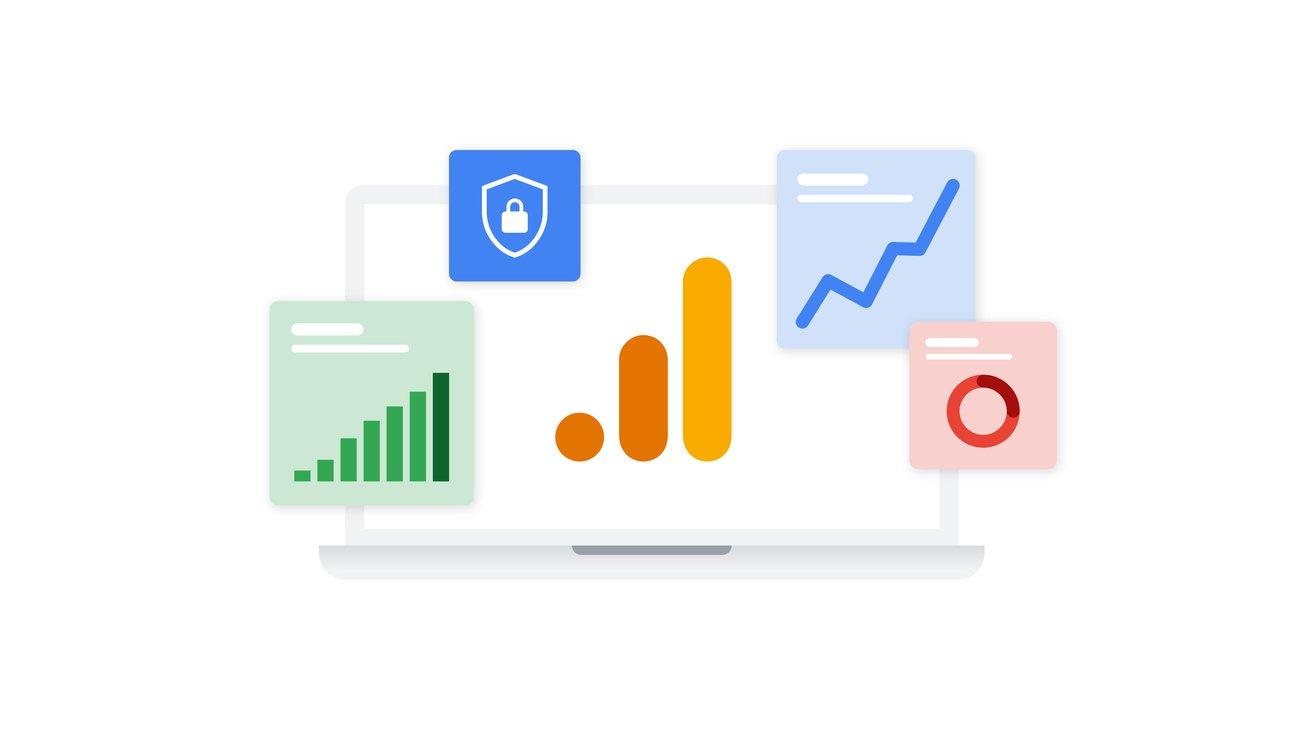
Common Mistakes to Avoid When Using Google Analytics with WooCommerce
When integrating Google Analytics with WooCommerce, it’s crucial to avoid common pitfalls that can compromise your data accuracy and decision-making processes. Here are some mistakes to steer clear of:
- Neglecting Goal Tracking: Many users overlook the importance of setting up goals for key actions, such as purchases or newsletter sign-ups. Without these, you won’t be able to measure the effectiveness of your campaigns accurately.
- Not Enabling Enhanced E-commerce: Failing to enable Enhanced E-commerce features can result in missing out on valuable insights into your customers’ shopping behaviors. Make sure to activate this feature to track product impressions, clicks, and sales effectively.
- Ignoring Data Filters: Allowing all data to flow into your main reporting view without filters can lead to skewed results. Create filters to exclude internal traffic or spam referrals to ensure that your data reflects true user behavior.
- Misconfiguring Tracking IDs: Double-check that you’ve entered the correct Google Analytics tracking ID. A simple typo can send your data to the wrong account, rendering your analytics useless.
- Failing to Test Your Setup: After you implement tracking, always test to ensure that it’s working correctly. Use tools like Google Tag Assistant to verify that all your tags are firing as expected.
Moreover, here’s a quick reference table summarizing the critical areas to focus on when setting up Google Analytics for your WooCommerce store:
| Aspect | Best Practices |
|---|---|
| Goal Tracking | Define specific actions like purchases and sign-ups. |
| Enhanced E-commerce | Enable for detailed shopping behavior analysis. |
| Data Filtering | Exclude internal traffic to maintain data integrity. |
| Tracking ID | Ensure accuracy to avoid data misdirection. |
| Testing | Regularly check that tracking is functioning correctly. |
By steering clear of these mistakes, you can maximize the potential of Google Analytics and gain valuable insights into your WooCommerce store’s performance. Take the time to set up your analytics correctly, and you’ll reap the benefits of informed decision-making.
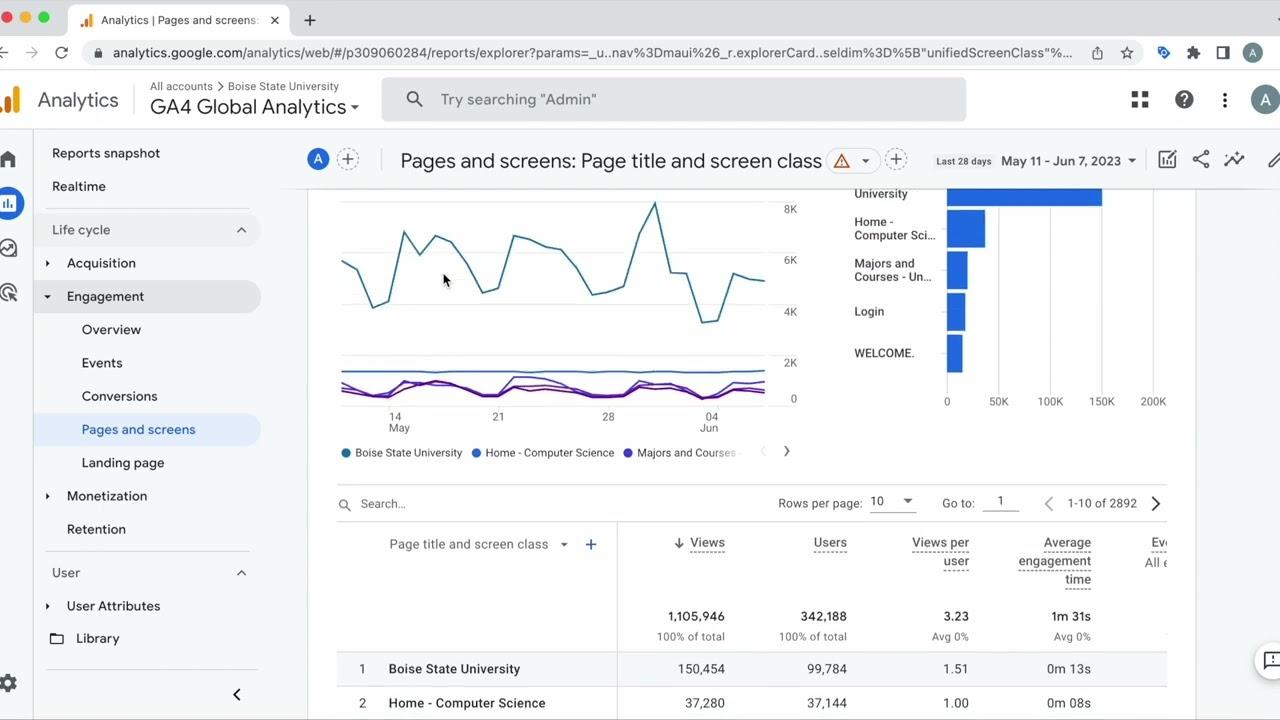
Taking Your Analytics to the Next Level: Tips and Best Practices
Integrating Google Analytics with WooCommerce opens up a world of insights that can transform your online store’s performance. By tracking user behavior, conversion rates, and product performance, you can make informed decisions that enhance your marketing strategy. Here are some effective tips to elevate your analytics game:
- Set Up E-commerce Tracking: Ensure e-commerce tracking is enabled in Google Analytics. This feature gives you detailed data on sales, revenue, and product performance, allowing you to pinpoint what’s working and what’s not.
- Utilize Enhanced E-commerce: Go a step further by implementing Enhanced E-commerce tracking. This will provide insights into user interactions with products, including impressions, clicks, and transactions.
- Define Goals in Google Analytics: Establish clear goals that align with your business objectives. Whether it’s newsletter sign-ups or completed purchases, tracking these actions helps you measure success effectively.
Using segments in Google Analytics can also refine your data analysis. You can create custom segments to monitor specific groups of users based on behavior, demographics, and acquisition channels. This feature allows you to understand your audience better and tailor your marketing strategies accordingly.
Don’t overlook the power of UTM parameters. By tagging your URLs with UTM parameters, you can track the effectiveness of your campaigns more accurately. This helps attribute conversions to the right channels and understand which marketing efforts drive the most sales.
| Analytics Feature | Benefits |
|---|---|
| E-commerce Tracking | Tracks sales and revenue, offering insights into product performance |
| Enhanced E-commerce | Detailed user interaction data for better product analysis |
| Goal Tracking | Measures success against defined business objectives |
| UTM Parameters | Accurately tracks campaign performance and conversion attribution |
Lastly, regularly analyze your data. Set aside time weekly or monthly to review your analytics reports. Look for patterns and trends that can inform your marketing efforts. When you leverage data wisely, you can adapt your strategies to meet customer needs more effectively, ultimately driving higher conversions and improving user experience.
Frequently Asked Questions (FAQ)
Q&A: How to Add Google Analytics to WooCommerce: A Simple Guide
Q1: Why should I add Google Analytics to my WooCommerce store?
A1: Great question! Adding Google Analytics to your WooCommerce store is crucial for understanding your customers’ behavior. It helps you track sales, see which products are popular, monitor customer journeys, and ultimately optimize your store for better conversions. Imagine having the power to make data-driven decisions that could boost your sales significantly!
Q2: Isn’t Google Analytics complicated? How can I install it easily?
A2: It might sound intimidating, but don’t worry—it’s easier than you think! With a few simple steps, you can have Google Analytics set up in no time. You don’t need to be a tech wizard; our guide breaks it down step by step. Plus, once you see how much insight it provides, you’ll be glad you took the plunge!
Q3: Do I need a Google Analytics account before I start?
A3: Yes, you’ll need a Google Analytics account, but setting one up is free and straightforward. Just go to the Google Analytics website, sign in with your Google account, and follow the prompts to create your new account. In just a few minutes, you’ll have an analytics property set up and ready to connect to your WooCommerce store!
Q4: What’s the best way to connect Google Analytics to WooCommerce?
A4: One of the easiest ways is by using a plugin like “WooCommerce Google Analytics Integration” or “MonsterInsights.” These plugins simplify the process by allowing you to connect your Google Analytics account without dealing with cumbersome code. Just install the plugin, enter your tracking ID, and you’re all set!
Q5: Will I be able to track my eCommerce data easily?
A5: Absolutely! Once you’ve integrated Google Analytics with WooCommerce, you can access eCommerce reports that show you detailed insights, such as product performance, transaction data, and conversion rates. This information is invaluable for making informed decisions about your inventory and marketing strategies.
Q6: How long will it take to start seeing data in Google Analytics?
A6: Typically, you’ll start seeing data within 24 hours after installation. However, the more traffic your store gets, the quicker you’ll gather meaningful insights. Regularly check your analytics dashboard to monitor your performance and identify trends over time.
Q7: What if I get stuck during the setup process?
A7: No worries! If you find yourself stuck, our guide has troubleshooting tips, or you can visit support forums and Google’s help center for assistance. And remember, it’s perfectly normal to have questions; the community is here to help you!
Q8: Is there anything else I should know after setting it up?
A8: Definitely! After setting up Google Analytics, consider enabling eCommerce tracking in your Analytics settings to get the most out of your data. Additionally, periodically review your analytics reports to keep track of performance and adjust strategies as needed. The more you engage with the data, the better your store will perform!
Q9: Should I be concerned about privacy when using Google Analytics?
A9: Good point! It’s essential to be transparent with your customers. Make sure to update your privacy policy to inform users about data collection. Utilizing features like IP anonymization can also help enhance privacy. Always prioritize user trust while collecting valuable insights!
Q10: Ready to get started? Where can I find your complete guide?
A10: Absolutely! Our complete guide walks you through every step of the process in detail, complete with screenshots and tips. Click [here] to dive in and start harnessing the power of Google Analytics for your WooCommerce store! Your future customers (and sales) will thank you!
—
Feel free to adapt this Q&A to fit your article’s format or add any specific details you think would be beneficial for your readers!
To Wrap It Up
And there you have it! Integrating Google Analytics with your WooCommerce store isn’t just a technical task—it’s a game changer for your business. By tracking user behavior, sales trends, and customer engagement, you’ll gain invaluable insights that can help you make informed decisions and optimize your store for success.
So, why wait? Now that you have the tools at your fingertips, it’s time to put them to use. Start monitoring your store’s performance today, and watch as your data transforms into actionable strategies that drive sales and enhance customer experience.
Remember, every click counts, and understanding your customers is the key to unlocking your WooCommerce store’s full potential. If you run into any bumps along the way or have questions about what to do next, don’t hesitate to reach out. Happy analyzing, and here’s to your online success!

