Are you ready to dive into the exciting world of blogging, online portfolios, or even launching your very own business website? If so, you’re in the right place! Installing WordPress might seem daunting at first, but it’s actually one of the easiest and most rewarding steps you can take toward creating your online presence. In this complete beginner’s guide, we’ll walk you through every single step of the installation process, breaking it down into simple, manageable parts. Whether you’re completely new to web development or just looking to brush up on your skills, we’ve got you covered. By the end of this guide, you’ll not only have WordPress up and running, but you’ll also feel empowered to start customizing your site and sharing your unique voice with the world. So, grab a cup of coffee, settle in, and let’s get started on this exciting journey together!
Choosing the Right Hosting Provider for Your WordPress Site
When it comes to setting up your WordPress site, one of the most crucial decisions you’ll face is selecting the right hosting provider. The performance, security, and scalability of your website largely depend on the host you choose. Here are a few key factors to consider as you embark on this journey:
- Speed and Performance: Your website’s loading time can make or break user experience. Look for hosts that offer optimized servers for WordPress, utilizing technologies like caching and Content Delivery Networks (CDNs) to enhance speed.
- Customer Support: 24/7 customer support is essential, especially if you are a beginner. Choose a provider known for responsive and knowledgeable support, so you can resolve any issues quickly.
- Security Features: Security should be a top priority. Opt for a hosting provider that includes SSL certificates, regular backups, and malware scanning to protect your site from threats.
Another important aspect is scalability. As your site grows, you may need additional resources. Look for hosts that offer various plans, allowing you to easily upgrade as needed without significant downtime. The last thing you want is to face limitations when your site starts gaining traction.
| Hosting Provider | Speed | Support | Security |
|---|---|---|---|
| Bluehost | Fast | 24/7 | SSL, Backups |
| SiteGround | Very Fast | 24/7 | SSL, Daily Backups |
| WP Engine | Lightning Fast | 24/7 | SSL, Malware Scans |
consider the pricing structure. While it can be tempting to go for the cheapest option, ensure you’re not compromising on essential features. Some hosts may offer low introductory prices but have higher renewal rates or hidden fees. Always read the fine print!
Understanding Domain Names and How to Register Yours
Choosing the right domain name is a crucial step in establishing your online presence. A domain name is essentially your website’s address on the internet, making it vital for branding and accessibility. When selecting a domain, consider the following tips:
- Keep it short and simple: Aim for a concise name that’s easy to spell and remember.
- Use keywords: If possible, incorporate relevant keywords that reflect your content or business.
- Choose the right extension: While .com is the most popular, don’t shy away from other extensions like .net, .org, or niche-specific options (.tech, .store).
- Avoid numbers and hyphens: These can create confusion; stick with letters for clarity.
Once you’ve settled on a perfect domain name, the registration process is straightforward. Here’s how you can secure your domain:
- Choose a domain registrar: Look for reputable companies like GoDaddy, Namecheap, or Bluehost.
- Search for your desired domain: Use the registrar’s search tool to check the availability of your chosen name.
- Add to cart and proceed to checkout: If available, add it to your cart and select your registration period (typically 1-10 years).
- Complete your purchase: Fill in your contact details and payment information to finalize the registration.
It’s also important to consider domain privacy protection. Many registrars offer this service, which hides your personal information from the public WHOIS database. This not only enhances your privacy but also helps prevent spam.
Here’s a quick comparison of common domain registration prices:
| Domain Extension | Average Cost | Recommended Use |
|---|---|---|
| .com | $10 – $15/year | General websites and businesses |
| .net | $10 – $20/year | Networking and tech-related sites |
| .org | $10 – $17/year | Non-profit organizations |
| .info | $8 – $15/year | Informational sites |
after registering your domain, you’ll need to connect it with your hosting provider to make your website live. Most providers offer easy-to-follow instructions on how to do this, ensuring that you’ll be online in no time!
Getting Started with WordPress Installation: A Step-by-Step Approach
Installing WordPress is an exciting step toward creating your website. You’ll want to ensure everything is in place before diving into the actual installation. Here’s how to get started.
First things first, you need a domain name and a web hosting provider. Your domain name is your online address, while the web host is where your website lives. When choosing a hosting provider, look for features such as:
- One-click WordPress installation
- Reliable uptime
- 24/7 customer support
- Security features
Once you have secured your domain and hosting, the next step involves accessing your hosting control panel. Most providers offer cPanel, a user-friendly interface that simplifies the installation process. Look for the “WordPress” or “Softaculous Apps Installer” icon. This is typically where you can initiate the installation.
Follow the prompts to install WordPress. You will need to provide some essential information, such as:
| Field | Description |
|---|---|
| Site Name | Your website’s title |
| Admin Username | Unique identifier for your WordPress login |
| Password | Strong password for admin access |
| Email Address | For admin notifications and password recovery |
After entering this information, click the “Install” button. The process usually only takes a few moments. Once it’s complete, you’ll receive confirmation along with your admin URL. This is your gateway to the WordPress dashboard!
Now that your WordPress installation is complete, it’s time to log in and start customizing your site. Explore themes and plugins that resonate with your vision. The world of WordPress is vast, and every adjustment can make a significant difference. Start building your online presence today!
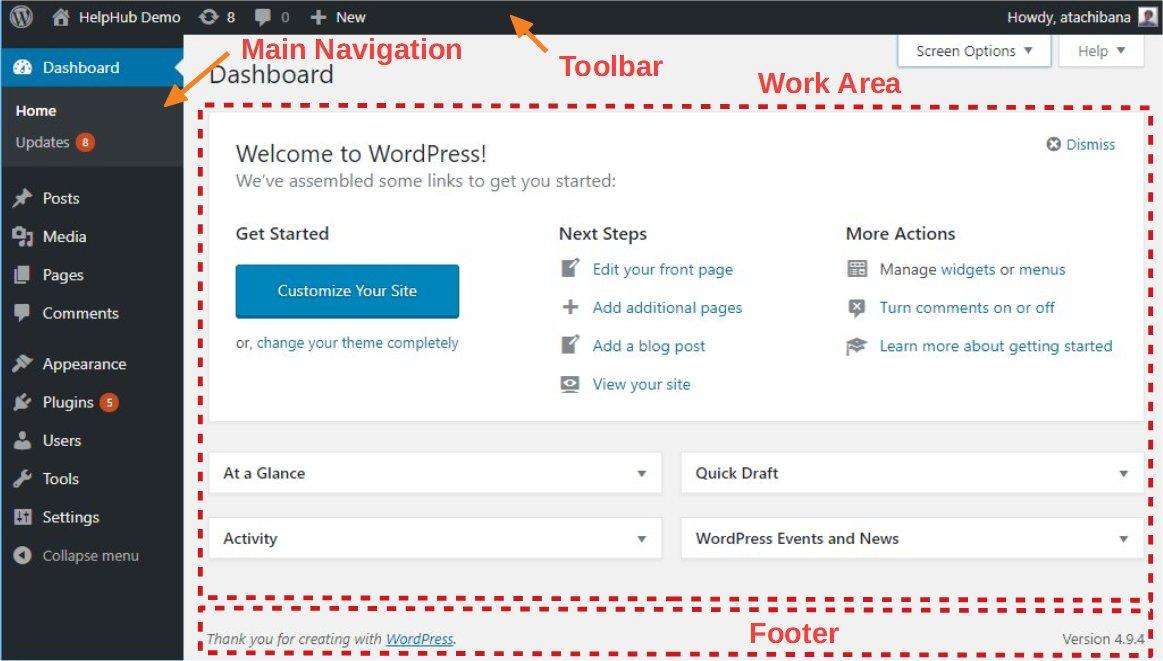
Exploring the WordPress Dashboard: Your Control Center
Your Control Center
Once you’ve successfully installed WordPress, the first thing you’ll encounter is the WordPress Dashboard. This is your command center, where you can customize your website, manage content, and analyze its performance—all in one place. The intuitive layout makes it easy for beginners to navigate, helping you to focus on what really matters: creating and sharing your content.
On the left side, you’ll notice the main menu. Here are some of the essential sections you’ll frequently use:
- Posts: Create and manage your blog posts.
- Pages: Set up static pages like About, Contact, etc.
- Media: Upload and organize images and files.
- Appearance: Customize your site’s look and feel.
- Plugins: Extend your site’s functionality with additional features.
- Settings: Configure various site settings to suit your needs.
At the top of your Dashboard, you’ll find the Admin Bar. This handy toolbar provides quick access to the most frequently used options, such as creating new posts or pages, editing your profile, and viewing your site. It’s worth getting familiar with these shortcuts, as they can save you time when managing your site.
Don’t overlook the Widgets section found under Appearance. Widgets allow you to add various features to your sidebar or footer, like recent posts, search bars, or social media links. They’re a simple way to enhance your site’s functionality without needing to touch any code!
| Feature | Description |
|---|---|
| Customizable Themes | Choose a design that reflects your brand. |
| SEO Tools | Optimize your site for search engines easily. |
| User Roles | Manage who can access and edit your site. |
Last but not least, familiarize yourself with the Updates section. Keeping your WordPress version, themes, and plugins updated is crucial for security and performance. Regular updates help safeguard your site from vulnerabilities and ensure you’re using the latest features.

Selecting the Perfect Theme to Make Your Site Shine
Choosing the right theme for your WordPress site can significantly impact its overall look and functionality. A theme not only defines your site’s appearance but also influences its performance, user experience, and even SEO. With thousands of themes available, it can feel overwhelming. But don’t worry! Here are some key considerations that will guide you in making the perfect choice.
Consider Your Niche and Audience
Your first step should be to reflect on the purpose of your site and who your target audience is. A theme that resonates with your brand can enhance user engagement. Think about:
- Industry relevance: Is your theme suited for a blog, business, portfolio, or e-commerce?
- User demographics: Does the design appeal to your audience’s age, interests, and preferences?
Responsive Design is Key
In today’s mobile-driven world, ensuring that your theme is responsive is essential. A responsive theme adapts seamlessly to different screen sizes, guaranteeing that your visitors have a great experience whether they’re on a desktop, tablet, or smartphone. Check for:
- Fluid grids and flexible images
- Mobile-friendly navigation menus
| Feature | Importance |
|---|---|
| SEO Optimization | Improves visibility on search engines |
| Customization Options | Allows personal branding and unique layouts |
| Support and Updates | Keeps your site secure and functioning well |
Performance Matters
Speed and performance are crucial for retaining visitors. A well-coded theme will load quickly, which is vital for both user experience and SEO. Look for themes that emphasize:
- Lightweight coding
- Minimal use of heavy scripts and large images
Read Reviews and Check Demos
Before committing, always read user reviews and test the demo versions of the themes you’re considering. This will give you insights into potential issues and the overall usability of the theme. Pay attention to:
- How intuitive is the setup process?
- Are there any common complaints from users?
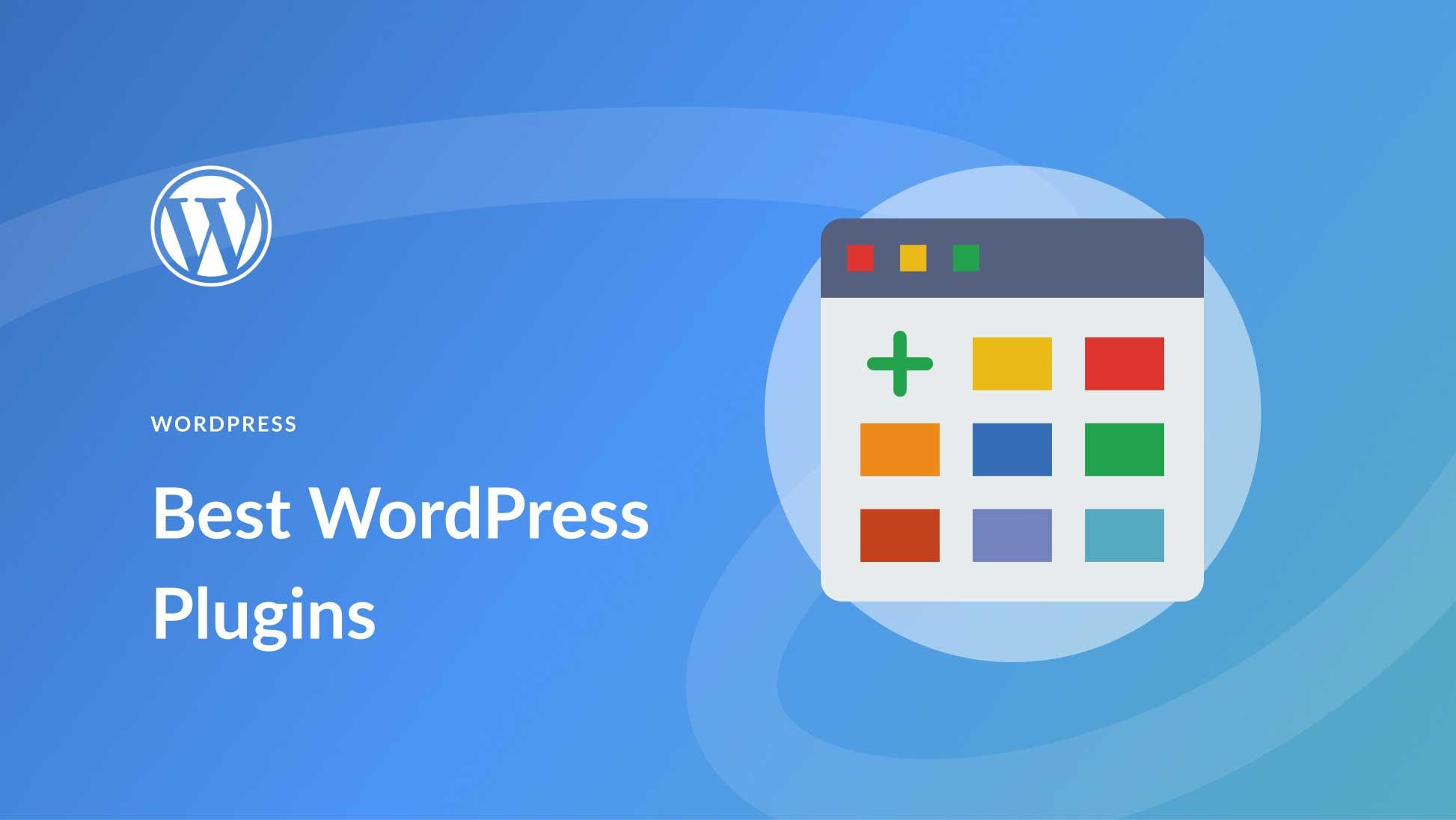
Essential Plugins to Boost Your Website’s Functionality
Once your WordPress site is up and running, the next step is to enhance its functionality with essential plugins that cater to your specific needs. Plugins are like the Swiss Army knife of WordPress – they can add new features, improve performance, and make your life as a site owner much easier. Here are some must-have plugins that can take your website to the next level:
- Yoast SEO – Optimize your content for search engines with this powerful tool. It guides you in keyword usage, readability, and overall SEO strategy.
- WooCommerce – If you’re planning to sell products or services online, this eCommerce plugin transforms your site into a fully functional online store.
- Contact Form 7 – Create and manage multiple contact forms effortlessly. Customize your forms and mail settings without any coding knowledge.
- Wordfence Security – Protect your site from hacks and malware with this comprehensive security plugin that includes a firewall and malware scanner.
- WP Rocket – Boost your site’s speed and performance with caching options that make your pages load faster, improving user experience and SEO.
When choosing plugins, it’s crucial to consider compatibility with your theme and other plugins, as well as the overall impact on site speed. A well-optimized website not only keeps your visitors happy but also improves your search engine rankings. Below is a quick comparison of some popular plugins based on functionality and performance:
| Plugin | Functionality | Performance Impact |
|---|---|---|
| Yoast SEO | SEO Optimization | Minimal |
| WooCommerce | eCommerce Solutions | Moderate |
| Contact Form 7 | Forms Management | Low |
| Wordfence Security | Site Protection | Moderate |
| WP Rocket | Site Performance | Low |
Incorporating these plugins into your WordPress site will not only enhance its functionality but also improve user engagement and satisfaction. Whether you’re focused on SEO, eCommerce, or security, there’s a plugin to meet your needs. Just remember to keep your plugin count reasonable; too many can lead to conflicts and slow loading times. Select wisely, and you’ll be on your way to creating a robust and efficient WordPress website.
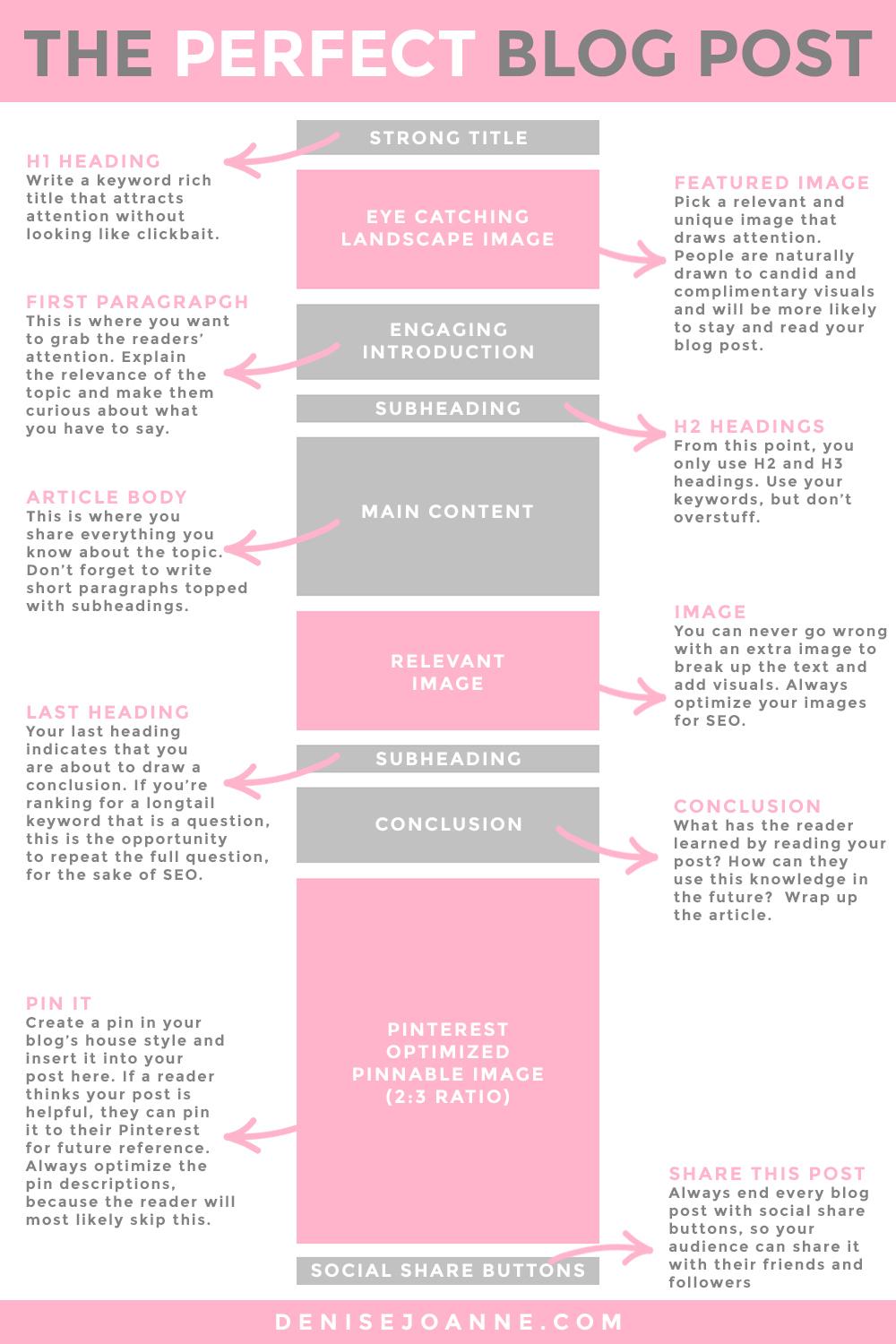
Crafting Your First Blog Post: Tips for Engaging Content
When diving into the world of blogging, especially with WordPress, the first post can feel like both a thrill and a challenge. To ensure your content resonates with readers, consider the following tips:
- Know Your Audience: Tailor your language and information to the interests and knowledge level of your readers. Are they complete beginners or tech-savvy individuals? Understanding this can guide your writing style.
- Break Down Complex Topics: If you’re discussing technical steps like installing WordPress, simplify the process into easily digestible parts. Use bullet points or numbered lists to enhance clarity.
- Incorporate Visuals: Visual aids can significantly enhance comprehension. Consider using screenshots or diagrams to illustrate steps, making it easier for readers to follow along.
Another effective way to engage your audience is by using a friendly, conversational tone. This approach makes readers feel like they are having a dialogue with you rather than reading a monotonous tutorial. For example, rather than stating “You must install a theme,” consider saying, “Let’s find a theme that suits your style—after all, it’s your blog!”
Additionally, don’t forget the importance of SEO. Use relevant keywords throughout your post to help your audience discover your content through search engines. Keywords like “install WordPress,” “WordPress themes,” and “beginner’s guide” are crucial. Here’s a simple table to illustrate the potential keywords:
| Keyword | Search Intent |
|---|---|
| Install WordPress | How to set up WordPress |
| WordPress themes | Choosing a suitable theme |
| Beginner’s guide | Basic steps for new users |
Lastly, encourage interaction by prompting readers to leave comments or questions. For instance, you might finish your post with, “What challenges did you face while setting up your WordPress site? I’d love to hear your experiences!” Engaging with your audience not only builds community but also encourages them to return for more insights.
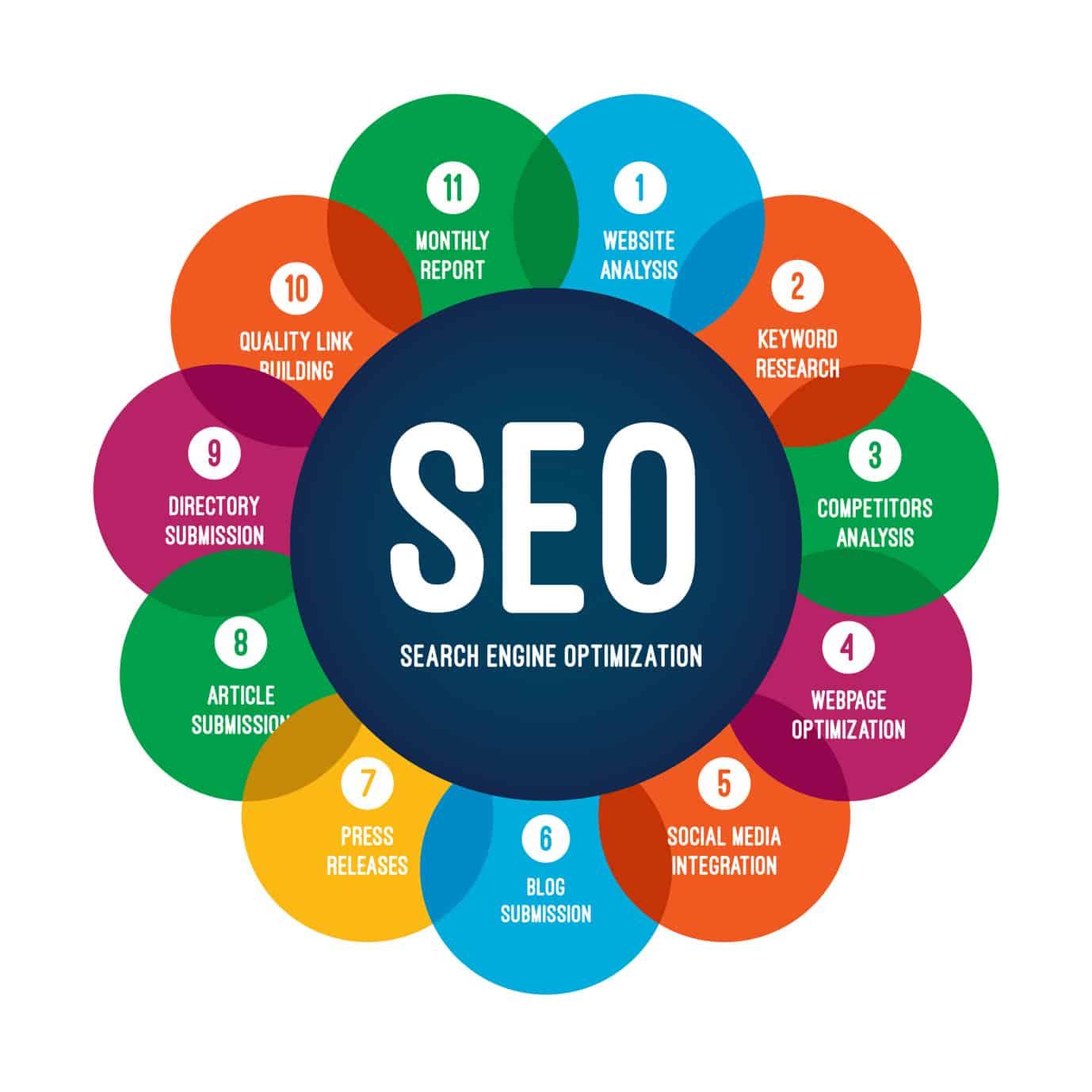
Optimizing Your Site for SEO: Best Practices for Beginners
Once you’ve installed WordPress, the next critical step is making sure your site is optimized for search engines. Implementing SEO best practices can significantly boost your site’s visibility, driving more traffic and engagement. Here are some essential tips to get you started:
- Choose a SEO-Friendly Theme: When selecting a theme for your website, ensure it is optimized for SEO. Look for themes that are lightweight and responsive.
- Install an SEO Plugin: Take advantage of plugins like Yoast SEO or All in One SEO Pack. These tools help you optimize your content easily and effectively.
- Use Permalinks Wisely: Go to the WordPress settings and configure your permalinks. A simple structure like ‘Post Name’ makes it easier for search engines to understand your URLs.
- Create Quality Content: Focus on creating valuable and relevant content that answers your audience’s needs. Consistently update your blog with new posts.
- Optimize Images: Use descriptive filenames and alt tags for your images. This not only improves accessibility but also helps with SEO.
Another important aspect of SEO is ensuring your site loads quickly. A slow website can deter visitors and negatively impact your rankings. Here are some quick strategies to improve your site speed:
| Tip | Description |
|---|---|
| Use Caching Plugins | Implement caching solutions like WP Super Cache or W3 Total Cache to speed up loading times. |
| Optimize Your Database | Regularly clean your database using plugins like WP-Optimize to remove unnecessary data. |
| Choose a Reliable Host | Select a hosting provider known for speed and uptime, as this directly affects your site’s performance. |
Lastly, don’t underestimate the power of backlinks. Building quality links to your site can enhance your authority and boost your SEO. To cultivate backlinks:
- Guest Blog: Write guest posts on reputable sites within your niche, linking back to your own content.
- Engage with the Community: Participate in forums and online communities. Share your expertise and link back to your site when relevant.
- Utilize Social Media: Share your blog posts across various social media platforms to increase visibility and encourage others to link to your content.
By following these best practices, you’re setting a solid foundation for your WordPress site to rank well on search engines. Consistency and quality over time will yield the best results!

Securing Your WordPress Site: Protecting Your Online Presence
When it comes to maintaining your online presence, security should be your top priority. A compromised website can lead not only to data loss but also to a damaged reputation. Fortunately, there are several straightforward steps you can take to fortify your WordPress site against potential threats.
First and foremost, keeping your WordPress core, themes, and plugins updated is essential. Updates often include security patches that fix vulnerabilities. Ignoring them can make your site an easy target for hackers. To simplify this process, consider enabling automatic updates in your settings. Here’s a handy checklist to ensure you’re on top of updates:
- WordPress Core
- Active Themes
- Installed Plugins
- PHP Version
Another critical step is using strong passwords and changing them regularly. Weak passwords are like leaving your front door unlocked. Use a combination of uppercase letters, lowercase letters, numbers, and symbols to create robust passwords. For added security, consider implementing two-factor authentication (2FA) for an extra layer of protection. Here’s a simple comparison of password security levels:
| Password Type | Security Level | Comments |
|---|---|---|
| Simple (e.g., “password123”) | Low | Easy to guess |
| Moderate (e.g., “P@55w0rd!”) | Medium | Better but can be cracked |
| Strong (e.g., “S3cuR3!P@ssw0rd2023”) | High | Very difficult to crack |
Lastly, consider investing in security plugins that provide additional monitoring and protection. Plugins like Wordfence or Sucuri can offer features such as firewall protection, malware scanning, and login attempt monitoring. These tools not only protect your site but also give you peace of mind, allowing you to focus on creating content rather than worrying about security issues.
By taking these steps, you can significantly enhance your site’s security and protect your online presence. Remember, the goal isn’t just to keep hackers out but also to ensure that your visitors feel safe while browsing your content. After all, a secure site fosters trust and encourages engagement with your brand!

Final Touches: Launching Your Site and Promoting It Effectively
After putting in the hard work to set up your WordPress site, it’s time to give it the final touches before hitting that launch button. The goal now is to ensure everything looks polished and is ready for your audience. Start by reviewing your site’s content; check for broken links, grammar errors, and ensure that images load correctly. A clean and professional presentation will help establish trust with your visitors.
Next, consider optimizing your website for performance. Fast-loading pages enhance user experience and can significantly impact your search engine rankings. Here are a few key steps:
- Install a caching plugin to improve load times.
- Optimize images to reduce their size without sacrificing quality.
- Minify CSS and JavaScript files to eliminate unnecessary spaces and characters.
Now that your site is ready, it’s crucial to promote it effectively. Social media platforms are a powerful way to reach your audience. Create accounts on relevant platforms to share your content, engage with followers, and drive traffic back to your site. Consider developing a content calendar to maintain a consistent posting schedule. This helps keep your audience engaged and informed.
| Social Media Platform | Best Use | Frequency of Posts |
|---|---|---|
| Community Engagement | 2-3 times a week | |
| Updates & News | 5-10 times a week | |
| Visual Content | 3-5 times a week | |
| Professional Networking | 1-2 times a week |
leverage email marketing to connect with your audience directly. Build an email list by offering a lead magnet, such as a free eBook or exclusive content, to entice visitors to subscribe. Regular newsletters can keep your audience engaged and informed about new blog posts, special offers, or updates to your site. Remember, the more you interact with your audience, the more loyal they will become.
Frequently Asked Questions (FAQ)
Q&A: How to Install WordPress – Complete Beginner’s Guide
Q: Why should I choose WordPress for my website?
A: Great question! WordPress powers over 40% of all websites on the internet. It’s user-friendly, highly customizable, and offers thousands of themes and plugins. Whether you’re starting a blog, an online store, or a portfolio, WordPress provides all the tools you need to create a stunning site. Plus, it’s SEO-friendly, which helps you get found online!
Q: Is installing WordPress really that easy?
A: Absolutely! Installing WordPress can be a breeze, especially with our complete beginner’s guide. Even if you’ve never touched a line of code, you’ll follow simple steps that will have you up and running in no time. Trust me, you’ll feel like a tech wizard!
Q: What do I need before I install WordPress?
A: You’ll need a domain name (that’s your website’s address) and a web hosting service. Think of the hosting as the home for your website. There are many providers out there, and some even offer one-click WordPress installations, making the process even smoother.
Q: Can I install WordPress on my own, or do I need a developer?
A: You can definitely do it yourself! Our guide will walk you through the entire process step-by-step. Many hosting services even have video tutorials to help you along the way. You don’t need a developer; all you need is a little time and willingness to learn!
Q: What if I run into issues during the installation?
A: Don’t worry! If you encounter any bumps along the way, there are plenty of resources available. From WordPress forums to YouTube videos and community support, you won’t be alone. Plus, our guide includes troubleshooting tips for common problems, so you’ll be prepared!
Q: How long will it take to install WordPress?
A: Installing WordPress typically takes about 10 to 30 minutes. Once you have your domain and hosting ready, the actual installation is quick! Just imagine: in half an hour, you could be customizing your very own website!
Q: What’s next after I install WordPress?
A: Once WordPress is installed, the fun begins! You can choose a theme, install plugins to add functionality, and start creating content. Our guide gives you tips on how to personalize your site to match your vision perfectly. You’ll be amazed at what you can create!
Q: Why should I trust this guide?
A: This guide is designed specifically for beginners like you! It’s straightforward, filled with helpful tips, and written in a way that’s easy to understand. We want to empower you to take control of your online presence, and we believe this guide is the perfect starting point.
Q: I’m still unsure if I should go for it. Any final thoughts?
A: If you’ve been thinking about starting a website, now is the perfect time! With WordPress, you’ll have the flexibility to grow and adapt your site as your needs change. Don’t let fear hold you back—take that leap, and let’s get started together! You’ve got this!
Key Takeaways
And there you have it! Installing WordPress isn’t just for the tech-savvy; it’s a journey that anyone can embark on. By following the steps outlined in this guide, you’re not just setting up a website—you’re laying the foundation for your online presence, whether it’s a blog, a business site, or a portfolio to showcase your talents.
Remember, the beauty of WordPress lies in its flexibility and user-friendliness, so don’t be afraid to explore the themes, plugins, and customization options available at your fingertips. The more you experiment, the more you’ll discover how to make your site uniquely yours.
So, what are you waiting for? Dive in, embrace the learning process, and unleash your creativity! If you run into any hiccups along the way, don’t hesitate to seek out the vibrant WordPress community; they’re always ready to lend a hand.
Happy blogging, and welcome to the exciting world of WordPress! Your journey has just begun, and we can’t wait to see what you create.

