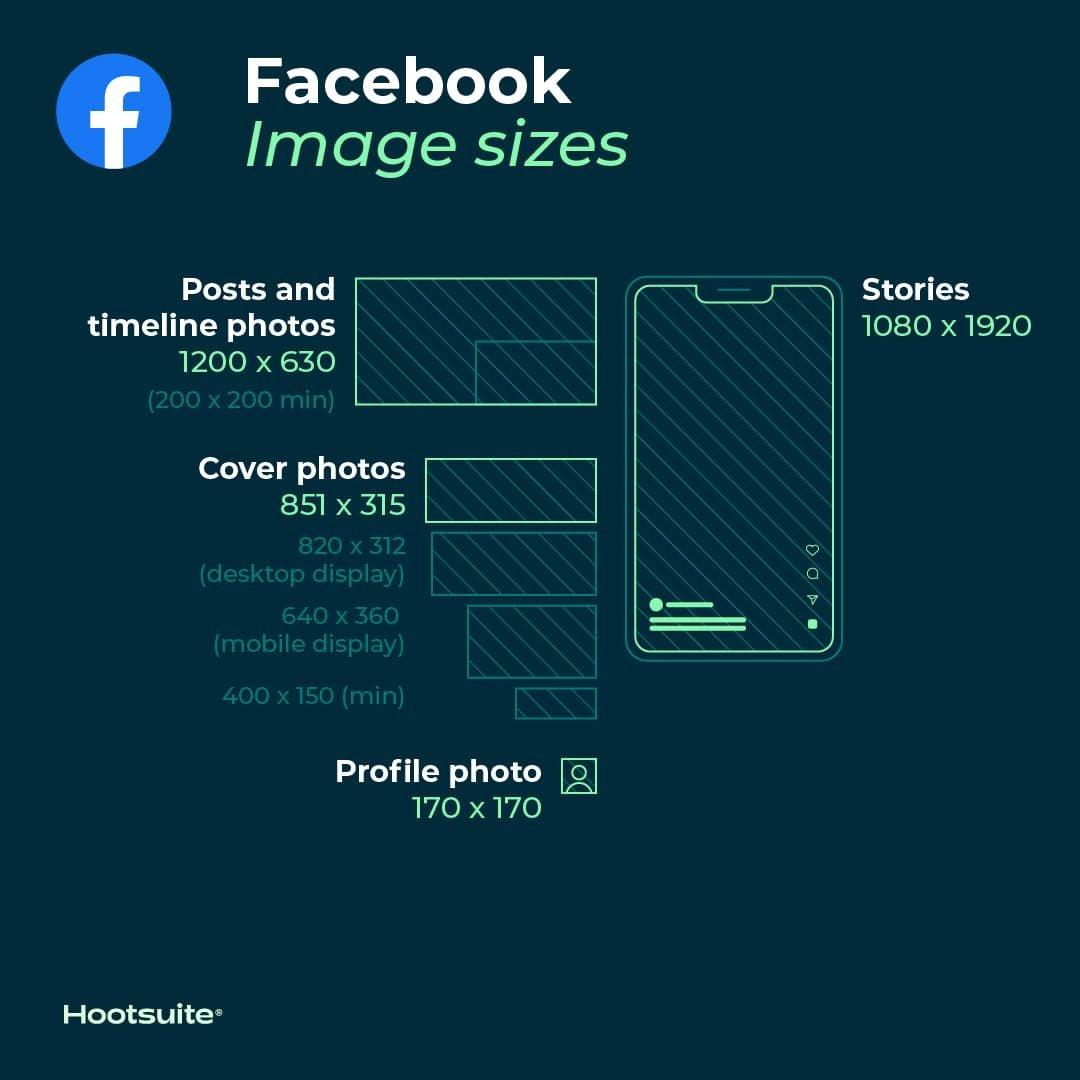Introduction:
Have you ever dreamt of having your own website but felt overwhelmed by the technical jargon and costs involved? You’re not alone! Many aspiring creators want to share their ideas, showcase their work, or even start a blog, but the thought of diving into web development can be daunting. What if I told you that you could create a stunning, static WordPress website without spending a dime? Yes, you heard that right! In this guide, we’ll walk you through the entire process of building your own static WordPress site and hosting it for free. Whether you’re a complete beginner or looking to expand your digital footprint, we’ll break it down into easy, manageable steps that anyone can follow. So grab a cup of coffee, roll up your sleeves, and let’s turn your vision into reality—without breaking the bank!
How to Understand the Basics of Static Websites and Why They Matter
Static websites are among the simplest types of web pages you can create. They consist of fixed content, meaning that every visitor sees the same information when they access the site. This is in contrast to dynamic websites, which generate content on-the-fly based on user interactions or data. Understanding static websites is crucial because they offer certain advantages that can be beneficial for specific projects.
Here’s why static websites matter:
- Speed: Static websites load faster because they serve pre-rendered HTML files directly from the server. This can lead to improved user experience and better SEO rankings.
- Security: With no database or server-side processing, static sites have fewer vulnerabilities. This makes them less prone to hacking and security breaches.
- Cost-Effective: Hosting a static website is often cheaper (or even free) compared to dynamic sites, as they require less server resources.
- Easy to Host: Static sites can be hosted on a variety of platforms, including GitHub Pages, Netlify, or Vercel, making deployment straightforward and hassle-free.
Additionally, static websites are remarkably easy to maintain. Since they consist of simple HTML, CSS, and JavaScript files, even those with limited technical expertise can manage their content without relying on a complex Content Management System (CMS). This approach also means that updates and changes can be made quickly without the need for server-side scripting.
Here’s a quick comparison of static vs. dynamic websites:
| Feature | Static Websites | Dynamic Websites |
|---|---|---|
| Content Generation | Pre-rendered | On-the-fly |
| Load Speed | Fast | Slower |
| Security | Higher | Lower |
| Complexity | Simple | Complex |
| Hosting Cost | Lower | Higher |
understanding the basics of static websites allows you to leverage their strengths for projects that prioritize speed, security, and cost-effectiveness. As you embark on creating your static WordPress website, these fundamental concepts will guide your decisions and enhance your web development experience.
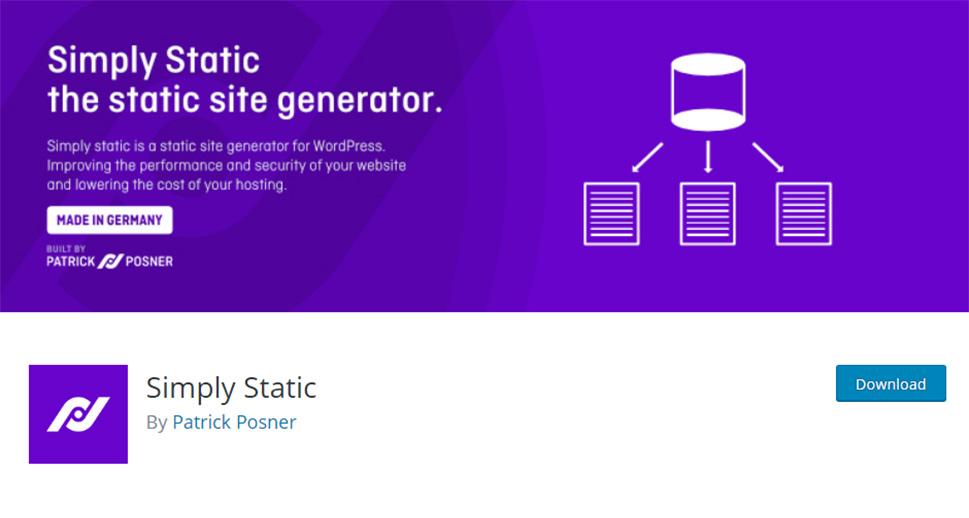
Choosing the Right Tools and Platforms for Your Static WordPress Site
When embarking on the journey to create a static WordPress site, selecting the right tools and platforms is crucial for ensuring a seamless and efficient process. With numerous options available, it’s essential to narrow down your choices based on your specific needs and goals. Here are some key factors to consider:
- Static Site Generators: Tools like Jamstack, Netlify, or Gatsby can transform your WordPress content into a static website, enhancing speed and security.
- Hosting Platforms: Free hosting options abound, but you’ll want to choose a platform that aligns with your technical comfort level. Consider GitHub Pages for developers, or Netlify for a user-friendly interface.
- Content Delivery Networks (CDNs): Integrating a CDN like Cloudflare can significantly improve your site’s load times by caching your content globally, making it accessible to users no matter where they are.
- Development Tools: Utilize tools such as Visual Studio Code for editing your code, or Gutenberg for a better content management experience.
In addition to these tools, it’s vital to choose plugins that can enhance your WordPress experience while converting your site to static. Here are a few must-have plugins:
| Plugin | Purpose |
|---|---|
| WP2Static | Generates a static version of your site. |
| Simply Static | Creates a static copy of your website. |
| WP Super Cache | Improves site speed by caching pages. |
Ultimately, the choice of tools and platforms should align with your technical skills and the specific requirements of your site. Remember to weigh the pros and cons of each option, and don’t hesitate to experiment with different combinations to find what works best for you. With the right setup, your static WordPress site can thrive, delivering content quickly and efficiently to your audience.
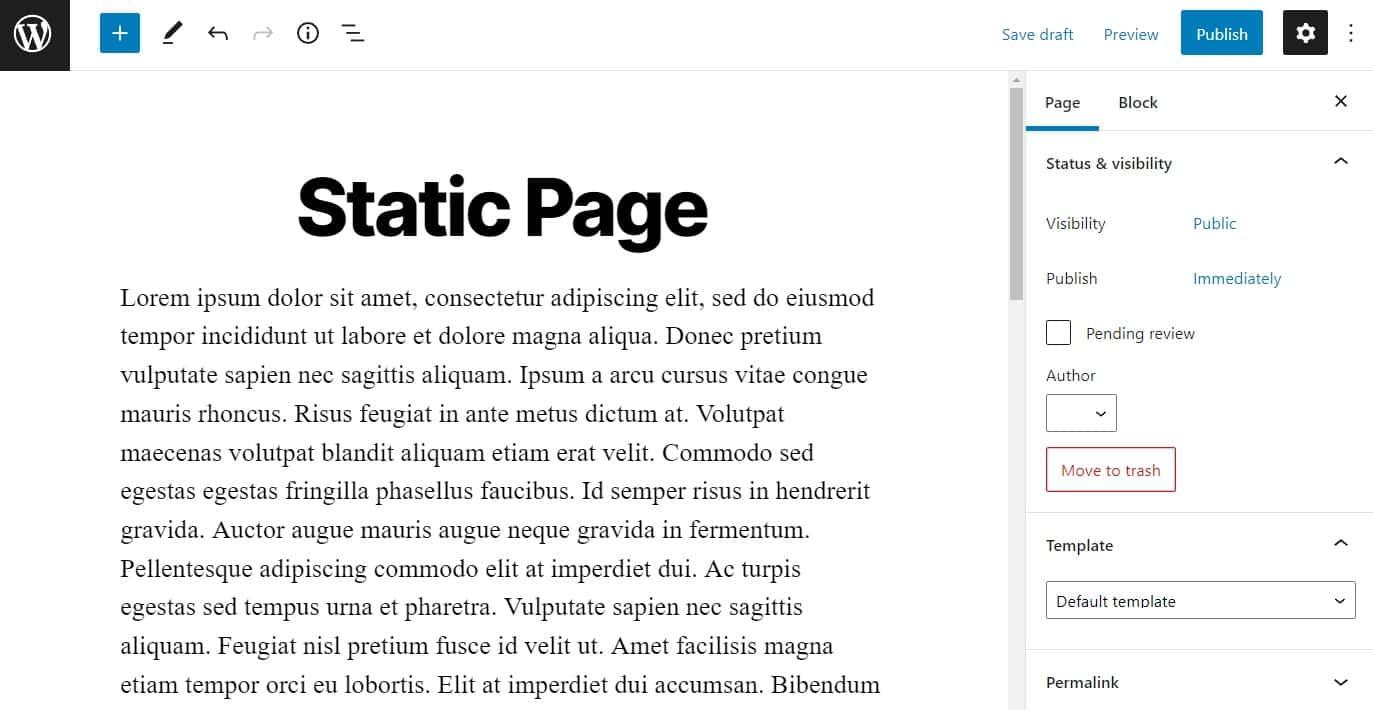
Step-by-Step Guide to Creating Your First Static WordPress Website
Creating a static WordPress website is an exciting journey that allows you to share your ideas or business with the world. Follow these steps to get started effortlessly. First, ensure you have a reliable web hosting service and a domain name. Many providers offer free hosting plans, which are perfect for beginners. Once you have these set up, you can dive into the WordPress installation process.
Install WordPress on your hosting account. Most hosting services provide a one-click installation feature, making it super easy. After installation, login to your WordPress dashboard, where the magic truly begins. From here, you can select a theme that resonates with your vision. Opt for a lightweight theme to enhance loading speed, which is a crucial factor for static websites. Some popular free themes include:
- Astra – Versatile and quick.
- GeneratePress – Highly customizable.
- Neve – Optimized for performance.
Next, you’ll want to create the content for your static pages. Unlike dynamic websites, a static site consists of fixed content that doesn’t change unless manually updated. Focus on creating essential pages such as:
- Home – Your main landing page.
- About – Share your story and mission.
- Contact – Provide ways for visitors to reach you.
To enhance your site’s functionality, consider using a page builder plugin like Elementor or Beaver Builder. These tools offer drag-and-drop features, allowing you to design your pages without any coding knowledge. Keep your layout simple and user-friendly to ensure visitors can navigate effortlessly.
you’ll need to set up a caching plugin to optimize your website’s speed. A static website’s primary advantage is its faster loading times, so leverage this by utilizing plugins such as W3 Total Cache or WP Super Cache. Once everything is in place, do a final review and hit that publish button! Your static WordPress website is now live and ready for the world to see.
Designing Your Website: Tips and Tricks for a Stunning Look
Crafting an Eye-Catching Visual Experience
When designing your website, the visual appeal is crucial to keeping visitors engaged. Start with a clear color scheme that reflects your brand identity. Consider using a color palette generator to find complementary colors that work harmoniously together. Here are some tips to create a cohesive look:
- Limit your palette: Stick to 2-3 main colors, with a few accent shades.
- Consistent typography: Choose 2-3 fonts that are easy to read and complement each other.
- Whitespace is your friend: Don’t overcrowd your layout; leave space for the eye to rest.
Imagery and Graphics
Visual content plays a significant role in capturing attention. Use high-quality images that resonate with your audience. Consider the following:
- Original photography: Whenever possible, use your images instead of stock photos.
- Icons and vectors: These can add character without overwhelming your design.
- Image compression: Optimize images for faster loading times while maintaining quality.
Responsive Design Matters
With the increasing use of mobile devices, ensuring your website is responsive is paramount. A responsive design adapts to various screen sizes, providing an optimal viewing experience. Here are some best practices for achieving this:
- Fluid grids: Use percentages rather than fixed sizes for layout elements.
- Media queries: Implement CSS rules that adjust styles based on screen width.
- Touch-friendly navigation: Make sure buttons and links are easy to tap on mobile devices.
Layout and Structure
a well-structured layout enhances usability. Utilize grid systems to create organized sections and facilitate easy navigation. Below is a simple table showcasing effective layout elements:
| Layout Element | Purpose |
|---|---|
| Header | Branding and navigation |
| Hero Section | Grab attention and convey key messages |
| Content Area | Deliver valuable information |
| Footer | Additional links and copyright info |
By focusing on these elements, you can create a stunning static website on WordPress that resonates with your audience and keeps them coming back for more.
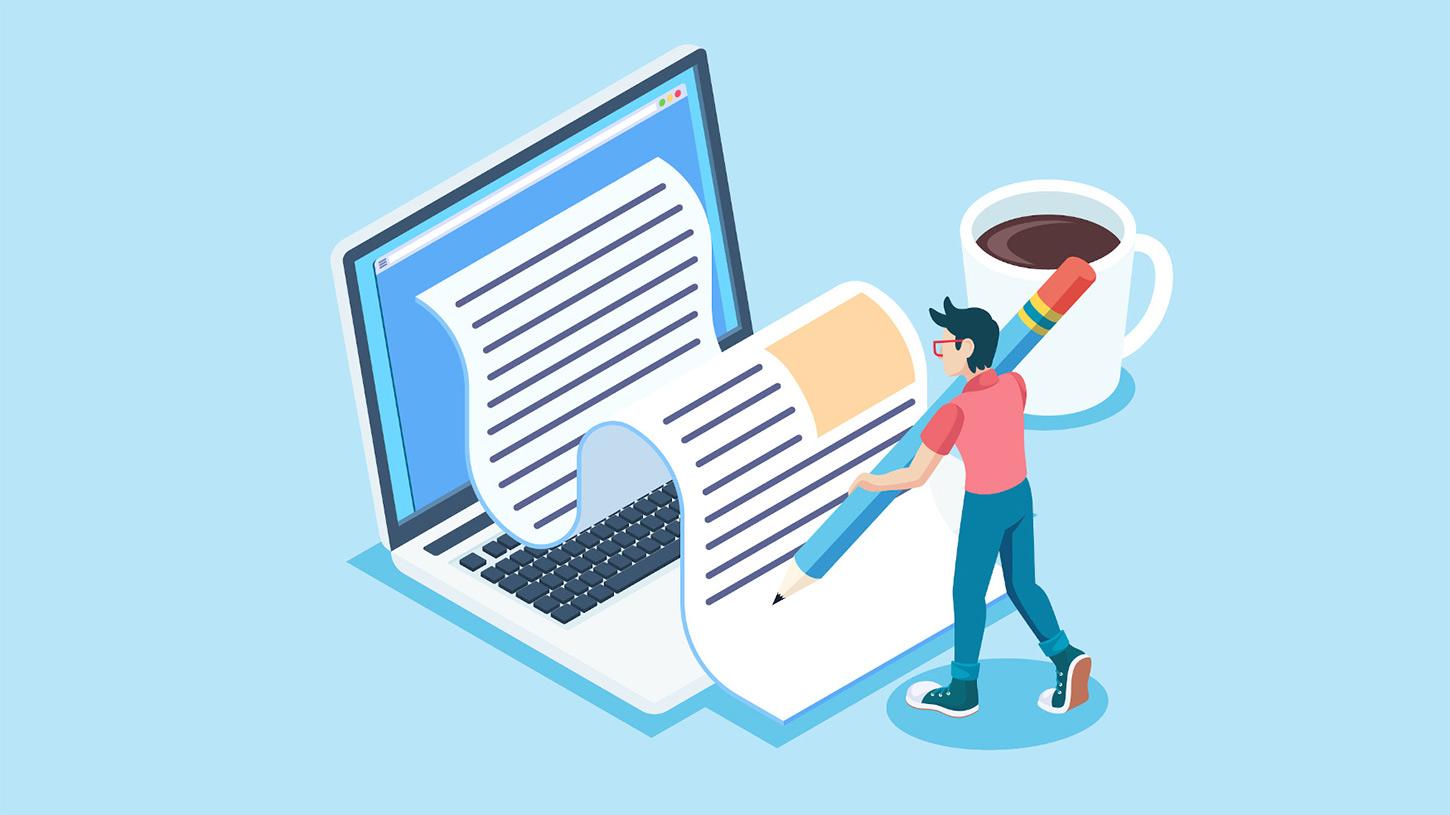
Optimizing Your Content for Speed and Performance
When it comes to creating a static WordPress website, speed and performance are paramount. A fast-loading site not only enhances user experience but also boosts your SEO rankings. Here are some actionable strategies to optimize your content:
- Minimize HTTP Requests: Each element on your page, such as images, scripts, and stylesheets, requires an HTTP request. Reducing the number of requests can significantly decrease loading time. Combine CSS and JavaScript files where possible.
- Leverage Caching: Caching stores a version of your site that can be served to users without having to download new data every time. Use plugins like
WP Super CacheorW3 Total Cacheto implement this easily. - Optimize Images: Images can be hefty and slow down your site. Use tools like
SmushorImagifyto compress them without losing quality. Consider using next-gen formats like WebP for even better performance. - Use a CDN: A Content Delivery Network (CDN) distributes your content across multiple servers around the world. This ensures faster delivery of your static site to users regardless of their location.
Additionally, consider implementing the following practices:
| Element | Optimization Technique | Benefit |
|---|---|---|
| CSS | Minify and combine files | Reduces file size and load time |
| JavaScript | Load asynchronously | Improves initial page render speed |
| Fonts | Use system fonts or optimize loading | Faster text rendering |
Lastly, always monitor your site’s performance using tools like Google PageSpeed Insights or GTmetrix. These tools can provide insights and recommendations tailored to your specific content. By continuously optimizing your site, you’ll ensure a fast, efficient, and user-friendly experience that keeps visitors coming back.
Best Practices for Hosting Your Static Website for Free
When it comes to hosting your static website for free, there are several best practices you should consider to ensure a smooth and efficient experience. First and foremost, choose the right platform. Numerous services cater specifically to static sites, offering user-friendly interfaces and reliable performance. Here are some popular options:
- GitHub Pages: Ideal for developers, it seamlessly integrates with Git repositories.
- Netlify: Offers continuous deployment, free HTTPS, and various plugins to enhance functionality.
- Vercel: Perfect for front-end frameworks, it provides fast deployment and scalability.
Next, pay attention to your site’s structure. A clean, organized file hierarchy will make managing your website much easier. Consider implementing the following structure:
| Folder | Contents |
|---|---|
| /assets | Images, CSS, and JavaScript files |
| /pages | Different HTML pages of your website |
| /index.html | Main entry point of your site |
Optimizing your site for performance is also crucial. Compress your images and minify CSS and JavaScript files to reduce loading times. Tools like ImageOptim and UglifyJS can help you achieve this. Also, enable caching where possible; this can dramatically improve the speed at which your site loads for repeat visitors.
Lastly, always keep accessibility and SEO in mind. Use descriptive alt text for images, ensure your site is navigable with a keyboard, and utilize proper heading structures. For SEO, focus on relevant keywords, and create unique meta descriptions for each page. This practice not only climbs the ranks in search engines but also enhances the user experience.
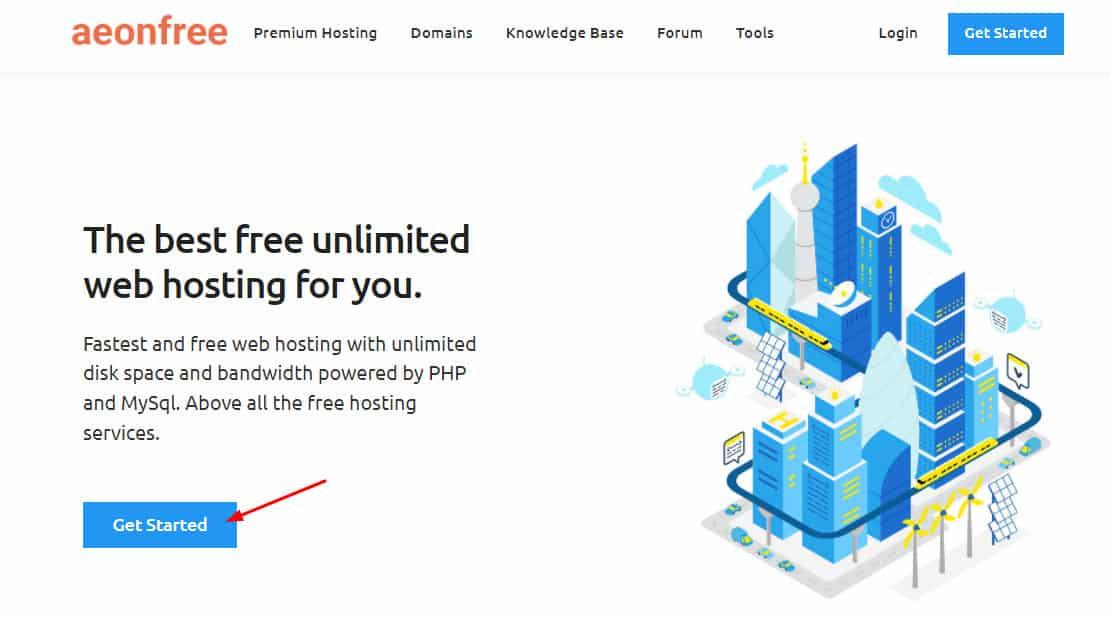
Exploring Free Hosting Options: What You Need to Know
When diving into the world of web hosting, especially for a static WordPress website, it’s essential to evaluate the plethora of free hosting services available. Free hosting options can be a fantastic way to get started without the overhead costs, but they often come with limitations that you need to be aware of. Here’s what to look for when choosing your free hosting provider:
- Storage Space: Look for services that offer sufficient storage for your website’s needs. A few hundred megabytes should suffice for a basic static site.
- Bandwidth: Ensure that the bandwidth is adequate for your expected traffic. Some providers may throttle speeds or limit data transfer after a certain point.
- Uptime Reliability: Check user reviews to see if the service has good uptime records. Frequent downtimes can lead to a frustrating experience for visitors.
- Support and Community: Even free hosting should offer some level of support, whether through forums, documentation, or customer service.
- Customization Options: Make sure you can easily customize your site using themes or plugins, even if you’re on a free plan.
Moreover, it’s vital to understand that while free hosting might save you money, it may not provide the best performance or security features. Many free hosting services might inject ads into your site or limit your control over essential functions. Here’s a quick comparison of popular free hosting options:
| Hosting Provider | Storage | Bandwidth | Ads | Custom Domain |
|---|---|---|---|---|
| WordPress.com | 3 GB | Limited | Yes | No |
| GitHub Pages | Unlimited | Unlimited | No | Yes |
| Netlify | 300 MB | 100 GB | No | Yes |
| InfinityFree | Unlimited | Unlimited | No | Yes |
Ultimately, the choice of a free hosting service should balance your needs for functionality, ease of use, and potential growth. It’s worth considering starting with a free option, but keep in mind that as your website grows, you might need to transition to a paid service for better performance and features. Doing your research upfront can save you headaches down the line as you develop your static WordPress site.
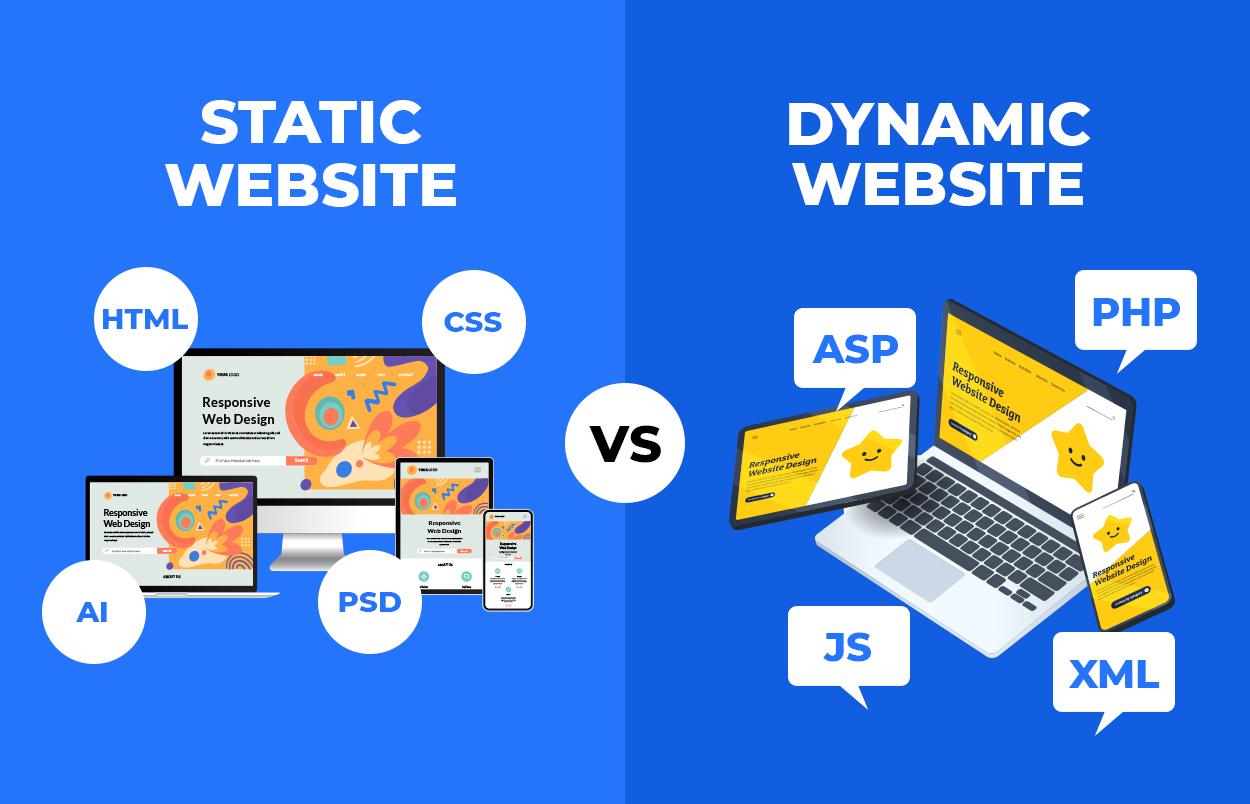
How to Maintain and Update Your Static Website Easily
Keeping your static website fresh and functional doesn’t have to be a daunting task. With the right approach, you can easily maintain and update your site to ensure it continues to meet your needs and the expectations of your visitors. Here are some tips and practices that can streamline this process:
- Regular Backups: Always maintain recent backups of your website. This ensures that if anything goes wrong during an update, you can quickly restore your site to its previous state.
- Content Updates: Schedule regular intervals for updating your content. This could be weekly blog posts, monthly news updates, or even seasonal promotions. Consistency keeps your audience engaged.
- SEO Optimization: Regularly assess and update your SEO strategies. Use tools like Google Analytics to track performance and adjust your keywords and meta descriptions accordingly.
Utilizing a version control system, like Git, can significantly simplify the process of making updates. This allows you to track changes over time, revert to previous versions if needed, and collaborate with others seamlessly. Here’s a simple breakdown of how you can leverage Git:
| Action | Description |
|---|---|
| Initialize Repository | Create a new Git repository for your website. |
| Commit Changes | Save changes to your website files with descriptive messages. |
| Push to Remote | Upload your local changes to a hosting service like GitHub. |
| Pull Updates | Retrieve the latest changes from your remote repository. |
Don’t forget to check for broken links and outdated resources regularly. Tools like Broken Link Checker can automate this process and save you a lot of time. Additionally, consider implementing a content management system (CMS) that allows for easier updates without extensive coding knowledge. Many static site generators, like Jekyll or Hugo, integrate well with repositories for a smooth workflow.
Lastly, engage with your audience through social media or newsletters. This not only brings traffic to your static site but also helps you gauge what content your visitors appreciate the most. Feedback is invaluable, so encourage users to share their thoughts and suggestions. By following these straightforward strategies, maintaining and updating your static website can become a seamless and enjoyable part of your online presence.
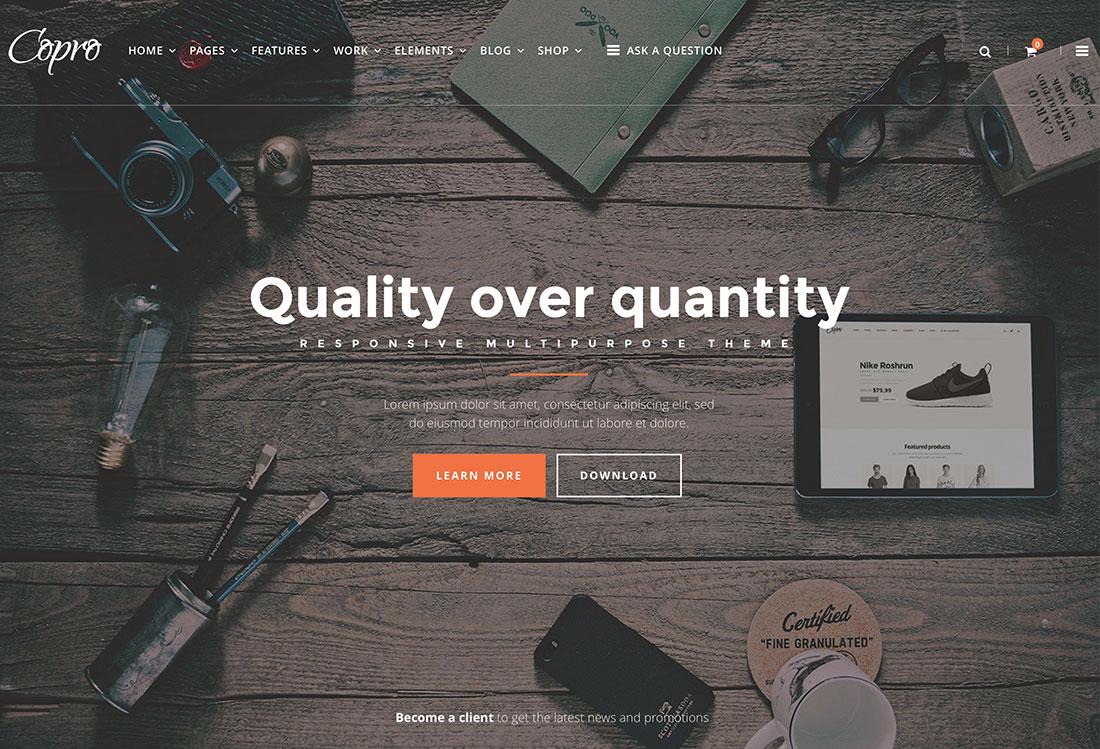
Troubleshooting Common Issues with Static WordPress Sites
When transitioning to a static WordPress site, you might encounter some hiccups along the way. Here are some common issues and practical solutions to get your site up and running smoothly.
Missing Images:
One frequent problem is missing images after exporting your site. This usually happens because the image URLs still point to the dynamic site. To fix this:
- Ensure all images are correctly linked in your HTML files.
- Use a tool like Broken Link Checker to find any broken links.
- Manually adjust image paths to reflect their locations on your static site.
CSS and JavaScript Not Loading:
If your styles or scripts are not applied, the URLs might be incorrect. To resolve this:
- Verify that all CSS and JavaScript files are included in your static site folder.
- Check that the paths in your HTML files point to the correct locations.
- Utilize browser developer tools to diagnose any loading issues.
SEO Issues:
Static sites can sometimes lose SEO rankings if not set up correctly. To ensure you’re maintaining your SEO:
- Maintain proper
titleandmetatags in your HTML files. - Create and submit a new sitemap to search engines.
- Use 301 redirects for any pages that have changed URLs.
Contact Forms Not Working:
If your static site includes a contact form, it won’t function without a backend. Here are some alternatives:
- Use third-party services like Formspree or JotForm to handle form submissions.
- Embed forms that redirect to your email or another platform.
By addressing these common issues, you’ll ensure that your static WordPress site not only looks good but also functions effectively. Each of these points can be tailored to fit your specific needs, paving the way for a seamless transition to a static setup.
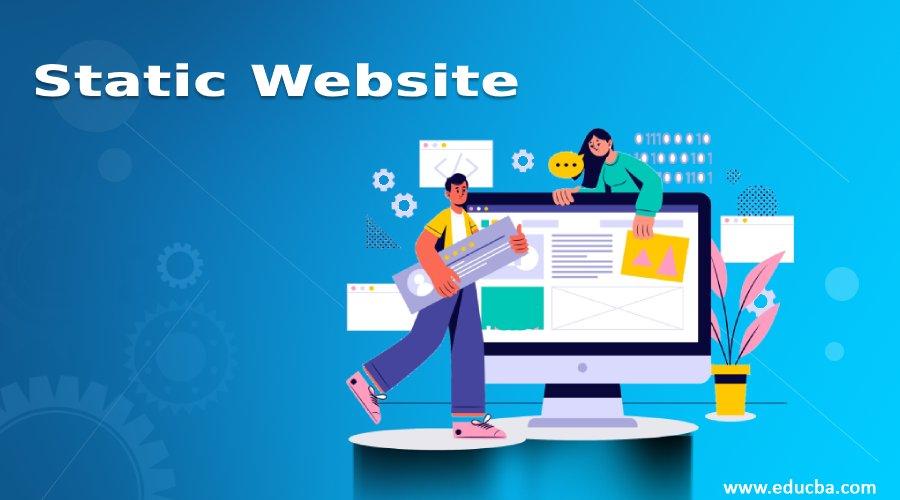
Final Thoughts: Embracing the Simplicity and Efficiency of Static Websites
In a world where speed and efficiency are paramount, static websites have emerged as a powerful solution for many web projects. With the ability to deliver content quickly and a smaller footprint compared to dynamic sites, the advantages of static websites are hard to ignore. By leveraging technologies like HTML, CSS, and JavaScript, you can create a user experience that is not only visually appealing but also lightning-fast.
When it comes to WordPress, shifting to a static model can seem daunting, but the benefits are worth it. Here are a few reasons to embrace this approach:
- Improved Performance: Static sites load in a fraction of the time compared to their dynamic counterparts, leading to lower bounce rates and higher user engagement.
- Enhanced Security: With no database or server-side processing, static sites are less susceptible to common vulnerabilities.
- Cost-Effective Hosting: Many platforms offer free hosting for static sites, making it an economical choice for individuals and small businesses.
Transitioning to a static WordPress website doesn’t require extensive technical knowledge. Many plugins can help you generate static content seamlessly, minimizing the complexity of the process. Whether you are a seasoned developer or a beginner, tools are available to assist you every step of the way. Plus, once your site is static, updates and maintenance become simpler, allowing you to focus on creating great content.
| Static Website Advantages | Comparison to Dynamic Websites |
|---|---|
| Faster Loading Times | Dynamic sites often require database queries, slowing down response times. |
| Lower Server Costs | Dynamic sites typically need more powerful servers to handle requests. |
| Greater Stability | Static sites are less prone to crashes from high traffic spikes. |
Ultimately, the choice to create a static WordPress website can lead to a more efficient and enjoyable experience for both you and your visitors. By embracing this simplicity, you can focus on what truly matters: delivering high-quality content and building a community around your brand. So, whether you’re starting a blog, portfolio, or business site, consider the power of static websites as a viable and exciting option.
Frequently Asked Questions (FAQ)
Q&A: How to Make a Static WordPress Website and Host It for Free
Q1: What is a static WordPress website, and why should I consider creating one?
A: Great question! A static WordPress website is essentially a site that serves fixed content, meaning the pages don’t change unless you manually update them. They load faster and are generally more secure since there’s no database to hack. Plus, if you’re looking to showcase a portfolio or a personal blog without the need for complex functionalities, a static site is a perfect choice. It’s lighter, quicker, and easier to host!
Q2: Do I need coding skills to create a static WordPress website?
A: Not at all! While some basic HTML and CSS knowledge can be beneficial, there are plenty of user-friendly themes and plugins that can help you create a stunning static site without writing a single line of code. WordPress is designed to be accessible for everyone, so you can easily customize your site using its intuitive interface.
Q3: How do I start building my static WordPress website?
A: First, you’ll want to install WordPress on your local machine or a server. You can do this using platforms like XAMPP or Local by Flywheel. After that, choose a lightweight theme that suits your style (there are tons of free options!). Then, create your pages and add your content. Don’t forget to optimize your images and use SEO best practices to ensure your site shines!
Q4: What are the best plugins to use for a static website?
A: For a static site, consider using plugins like WP Super Cache or WP Static Site Generator. These plugins can help convert your dynamic WordPress site to static HTML files, improving speed and security. You might also want to use Yoast SEO to optimize your content for search engines and Contact Form 7 if you want to add a contact form without much hassle.
Q5: How can I host my static website for free?
A: There are several great options for free hosting! Platforms like GitHub Pages, Netlify, and Vercel allow you to host static sites without any costs. Once your static files are generated, you simply upload them to one of these platforms, and you’ll get a live URL in no time. It’s a straightforward process, and they usually offer excellent documentation to guide you through it.
Q6: What are the advantages of hosting my static website for free?
A: Hosting your static site for free saves you money while still providing reliable performance. Many free hosts offer great uptime, SSL certificates, and even continuous deployment options, making it easy to update your site whenever you want. Plus, you won’t have to worry about server management or maintenance tasks – just focus on creating awesome content!
Q7: Will my static WordPress website be mobile-friendly?
A: Absolutely! Most modern themes are responsive, meaning they automatically adjust to fit various screen sizes. Just ensure that the theme you choose is mobile-optimized. You can also use tools like Google’s Mobile-Friendly Test to check how well your site performs on mobile devices.
Q8: Is it possible to add interactivity to my static site?
A: Yes, you can! While static sites are primarily for fixed content, you can still incorporate interactive elements using JavaScript. For example, you can add forms, sliders, or even simple animations. Just be mindful that adding too much functionality can increase loading times, so keep it balanced!
Q9: Can I switch from a static site back to a dynamic WordPress site later?
A: Absolutely! If your needs evolve and you want to add dynamic features, you can always migrate back to a full WordPress installation. Just ensure you have backups of your static files and content so you can transition smoothly.
Q10: What’s the first step I should take after reading this article?
A: Get excited! First, decide on the purpose of your website and gather your content. Then, dive into WordPress, choose a theme, and start building. Remember, there’s a whole community out there to support you, so don’t hesitate to seek help or inspiration along the way. Now’s the time to let your creativity flow!
Future Outlook
And there you have it! You’re now equipped with all the knowledge you need to create a stunning static WordPress website and host it for free. Isn’t it exciting to think about the possibilities? Whether you’re launching a personal portfolio, a small business site, or a blog to share your passion, this guide has laid out a clear path for you to follow.
Remember, building a website doesn’t have to be daunting. With the steps we’ve covered, you can take control of your online presence without breaking the bank. Plus, a static website not only improves loading times but also enhances security—two crucial factors in today’s digital world.
So, what are you waiting for? Dive in and start creating! If you hit any bumps along the way, don’t hesitate to revisit this guide or reach out to the community for support. Your dream website is just a few clicks away, and it’s time to make it a reality. Happy building!