How to OP Someone in Minecraft: Using Game Panel and OP Commands
Hey there, fellow Minecrafter! Whether you’re building your dream fortress, exploring the depths of the Nether, or embarking on epic adventures with friends, the world of Minecraft is all about creativity and collaboration. But what if you want to take your server management to the next level? If you’ve ever wondered how to give a friend OP status (that’s Operator status, for the uninitiated), you’ve come to the right place. In this article, we’re diving into the nitty-gritty of how to OP someone in Minecraft using the Game Panel and OP commands. Not only will you learn the how-to’s, but we’ll also explore the benefits of granting OP status—think enhanced permissions, smoother gameplay, and a more controlled environment for your server. So, grab your pickaxe and let’s get started on making your Minecraft experience even more epic!
Understanding the Basics of OP Status in Minecraft
In the world of Minecraft, OP status is a game-changer. It allows players to gain elevated privileges, giving them the power to manage game settings, manipulate the environment, and assist or control other players within the server. Understanding OP status is crucial, especially if you’re looking to enhance gameplay or maintain server order. This status is typically reserved for server administrators and trusted players, as it grants access to commands that can significantly alter the gaming experience.
To OP someone, you need to have administrative access to the server. Once you have that, you can utilize either the Game Panel or commands directly in the game. The Game Panel provides a user-friendly interface, making it easier for those who may not be as tech-savvy. Here’s how you can manage OP status using the Game Panel:
- Log into your Game Panel: Start by accessing the server management interface.
- Navigate to the Permissions section: Look for the area dedicated to player permissions.
- Add the Player: Enter the player’s username and designate them as OP.
- Save Changes: Make sure to save any changes you make to apply the new OP status.
Alternatively, if you prefer using in-game commands, you can grant OP status with just a few keystrokes. The command structure is straightforward:
/op [PlayerName]Simply replace “[PlayerName]” with the username of the player you wish to grant OP status to. This command can be executed by anyone with administrative privileges, making it a quick and efficient method to manage players. Remember, with great power comes great responsibility, so choose wisely who you grant OP status to!
Here’s a quick reference table for common OP commands that can be useful once you’ve granted OP status:
| Command | Description |
|---|---|
/gamemode [mode] | Change the player’s game mode (survival, creative, etc.). |
/give [item] | Give items directly to players. |
/tp [player] | Teleport players to different locations. |
/kick [player] | Remove a player from the server. |
By understanding and effectively managing OP status, you can ensure a smoother gaming experience for everyone involved. Use these tools wisely, and you’ll be on your way to creating a fun and manageable server for all Minecraft players! Whether you’re looking to enhance gameplay or enforce rules, OP status is your go-to solution.
Navigating the Game Panel for Effective OP Management
Managing OP (Operator) permissions effectively in Minecraft is essential for both server administrators and players seeking to enhance their gameplay experience. The Game Panel provides a user-friendly interface that allows you to manage OP settings seamlessly. Understanding how to navigate this panel is crucial if you want to grant or revoke OP status efficiently.
When you log into the Game Panel, the first thing you’ll notice is the dashboard displaying your server’s status. To manage OP commands, you’ll want to head to the Permissions section. Here, you can easily add or remove players from the OP list. Simply follow these steps:
- Locate the Players tab on the left sidebar.
- Click on OP Management to view the current op list.
- To add a player, input their username and hit Add.
- If you need to remove someone, just click the Remove button next to their name.
It’s also important to understand the different levels of OP commands you can assign. Here’s a simple breakdown of the command permissions you might encounter:
| Permission Level | Commands Access |
|---|---|
| Level 1 | Basic commands like /tp and /give |
| Level 2 | Moderate commands such as /kick and /ban |
| Level 3 | Full administrative access including /stop and /whitelist |
Remember, while granting OP status can empower players, it’s vital to choose wisely. Trustworthy players can help maintain the server’s integrity and ensure a fun experience for all. Mismanagement of OP commands can lead to chaos, so always keep an eye on your OP list and adjust as necessary.
Lastly, familiarize yourself with the various commands available at your disposal. Commands like /op, /deop, and /whitelist can significantly affect how your server operates. Utilize them thoughtfully to cultivate a positive gaming environment.
Setting Permissions: What Every OP Should Know
Understanding permissions is crucial for any operator (OP) in Minecraft. Permissions determine what actions players can take and what commands they can execute. When you OP someone, you are essentially granting them the ability to manage commands that can significantly impact the game and its community. Here’s what you need to know to set permissions effectively.
First and foremost, it’s essential to consider the level of trust you have in the player you’re OPing. Granting OP status comes with considerable power, including the ability to:
- Use commands that can change game modes.
- Spawn items and creatures.
- Change the time of day and weather conditions.
- Access and modify world settings and player data.
Because of this power, you should only OP players you trust completely. It’s recommended to communicate openly with the player about their responsibilities and the expectations you have regarding their use of commands. Your server’s community can thrive on trust and responsibility, so promoting a culture of respect around OP powers is vital.
Another important aspect of setting permissions is to utilize permission plugins. These plugins help you customize the level of access for each player. With a permissions plugin, you can:
- Set specific commands that players can or cannot use.
- Group players into roles with varying permissions.
- Modify permissions without needing to OP every player individually.
For example, below is a simple way to visualize different roles and their permissions:
| Role | Permissions |
|---|---|
| Admin | Full access to all commands |
| Moderator | Kick, mute, and manage players |
| Member | Basic commands (e.g., /home, /warp) |
setting permissions properly can drastically enhance the gameplay experience for everyone involved. By being careful about who you OP, discussing expectations, and utilizing plugins to manage permissions, you can create a safer and more enjoyable environment for your Minecraft community.
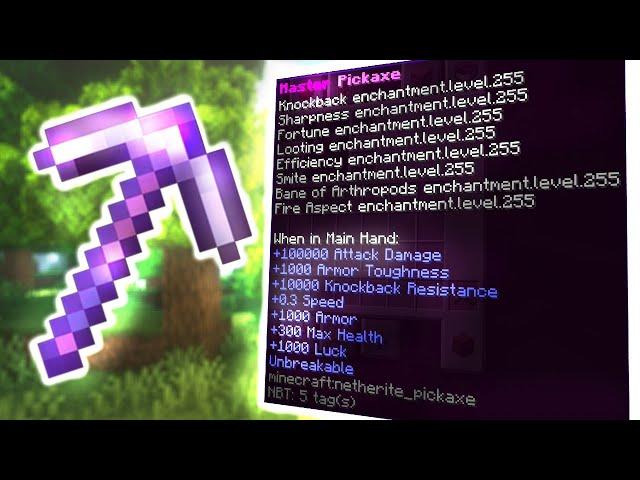
Mastering OP Commands to Enhance Your Gameplay
When it comes to enhancing your gameplay in Minecraft, mastering OP commands is crucial. These commands not only allow you to gain an edge over other players but also help you manage your server more effectively. By utilizing the Game Panel, you can easily assign OP status to any player, granting them access to powerful commands. Here’s how to navigate this process smoothly:
First, you’ll want to log into your Game Panel. This user-friendly interface is designed to simplify your server management tasks. Once you’re in, look for the ‘Players’ tab. Here, you can view all the players currently on your server. Find the player you wish to OP and click on their name. This will open up a set of options that includes granting OP status.
Once you’ve granted OP status, you can start using various commands to elevate your gameplay experience. Here’s a quick rundown of some essential OP commands you should consider:
- /gamemode – Switch between different gameplay modes.
- /give – Give items to players, helping them gear up quickly.
- /tp – Teleport players for strategic advantages or quick escapes.
- /sethome – Set and teleport to home points for easier navigation.
- /spawnpoint – Designate spawn points for players to enhance their survival strategy.
To make the most out of these commands, consider creating a Command Table that outlines their functions for easy reference:
| Command | Function |
|---|---|
| /gamemode | Change a player’s game mode |
| /give | Provide items to players |
| /tp | Teleport players instantly |
| /sethome | Create and remember home points |
| /spawnpoint | Set respawn locations |
By efficiently using OP commands, you can not only elevate your own gameplay but also create an engaging environment for your fellow players. With these tools at your disposal, you’re set to conquer the world of Minecraft like never before!

Creating a Balanced Environment: The Importance of Fair Play
In the dynamic world of Minecraft, balancing power and fairness is crucial for fostering an enjoyable environment. When players gain operator status, or “OP,” they unlock a myriad of commands that can enhance gameplay but also risk creating an imbalanced experience. It’s essential to approach this privilege with responsibility to ensure everyone enjoys the game equally.
Here are some key reasons why maintaining fair play is essential:
- Encourages Team Spirit: When all players feel they have an equal chance to contribute, collaboration flourishes. OP players should use their abilities to uplift others rather than overshadow them.
- Prevents Frustration: A game where one player has disproportionate power can lead to frustration among others. Keeping the playing field level helps retain enthusiasm and interest.
- Enhances Creativity: In a balanced environment, players are more likely to experiment with their ideas, leading to innovative builds and exciting gameplay experiences.
To achieve this balance, OP players can adopt several practices:
- Set Clear Guidelines: Establish rules on how and when to use OP commands, ensuring they enhance rather than dominate gameplay.
- Limit Command Use: Avoid using powerful commands during critical gameplay moments unless absolutely necessary. This keeps the game competitive and engaging.
- Encourage Feedback: Create an open channel for communication where players can voice their thoughts on balance and fairness, fostering a community that values everyone’s input.
| OP Command | Suggested Use |
|---|---|
| /give | Use sparingly to assist new players |
| /gamemode | Switch modes for specific events or mini-games |
| /tp | Help players in distress but avoid frequent use |
Creating a balanced environment requires conscious effort from all players, especially those holding OP status. By prioritizing fair play, everyone can embark on a more enriching Minecraft adventure, where every block placed and every challenge faced feels rewarding and equitable.

Troubleshooting Common Issues with OP Commands
When you’re managing your Minecraft server and trying to OP someone, it’s not uncommon to run into a few hiccups along the way. Here are some common issues you might face and how to resolve them effectively.
1. Incorrect Command Syntax: One of the most frequent mistakes is entering the command incorrectly. Ensure that you are using the right format by following these steps:
- Check for typos in the command.
- Ensure you are using
/op [username]with the correct capitalization. - Make sure there are no extra spaces or unnecessary characters.
2. Permissions Not Set: If you’re using a permissions plugin, the user may not have the right permissions to receive OP status. To check this:
- Access your permissions configuration file.
- Confirm the user’s group has the OP permission assigned.
- Restart the server after making changes to ensure they take effect.
3. Server Restart Needed: Sometimes, changes made in the game panel require a server restart to take effect. If you’ve recently changed user statuses, be sure to:
- Save all configurations.
- Restart the server through the game panel interface.
- Try the OP command again once the server is back online.
4. Plugin Conflicts: If you’re experiencing issues even after following the steps above, there might be a conflict with another plugin. To troubleshoot this:
- Review your installed plugins for compatibility.
- Disable plugins one by one to identify the culprit.
- Consult the plugin documentation for specific OP-related settings.
| Issue | Possible Solution |
|---|---|
| Incorrect Command Syntax | Double-check for typos and correct command format. |
| Permissions Not Set | Verify permissions in the configuration file. |
| Server Restart Needed | Restart the server to apply recent changes. |
| Plugin Conflicts | Disable conflicting plugins and review the documentation. |
By troubleshooting these common issues, you can ensure that OP commands work seamlessly, allowing you to manage your Minecraft server effectively. Happy gaming!

Safety First: Protecting Your Server from Misuse
When it comes to managing your Minecraft server, protecting it from misuse is a top priority. The potential for chaos increases significantly when players are given OP (operator) status, allowing them to execute commands that can affect the entire server. Therefore, implementing safety measures and being vigilant is crucial to maintaining a fair and enjoyable gaming environment.
Here are some vital strategies to safeguard your server from misuse:
- Limit OP Permissions: Only grant OP status to trusted players. Consider setting up a whitelist and regularly reviewing who has access.
- Use Permission Plugins: Leverage plugins like PermissionsEx or LuckPerms to manage commands and permissions effectively. This allows you to control what each user can do, minimizing risks.
- Regular Backups: Ensure you have frequent backups of your server data. This way, if anything goes wrong, you can quickly restore your server to a previous state.
- Monitor Server Logs: Keep an eye on server logs for any suspicious activity. Most game panels provide log views, making it easier to trace actions taken by players.
Additionally, consider implementing a two-step verification process for players who request OP status. This can significantly reduce the risk of unauthorized access and ensure that only legitimate players gain elevated permissions. You can create a simple form where players must provide their Minecraft username, reason for needing OP status, and even a confirmation from another trusted player.
In case of emergencies, prepare a simple action plan to revoke OP status quickly. Here’s a quick reference table for managing OP commands:
| Command | Function |
|---|---|
| /deop [player] | Revokes OP status from a player |
| /ban [player] | Bans a player from the server |
| /kick [player] | Kicks a player, temporarily removing them from the server |
| /whitelist add [player] | Adds a player to the whitelist |
while OP commands can enhance gameplay, they can also lead to unwanted disruptions if not handled correctly. By prioritizing server safety and implementing these strategies, you can enjoy a secure and fun Minecraft experience. Remember, vigilance and proactive management are your best tools against misuse!
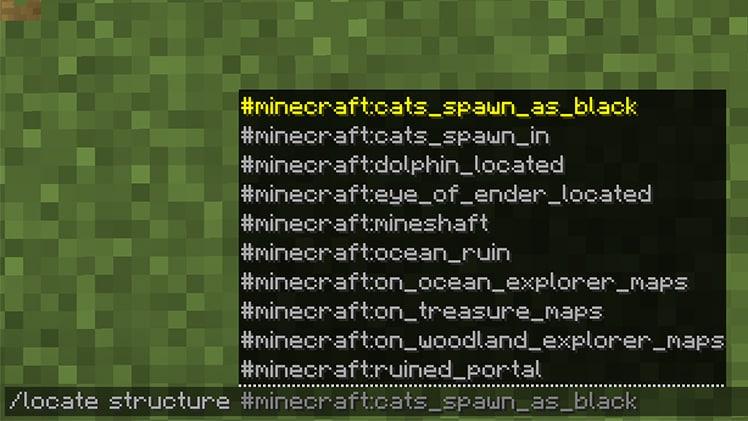
Tips for Using OP Commands Creatively and Responsibly
Using OP commands in Minecraft can be a fantastic way to enhance your gameplay experience and engage with your friends creatively. However, with great power comes great responsibility! To ensure everyone enjoys the game fairly, consider these tips to wield your OP commands wisely:
- Communicate Clearly: Before assigning OP status, let your players know how it affects their gameplay. Transparency fosters trust and helps maintain a positive atmosphere.
- Set Boundaries: Define clear rules for what OPs can and cannot do. Whether it’s limiting item spawning or forbidding unfair advantages, a well-structured framework goes a long way.
- Encourage Creativity: Instead of just giving players power, encourage them to use OP commands to create unique events or challenges. For instance, setting up a treasure hunt using commands can spark community interaction.
- Rotate OP Status: Share the power by rotating OP status among players. This way, everyone gets a chance to experience the thrill of commanding the game without a single person holding all the authority.
Additionally, consider organizing workshops or informal training sessions to help players understand the full potential of OP commands. This educational approach can inspire creativity and ensure that everyone knows how to use these commands effectively and responsibly.
| Creative Use | Purpose |
|---|---|
| Setting Up Events | To engage players in fun and interactive activities. |
| Building Mini-Games | To foster competition and teamwork. |
| Creating Custom Adventures | To tell unique stories and immerse players in narrative experiences. |
always keep an open line of communication with your gaming group. If someone feels that OP commands are being misused, encourage them to voice their concerns. A collaborative attitude will not only enhance your gaming environment but also build a community that values creativity and fairness.
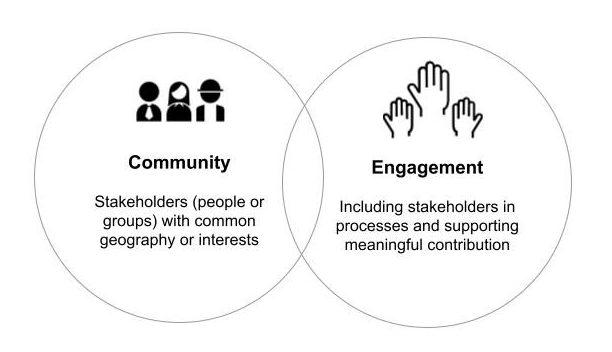
Engaging Your Community: Building Trust as an OP
When you take on the role of an operator (OP) in Minecraft, you’re not just gaining the ability to use powerful commands; you’re also stepping into a position of responsibility within your community. Building trust is essential, as players will look to you for guidance, support, and a fair gaming experience. Here are some key strategies to engage your community effectively.
Establish Clear Communication:
- Set up a dedicated chat channel or forum for your community to share ideas, report issues, and ask questions.
- Host regular Q&A sessions where players can voice concerns or provide feedback on server rules and features.
- Be transparent about any changes you plan to implement, ensuring everyone feels informed and included.
Encourage Participation:
- Create community events, such as building contests or PvP tournaments, that allow players to showcase their skills and creativity.
- Offer incentives for participation, such as in-game rewards, exclusive items, or shout-outs during events.
- Collaborate with players on projects, making them feel like valued contributors to the server.
Be Fair and Consistent:
- Apply rules uniformly to all players, regardless of their status or relationship with you.
- Use commands judiciously; avoid abusing your OP powers to maintain a level playing field.
- Regularly review server policies with input from the community to ensure they remain relevant and fair.
Foster a Positive Environment:
- Recognize and celebrate player achievements, whether it’s a stunning build or a strategic victory.
- Address conflicts swiftly and constructively, encouraging players to resolve disputes amicably.
- Create a welcoming atmosphere where new players feel comfortable and excited to join in on the fun.
By implementing these strategies, you’ll not only build trust as an OP but also create a vibrant community where players thrive and collaborate. Remember, your role is more than just enforcing rules; it’s about nurturing an environment where everyone feels valued and engaged.

Leveling Up Your Minecraft Experience with OP Powers
Stepping into the world of Minecraft is like entering a realm of limitless possibilities, but what if you could enhance that experience even further? Utilizing OP (overpowered) commands can transform your gameplay, providing you with the ability to bend the rules in your favor. Whether you’re looking to impress friends on your server or just want to experiment with the game’s mechanics, understanding how to OP someone can be a game-changer.
To get started, you’ll need access to the game panel of your server. This is where the magic happens! Here are some essential steps to OP someone:
- Log into your Game Panel: Navigate to the server you wish to manage.
- Access the console: This is where you can input commands directly.
- Use the OP command: Type
/op [playername]to grant OP status to the desired player.
Once you’ve granted OP status, that player will have access to a plethora of commands that can significantly alter their gameplay. From teleporting to other players to spawning mobs, the possibilities are endless! Here’s a sneak peek at some super cool commands they can start using:
| Command | Description |
|---|---|
/gamemode creative | Switch to creative mode for unlimited resources. |
/tp [player] [target] | Instantly teleport to another player. |
/give [player] [item] [amount] | Give a player any item in the game. |
/summon [entity] | Summon any entity or mob into the game. |
Be mindful that with great power comes great responsibility! As an OP, players can create, destroy, and manipulate their environment, so it’s essential to foster a positive community. Encourage creativity and collaboration, and watch as your server transforms into a vibrant world where players can truly thrive. Remember, being OP isn’t just about having the power; it’s about using it wisely to enhance everyone’s experience!
Frequently Asked Questions (FAQ)
Q: What does “OP” mean in Minecraft?
A: “OP” stands for “operator.” When a player is OP, they gain special privileges, allowing them to access commands that can significantly enhance their gameplay experience. This includes abilities like flying, spawning items, and managing other players.
Q: Why would someone want to OP a player?
A: OPing a player can be beneficial for server management and gameplay. It allows trusted players to help maintain the server, resolve issues, and enhance the gaming experience for others. Plus, it can make collaborative builds and adventures more exciting!
Q: How do I OP someone using a Game Panel?
A: Great question! Using a Game Panel to OP someone is straightforward. First, log into your Game Panel interface. From there, navigate to the server settings or players section. You should see an option to manage operators. Just input the player’s username, and voila! They’re now OP!
Q: Are there any risks involved in OPing players?
A: Absolutely. OPing someone gives them significant control over the server. They can change game modes, kick players, or even delete worlds if they’re not careful. It’s essential to only OP players you trust completely. Always weigh the pros and cons!
Q: What commands can an OP player use?
A: OP players can use a slew of helpful commands! For instance, they can use /give to spawn items, /tp to teleport to other players, and /gamemode to change their game mode. There are many commands that can enhance gameplay, so it’s worth exploring!
Q: Can I remove OP status from a player later?
A: Yes, you can easily revoke OP status whenever you want! Just go back to the Game Panel, access the operator settings, and remove the player from the OP list. It’s as simple as that!
Q: Is OPing a player the only way to grant them commands?
A: While OPing is the most common method, there are permission plugins available for more granular control. These allow you to give specific permissions without granting full OP privileges, which can be a safer approach, especially in larger servers!
Q: How can I ensure that I’m making the right choice when OPing someone?
A: Trust your instincts! Consider the player’s behavior, their history on the server, and whether they’ve shown responsibility in the past. A good rule of thumb is to only OP players who are actively involved in the community and who have a track record of being helpful.
Q: What if I accidentally OP someone I didn’t intend to?
A: No worries! Mistakes happen. You can simply log back into your Game Panel and remove their OP status right away. Being proactive about managing permissions is key to keeping your server enjoyable for everyone.
Q: Any final tips for using OP commands in Minecraft?
A: Absolutely! Always keep communication open with your OP players. Encourage them to use their powers wisely and responsibly. And don’t forget to regularly review the list of OPs to ensure everyone still deserves that trust. Happy gaming!
Closing Remarks
And there you have it! You’re now equipped with all the tools you need to OP someone in Minecraft using the Game Panel and those powerful OP commands. Remember, with great power comes great responsibility—use your newfound ability wisely!
Think about the fun and creativity you can unlock by empowering your friends or even yourself in the game. Imagine the epic builds, the thrilling adventures, and the epic battles that await when you’re in control! Just make sure to communicate with your fellow players; after all, it’s all about teamwork and enhancing the gaming experience for everyone.
So go ahead, dive into the Game Panel, and start playing around with those commands. Don’t forget to share your experiences, tips, and maybe even some hilarious moments with your fellow Minecrafters. Happy crafting, and may your blocks always be perfectly placed!

