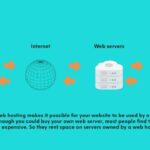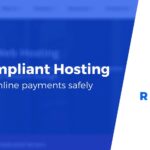Are you ready to take your WooCommerce store to the next level? Whether you’re looking to enhance your marketing strategies, engage your loyal customers, or simply keep your records organized, exporting your customer list is an essential step. But don’t worry if the thought of diving into WooCommerce’s features feels a bit overwhelming! In this article, we’ll walk you through the simple process of exporting your customer list, step by step. You’ll discover how easy it is to access valuable customer data that can help you tailor your business approaches, boost sales, and build stronger relationships with your audience. Let’s unlock the power of your customer information together!
Understanding the Importance of Exporting Your Customer List
Exporting your customer list is a crucial step for any business looking to grow and enhance its marketing strategy. By having access to your customer data, you can better understand your audience, segment them effectively, and tailor your marketing efforts to meet their specific needs. This not only helps in retaining existing customers but also plays a significant role in attracting new ones.
When you export your customer list, you unlock a treasure trove of information that can guide your business decisions. Consider the following benefits:
- Targeted Marketing Campaigns: With detailed customer information, you can create personalized marketing messages that resonate with different segments of your audience.
- Improved Customer Relationships: Understanding your customers’ preferences and purchasing behaviors allows you to engage them more effectively, fostering loyalty.
- Data Analysis: Analyzing exported data enables you to identify trends and adjust your business strategies accordingly.
Moreover, maintaining an updated customer list is essential for effective communication. Whether you’re sending out newsletters, special promotions, or important company updates, having a clean and organized list makes the process seamless. Not only does this save time, but it also ensures that your messages reach the right audience, enhancing your overall marketing ROI.
To illustrate the value of customer segmentation, take a look at the table below, which showcases how different marketing strategies can cater to various customer segments:
| Customer Segment | Marketing Strategy |
|---|---|
| New Customers | Welcome discounts and introductory offers |
| Repeat Customers | Loyalty rewards and exclusive deals |
| High-Value Customers | Personalized recommendations and VIP treatment |
Lastly, exporting your customer list can also help you comply with data regulations and maintain data integrity. Regular audits and updates of your customer database are essential for protecting sensitive information and ensuring that your business adheres to legal requirements. This proactive approach not only builds trust with your customers but also safeguards your business against potential compliance issues.
Getting Started with WooCommerce: A Quick Overview
Exporting your customer list from WooCommerce is a straightforward process that can significantly enhance your marketing efforts and customer relationship management. Whether you’re looking to analyze customer data, run targeted campaigns, or simply maintain a backup, getting this information organized is crucial for any successful online store owner.
To start exporting your customer list, you have several methods at your disposal. Here’s a brief overview of the most common approaches:
- Using WooCommerce Reports: Navigate to WooCommerce > Reports and select the Customers tab.
- Utilizing a Plugin: Consider plugins like WooCommerce Customer/Order CSV Export for more advanced features.
- Manual Export via PHPMyAdmin: For the tech-savvy, exporting directly from your database can provide the most control over the data you retrieve.
Let’s break down the WooCommerce Reports method, which is often the simplest:
- Go to your WordPress dashboard and click on WooCommerce.
- Select Reports from the submenu.
- Choose Customers from the tabs. Here, you’ll find various options to filter the data.
- Once you have set your desired filters (e.g., date range), click on Export to download your customer list in CSV format.
If you’re considering using a plugin for more functionality, here’s a quick comparison of popular options:
| Plugin Name | Key Features | Price |
|---|---|---|
| WooCommerce Customer/Order CSV Export | Customizable fields, scheduled exports | $79 |
| Export Customers to CSV | User-friendly interface, free version available | Free – Pro version at $49 |
Regardless of the method you choose, always ensure that you comply with data protection regulations such as GDPR when handling customer information. This not only protects your customers but also enhances your brand’s credibility. By keeping an up-to-date customer list, you’re setting the stage for successful marketing strategies and improved customer engagement.
Step-by-Step Guide to Accessing Your Customer Data
Accessing your customer data from WooCommerce is essential for understanding your audience and improving your sales strategy. Here’s how you can do it step by step:
1. Log into Your WordPress Dashboard
First, navigate to your WordPress dashboard. This is where all the magic happens. Make sure you have administrative rights to ensure you can access all necessary features.
2. Navigate to WooCommerce
On the left-hand menu, find and click on the WooCommerce tab. Hover over it, and a submenu will appear. Click on Customers. This section contains all the valuable data you need about your customers.
3. Export Customer Data
From the Customers section, you’ll see an option to Export. Click on this, and choose the data you want to export. You can typically select from:
- Email addresses
- Purchase history
- Billing and shipping addresses
- Registration date
After making your selections, hit the Export button, and WooCommerce will generate a CSV file for you.
4. Open Your CSV File
Once the CSV file is downloaded, open it with your preferred spreadsheet software, like Microsoft Excel or Google Sheets. You’ll see all your customer data neatly organized into rows and columns. Here’s a sneak peek of what it might look like:
| Customer Name | Email Address | Total Orders | Register Date |
|---|---|---|---|
| Jane Doe | [email protected] | 5 | 2021-07-15 |
| John Smith | [email protected] | 3 | 2021-08-10 |
Now, you can analyze your customer data to identify trends, tailor marketing strategies, and ultimately boost your sales!
Choosing the Right Export Method for Your Needs
When it comes to exporting your customer list from WooCommerce, selecting the right method is crucial to ensure you get the data you need in the format that works best for you. There are various approaches you can take, each with its own set of advantages and disadvantages. Understanding these options will help you make an informed decision.
Here are some popular methods to consider:
- Built-in Export Function: WooCommerce offers a straightforward built-in export tool that allows you to download your customer list in a CSV format. This method is quick and user-friendly, making it ideal for those who want to get started right away.
- Plugins: There are numerous plugins available that can enhance your export capabilities. Plugins like “WooCommerce Customer/Order/Coupon Export” provide advanced features, such as filtering options and scheduled exports, perfect for businesses with more complex needs.
- Custom Development: For those with unique requirements, custom development may be the way to go. By hiring a developer, you can create a bespoke solution tailored precisely to your business’s specifications.
Consider your immediate requirements and future growth when choosing an export method. For instance, if you frequently need to analyze customer data, a plugin might save you time in the long run. On the other hand, if your needs are simple and infrequent, the built-in function could suffice.
It’s also essential to think about the format in which you need the data. Some methods allow you to export to multiple formats, such as CSV, Excel, or even XML. Here’s a quick comparison:
| Export Method | Formats Available | Ease of Use |
|---|---|---|
| Built-in Tool | CSV | Very Easy |
| Plugins | CSV, Excel, XML | Moderate |
| Custom Development | Customizable | Complex |
Your choice should ultimately align with your business goals, budget, and technical ability. Don’t hesitate to experiment with different methods to find the one that best fits your needs. With the right export method, you can unlock valuable insights from your customer data, paving the way for enhanced marketing and customer relationship strategies.
Using Plugins to Simplify the Export Process
Exporting your customer list from WooCommerce can be a daunting task if you attempt to do it manually. Thankfully, there are several plugins available that can drastically simplify the process. By utilizing these tools, you can save time and ensure that the data you export is accurate and well-organized.
One of the top recommendations is Export Users to CSV. This plugin allows you to easily export user data, including customer details, to a CSV file in just a few clicks. With options to customize the fields you want to include, you can tailor the output to suit your specific needs. Here’s how it works:
- Install and activate the plugin from the WordPress repository.
- Navigate to the plugin settings to select the fields you wish to export.
- Click the export button and download your CSV file instantly!
Another excellent option is WooCommerce Customer / Order / Coupon Export. This premium plugin offers more advanced features, like filtering customers by order status or date. Here’s a quick overview of its capabilities:
| Feature | Description |
|---|---|
| Custom Filters | Filter your customers based on order criteria. |
| Scheduled Exports | Set up automated exports to run at specified intervals. |
| Multiple Formats | Export data in CSV, XML, or Excel formats. |
Consider using WP All Export if you need even more flexibility. This plugin supports exporting any WordPress data, not just customer information. Its drag-and-drop interface makes it incredibly user-friendly, even for those who may not be tech-savvy. You can also set it up to automatically export data at regular intervals, ensuring you always have the latest customer information at your fingertips.
By employing plugins like these, you’ll find that exporting your customer list can be seamless and efficient. Investing a little time in setting up these tools will pay off in the long run, allowing you to focus on what truly matters—growing your business.
Exporting Customer Data in CSV Format: A Practical Approach
If you’re running a WooCommerce store, exporting your customer data as a CSV file can be a game changer. Not only does it allow you to keep track of your customer base, but it also simplifies data analysis and marketing efforts. With just a few clicks, you can have a neatly organized customer list ready to use for various purposes.
To get started, navigate to your WordPress dashboard and follow these steps:
- Go to WooCommerce in the menu.
- Click on Customers to access your customer list.
- Look for the Export option, usually located at the top of the page.
Once you hit the export button, you’ll typically be prompted to select the data fields you’d like to include in your CSV file. This is a crucial step, as it allows you to tailor the information to your specific needs. Common fields you might consider exporting are:
- Name
- Email Address
- Phone Number
- Address
- Order History
After selecting your desired fields, choose the format of the export—CSV is typically the best option for spreadsheet applications. Click on Export, and your file will be generated almost instantly. It’s that simple!
Once you have your CSV file, you can easily manipulate the data using tools like Microsoft Excel or Google Sheets. Whether you’re analyzing customer trends, segmenting your audience for targeted marketing campaigns, or simply keeping a backup of your customer records, this method ensures that you have everything you need at your fingertips.
| Field | Description |
|---|---|
| Name | Customer’s full name |
| Email Address | Contact email for promotions |
| Phone Number | Direct line for customer inquiries |
| Address | Shipping address for orders |
| Order History | Details of past purchases |
Ensuring Data Privacy and Compliance While Exporting
When you’re exporting customer lists from WooCommerce, it’s essential to prioritize data privacy and compliance. The landscape of data protection regulations is constantly evolving, and as a business owner, you bear the responsibility of safeguarding your customers’ information. Ignoring these principles can lead to severe penalties and can damage the trust your customers place in you.
To ensure that you’re adhering to the necessary regulations, consider the following:
- Understand GDPR and CCPA: If you have customers in the EU or California, familiarize yourself with the General Data Protection Regulation (GDPR) and the California Consumer Privacy Act (CCPA). Both laws mandate strict guidelines on how personal data should be handled, including the necessity of obtaining consent before collecting or exporting data.
- Obtain Explicit Consent: Before exporting customer data, ensure that you have obtained explicit consent from your customers. This consent should be clear and unambiguous, allowing customers to understand what data is being collected and how it will be used.
- Data Minimization: Only export the data that is absolutely necessary for your purpose. Limiting the amount of personal information collected can significantly reduce your risk of non-compliance.
Additionally, implementing robust security measures is crucial. Use encryption to protect sensitive data both during transit and at rest. Regularly review your security protocols to ensure they meet current standards and best practices.
Here’s a simple table to help you keep track of some crucial compliance aspects:
| Compliance Aspect | Description |
|---|---|
| Data Subject Rights | Customers have the right to access, correct, and delete their personal data. |
| Data Breach Notification | Notify affected individuals within 72 hours of discovering a breach. |
| Documentation | Maintain records of consent and data processing activities. |
By taking these steps, you not only comply with legal requirements but also enhance your reputation as a trustworthy business. Keeping customer data secure cultivates loyalty and can give you a competitive edge in the market. Remember, a proactive approach to data privacy is not just a legal obligation; it’s a critical aspect of modern business ethics.
Tips for Organizing and Utilizing Your Customer List Effectively
Once you’ve successfully exported your customer list from WooCommerce, the next step is to organize and utilize this valuable data to enhance your business operations. A well-structured customer list can serve as a powerful tool for targeted marketing, customer engagement, and improving your overall service. Here are some effective strategies to get you started:
- Segment Your Customers: Divide your customer list into specific segments based on factors such as purchase history, location, and demographics. This allows for more personalized communication and marketing strategies that resonate more with each group.
- Use Tags and Labels: Implement tags or labels in your customer list to categorize customers by their behavior or preferences. This makes it easier to track interactions and tailor offers or communications accordingly.
- Keep It Updated: Regularly update your customer list to ensure accuracy. Remove duplicates, correct misspellings, and add new customers promptly. An up-to-date list is crucial for effective communication.
Another effective way to utilize your customer list is by integrating it with your marketing tools. For instance, if you use email marketing platforms like Mailchimp or Constant Contact, consider importing your organized list to streamline your campaigns. This allows you to target specific customer segments with tailored messages, promoting higher engagement rates and potential sales conversions.
Moreover, leverage your customer data to analyze purchasing trends. Creating a simple table can help visualize this information:
| Customer Segment | Average Purchase Value | Purchase Frequency |
|---|---|---|
| New Customers | $50 | 1 time/month |
| Returning Customers | $75 | 3 times/month |
| Loyal Customers | $100 | 5 times/month |
By analyzing trends like these, you can identify which customer segments are most valuable to your business and adjust your marketing strategies to cater to their needs better. As you refine your approach, remember that each interaction matters. Personalized follow-ups and offers can significantly enhance customer loyalty and encourage repeat purchases.
Troubleshooting Common Issues When Exporting Data
Exporting your customer list from WooCommerce should be a seamless experience, but like any technology, issues can arise. Here are some common problems users face and how to troubleshoot them effectively.
One frequent issue is the incomplete data export. If you find that the exported file is missing customer details, it could be due to:
- Using outdated plugins or themes.
- Incorrect export settings in your WooCommerce configuration.
- Database connection issues.
To resolve this, ensure all your plugins and themes are up-to-date. Check the export settings to confirm you have selected all relevant customer fields. If problems persist, consider optimizing your database or contacting your hosting provider for assistance.
Another common challenge is the export file format issues. Sometimes users find themselves with incompatible file types. If you’re exporting as a CSV but need it in XLSX format, you can:
- Use a conversion tool to change the file format post-export.
- Check for any settings in your export tool that allow you to choose the desired format.
- Install a dedicated export plugin that supports multiple file formats.
Additionally, you might encounter permission errors when attempting to export data. This can occur if your user role does not have the adequate permissions set in WooCommerce. To fix this, ensure that:
- Your user account has the required administrative privileges.
- Roles and capabilities are correctly assigned in your user management settings.
- You check for any other security plugins that may restrict access.
| Error Type | Possible Cause | Suggested Solution |
|---|---|---|
| Incomplete Data | Outdated plugins | Update plugins and themes |
| File Format Issues | Wrong export settings | Select correct format pre-export |
| Permission Errors | Insufficient user role | Adjust user role permissions |
By systematically addressing these common issues, you can ensure a smoother and more efficient data export process. Don’t hesitate to reach out to WooCommerce support forums or documentation if you encounter problems that require further investigation.
Maximizing the Value of Your Exported Customer List
Once you’ve successfully exported your customer list from WooCommerce, the next step is to ensure you’re utilizing this valuable asset to its fullest potential. Your customer list isn’t just a collection of names and emails; it represents relationships, insights, and opportunities for growth. Here’s how you can maximize its value:
- Segment Your List: Not all customers are the same. By segmenting your list based on purchase history, preferences, or engagement levels, you can tailor your marketing strategies. Consider categories like:
- Frequent Buyers
- New Customers
- Inactive Customers
- Personalize Your Marketing: Use the data you have to personalize your communications. Implementing personalized emails and offers can dramatically improve customer retention. For instance, send birthday discounts or follow-up emails on abandoned carts. Customers appreciate when brands remember them.
- Analyze Customer Data: Dive deep into the insights your customer list provides. Use analytics tools to track customer behaviors and preferences. By understanding which products are most popular or the average purchase frequency, you can adjust your inventory and marketing strategies accordingly. Consider creating a simple table to visualize key metrics:
This targeted approach can increase engagement and conversion rates significantly.
| Metric | Value |
|---|---|
| Average Order Value | $75 |
| Customer Lifetime Value | $300 |
| Repeat Purchase Rate | 40% |
Utilizing these metrics will help you make informed decisions about your marketing campaigns and inventory management.
Frequently Asked Questions (FAQ)
Q1: Why would I want to export my customer list from WooCommerce?
A: Great question! Exporting your customer list can be a game changer for your business. It allows you to analyze customer data, conduct targeted marketing campaigns, or even import the list into a different system for further use. Whether you want to enhance your email marketing efforts, create personalized offers, or simply keep your records organized, having access to your customer list is key!
Q2: Is it easy to export a customer list from WooCommerce?
A: Absolutely! WooCommerce makes it relatively straightforward to export your customer data. You don’t need to be a tech wizard to pull it off. With just a few clicks, you can download a CSV file containing all the essential information about your customers. Trust me, once you do it the first time, you’ll see how simple it really is!
Q3: What information will I get when I export my customer list?
A: When you export your customer list, you typically get a treasure trove of information! This includes names, email addresses, phone numbers, order history, and more. The details depend on your WooCommerce setup and any additional plugins you might be using, but rest assured, you’ll have valuable insights at your fingertips!
Q4: Do I need any special plugins to export my customer list?
A: Not necessarily! WooCommerce has built-in features that allow you to export your customer data without any additional plugins. However, if you’re looking for more advanced options, like exporting specific data fields or automating the process, there are several free and premium plugins available to enhance your experience.
Q5: How do I actually export the customer list? Can you walk me through it?
A: Of course! Here’s a simple step-by-step guide:
- Log in to your WordPress dashboard.
- Navigate to WooCommerce > Customers.
- Use the filters to select the customers you’d like to export (if needed).
- Click on the Export button, usually found at the top of the page.
- Choose your export preferences (like what fields to include).
- Click Export again, and voilà! Your CSV file should start downloading.
And just like that, you’re on your way to better customer insights!
Q6: What should I do with the exported customer list?
A: The possibilities are endless! You can import the data into your email marketing software to launch targeted campaigns, analyze trends in purchasing behavior, or even segment customers for tailored promotions. Consider using this data to boost customer engagement and drive sales—your business will thank you for it!
Q7: Are there any best practices I should follow when handling this customer data?
A: Absolutely! Always prioritize the privacy and security of your customers. Ensure that you’re compliant with data protection regulations like GDPR. Only use the data for legitimate business purposes and consider anonymizing sensitive information if it’s not essential. Building trust with your customers starts here!
Q8: Is there anything else I need to know before I export my customer list?
A: Just a couple of things! Make sure your WooCommerce is up to date to avoid any compatibility issues, and regularly back up your data. It’s also smart to check your customer data for accuracy and completeness to ensure that you’re working with the best information possible.
Ready to take the plunge and export that customer list? It’s a smart move for your business growth journey!
In Conclusion
And there you have it! Exporting your customer list from WooCommerce is a straightforward process that can unlock a world of opportunities for your business. Whether you’re looking to enhance your marketing efforts, analyze customer behavior, or simply keep your records organized, having your customer data at your fingertips is essential.
Remember, each customer’s information is a valuable asset that can help you tailor your services and create a more personalized shopping experience. By utilizing the steps we’ve discussed, you can effortlessly export your customer list and start leveraging that data for growth.
So, why wait? Dive in and give it a try! If you have any questions or run into any hiccups along the way, don’t hesitate to reach out. We’re all in this together, and I’m here to help. Happy exporting, and here’s to taking your WooCommerce store to the next level!