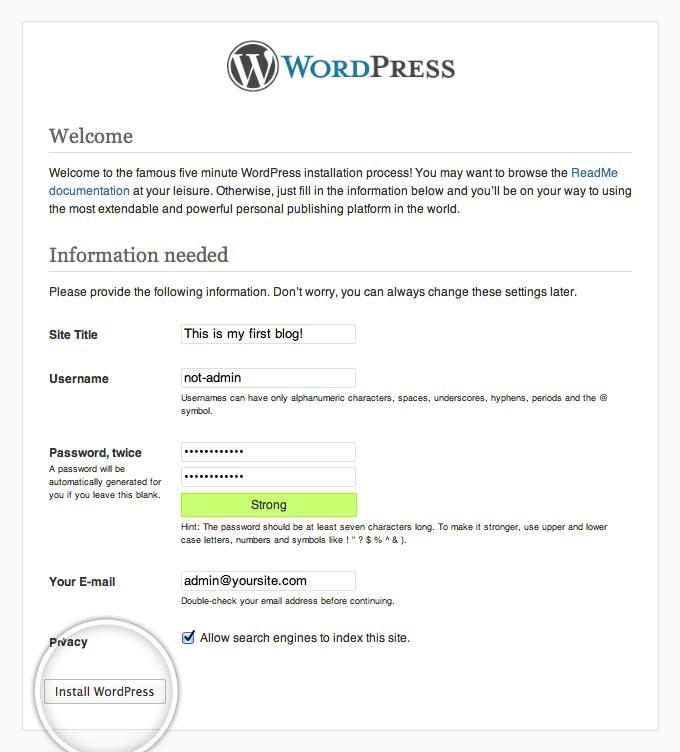Are you ready to take your website to the next level? If you’ve been hearing a lot about WordPress and its self-hosted version, you’re in the right place! Whether you’re a blogging newbie or an experienced web entrepreneur, self-hosted WordPress can be a game changer for your online presence. Unlike the limited features of WordPress.com, self-hosted WordPress.org offers you complete control over your site, from customizing themes to adding powerful plugins that can enhance functionality and drive engagement.
In this article, we’ll dive into what self-hosted WordPress really is, why it’s the preferred choice for many, and most importantly, how you can easily set it up for yourself. So grab your favorite drink, get comfortable, and let’s embark on this exciting journey toward building a dynamic, personalized website that truly reflects your vision!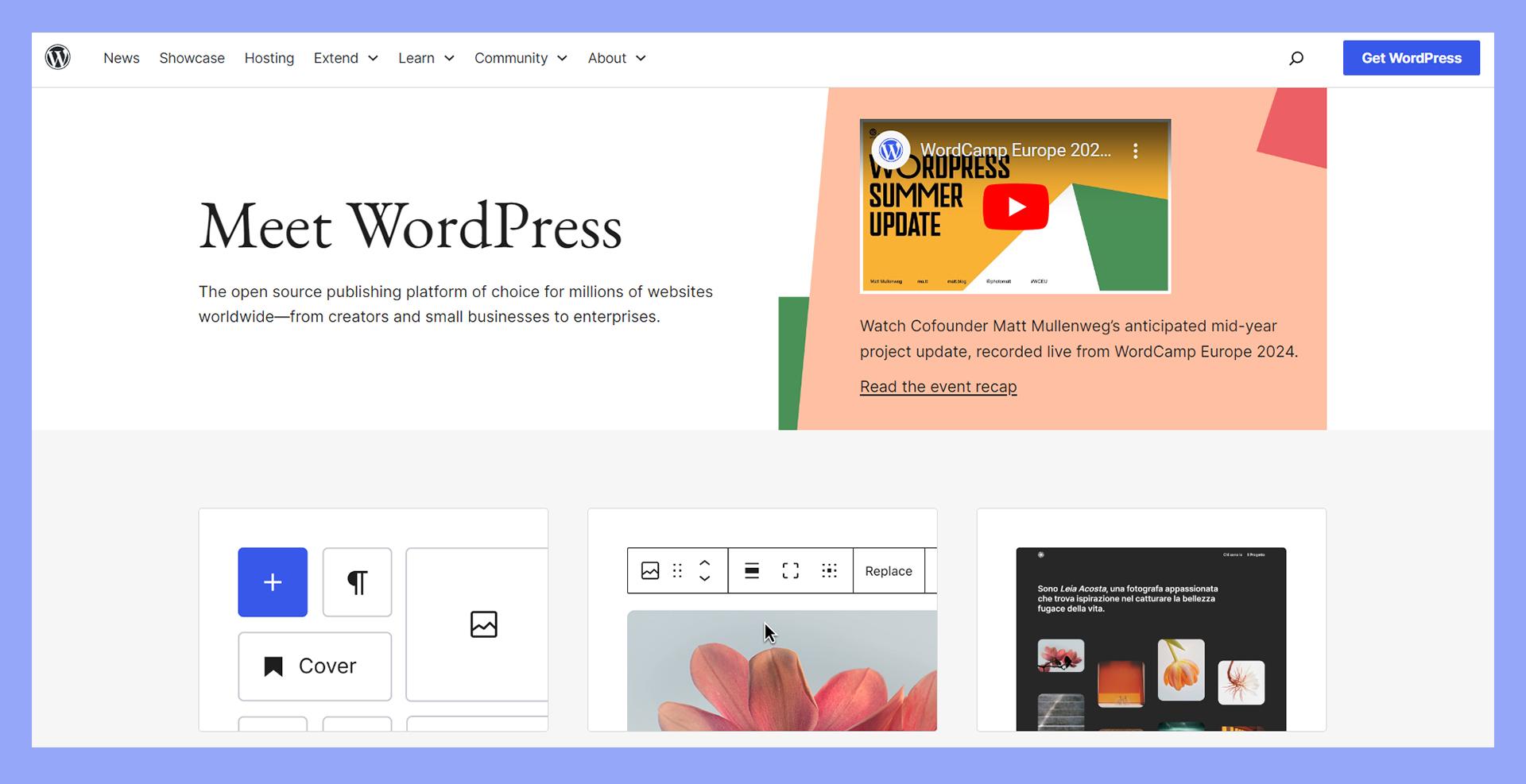
Understanding the Basics of Self-Hosted WordPress
Self-hosted WordPress refers to the version of WordPress that you can install on your own web server. Unlike WordPress.com, where hosting is taken care of for you, self-hosted WordPress gives you full control over your website. This means you have the freedom to customize your site to your heart’s content, using thousands of themes and plugins that can enhance functionality and design.
One of the biggest advantages of using self-hosted WordPress is ownership. You own your content and your website, eliminating concerns of platform restrictions or limitations imposed by third-party services. This control allows you to:
- Choose your hosting provider.
- Install any theme or plugin you desire.
- Monetize your site in any way you choose.
- Optimize your site for SEO with various tools.
Setting up your self-hosted WordPress site might seem daunting, but it’s quite straightforward. Here are the basic steps you need to follow:
- Select a reliable hosting provider that fits your needs and budget.
- Register a domain name that represents your brand or content.
- Install WordPress using your hosting provider’s one-click installation option.
- Choose a theme to set the visual foundation of your site.
- Install essential plugins for added functionality.
It’s also essential to consider your website’s performance and security. Here’s a quick comparison of key features to look for when choosing a hosting provider:
| Feature | Importance | Examples |
|---|---|---|
| Uptime Guarantee | Ensures your site is always accessible | 99.9% uptime |
| Customer Support | Helps you troubleshoot issues quickly | 24/7 live chat |
| SSL Certificate | Secures your site data | Free SSL with some hosts |
| Backup Solutions | Protects your content from loss | Automated daily backups |
By choosing self-hosted WordPress, you’re stepping into a world of opportunities to create a unique online presence. With the right approach, you’ll not only build a stunning website but also enjoy the flexibility to grow and adapt as your needs evolve.
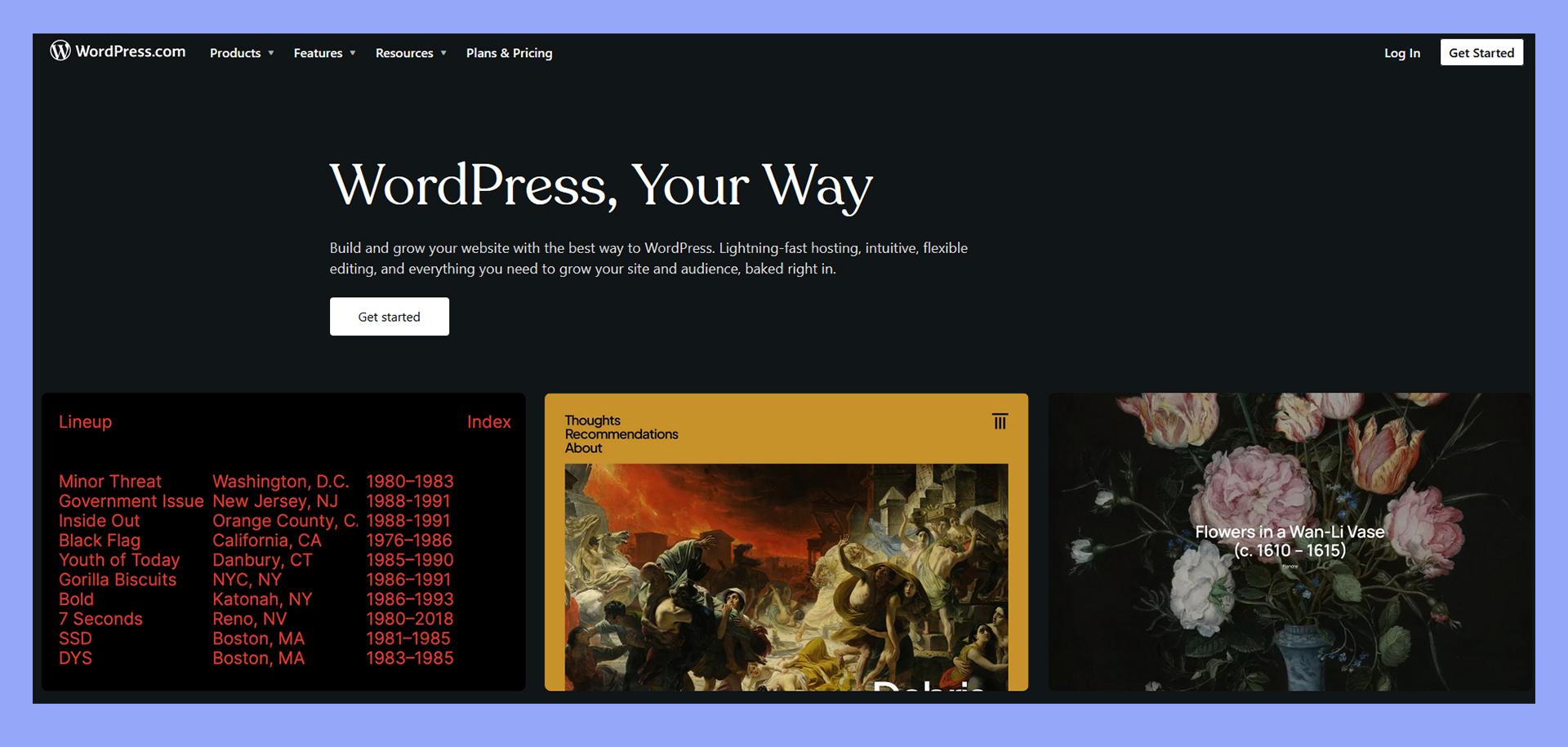
Why Choose Self-Hosted WordPress Over Other Options
Choosing self-hosted WordPress can be a game changer for those looking to create a robust online presence. Unlike other platforms that offer limited customization, self-hosted WordPress gives you the freedom to mold your website according to your vision. You aren’t just another face in the crowd; you have complete control over every aspect of your site, from its design to its functionality.
One of the standout features of self-hosted WordPress is its unparalleled flexibility. You can choose from thousands of themes and plugins to suit your needs. This means that whether you’re running a blog, an online store, or a portfolio, you can find the tools that work best for you without being constrained by a one-size-fits-all approach, unlike many website builders that often restrict functionalities.
| Feature | Self-Hosted WordPress | Other Platforms |
|---|---|---|
| Customization | ✔️ Highly customizable | ❌ Limited customization |
| Scalability | ✔️ Easily scalable | ❌ Often restricted |
| Ownership | ✔️ Full ownership | ❌ No ownership rights |
Moreover, self-hosted WordPress offers better SEO capabilities. With complete control over your site’s structure and content, you can optimize every page for search engines. You can implement advanced SEO strategies and leverage powerful plugins like Yoast SEO or Rank Math to enhance your visibility. This advantage can lead to better traffic and ultimately higher conversion rates, setting your site apart from competitors using less flexible platforms.
Another key advantage is that you have full ownership of your content. Unlike hosted options that can impose restrictions or even shut down your site without notice, self-hosted WordPress ensures that your content is yours. This autonomy allows you to build a brand that resonates with your audience, instilling trust and loyalty.
when considering a platform for your online journey, self-hosted WordPress stands out as a powerful choice. With its flexibility, superior SEO capabilities, and full ownership, it empowers you to create a unique online space that can grow and adapt with your business needs. Why settle for mediocrity when you can have a platform that truly reflects your ambition?
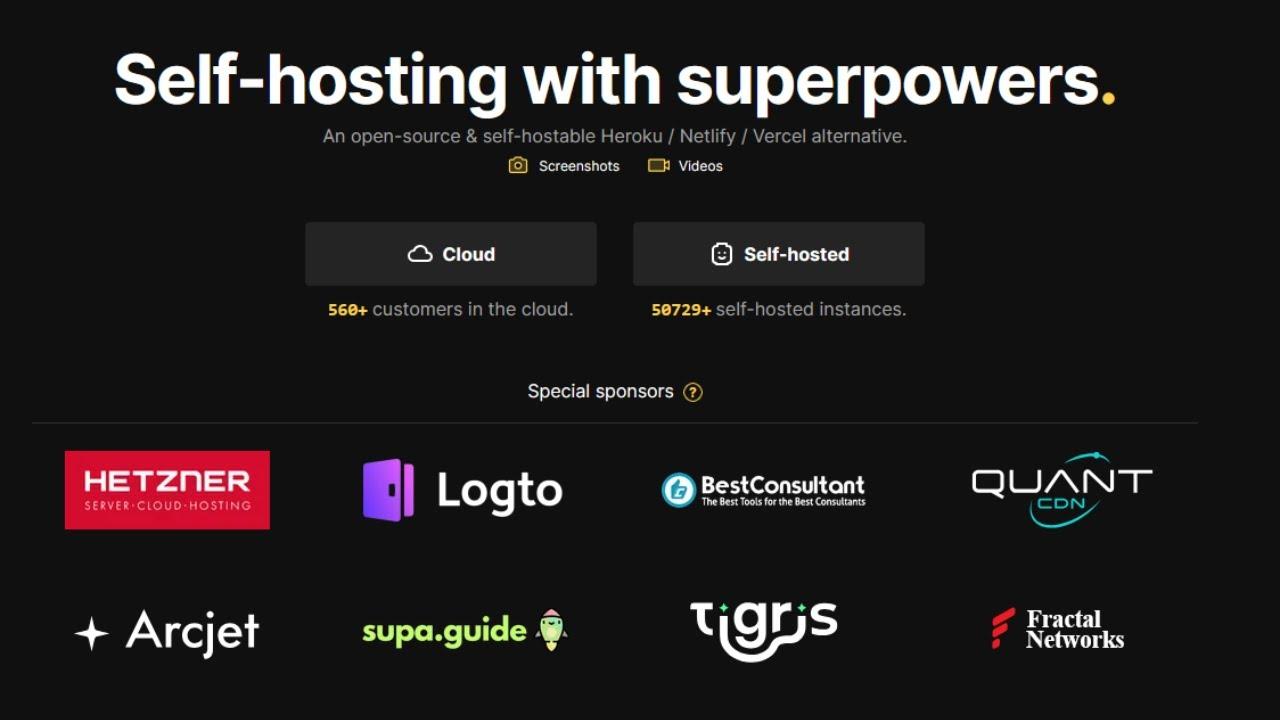
The Essential Tools You Need for Self-Hosting
When embarking on the journey of self-hosting a WordPress site, having the right tools at your disposal can make all the difference. From performance to security, each tool plays a critical role in creating a seamless online experience. Here are some essential tools to consider:
- Web Hosting Service: Choose a reliable hosting provider that offers good uptime, speed, and excellent customer support. Look for features like SSD storage and automatic backups.
- Domain Name: Your domain name is your online identity. Pick a name that reflects your brand and is easy to remember.
- SSL Certificate: Security is paramount. An SSL certificate will encrypt data transferred between your site and its visitors, boosting trust and SEO performance.
- WordPress Themes: Select a responsive and customizable theme that aligns with your site’s goals. Consider user experience and mobile responsiveness.
- Plugins: Enhance functionality with plugins. Essential ones include SEO tools, caching plugins for speed, and security plugins to protect against threats.
To manage your content and keep everything organized, content management tools can be a lifesaver. For instance, consider using:
| Tool | Functionality |
|---|---|
| Yoast SEO | Optimizes your content for search engines. |
| WPForms | Builds customizable forms for user interaction. |
| MonsterInsights | Provides analytics to track user behavior. |
Don’t overlook the importance of performance optimization tools. They ensure your site runs smoothly and efficiently. Some must-have options include:
- WP Super Cache: This plugin generates static HTML files from your dynamic WordPress blog, enhancing load times.
- Cloudflare: A content delivery network (CDN) that boosts site speed and security by caching static content and protecting against DDoS attacks.
regular backups are crucial. Implement a backup solution to safeguard your data against loss. Plugins like UpdraftPlus or BackupBuddy can automate the process and allow for easy restoration if needed.
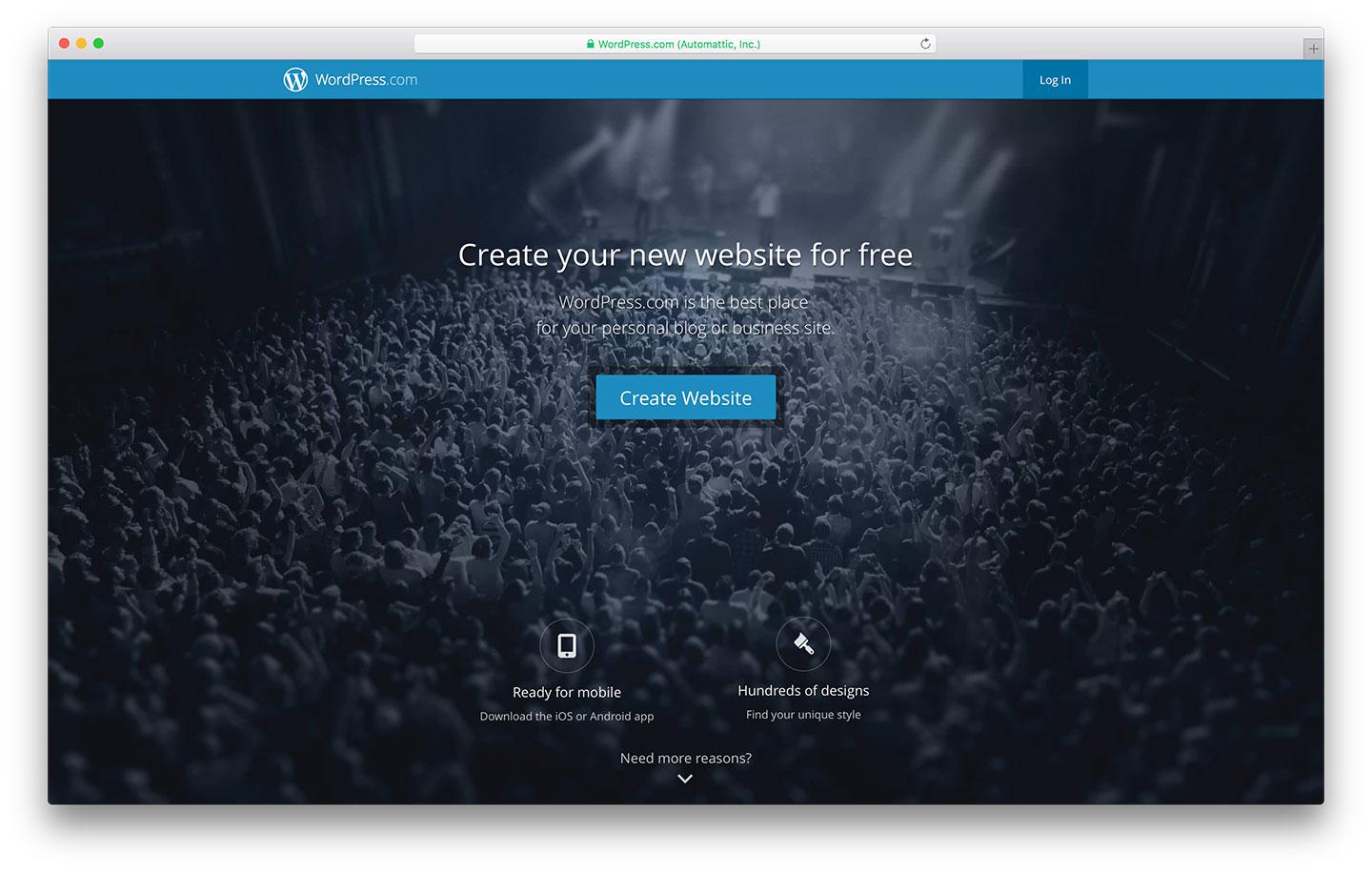
Step-by-Step Guide to Setting Up Your Self-Hosted WordPress Site
Setting up your self-hosted WordPress site can feel daunting, but breaking it down into manageable steps can make the process much smoother. Let’s dive right in!
First things first, you’ll need to choose a domain name and a hosting provider. Your domain name is your online identity, so pick something memorable that reflects your brand. For hosting, consider options that offer reliable performance and good customer support. Here are a few popular choices:
- Bluehost: Officially recommended by WordPress.org, great for beginners.
- SiteGround: Renowned for excellent speed and top-notch support.
- HostGator: Affordable plans with a user-friendly interface.
Once you’ve selected your hosting provider, it’s time to register your domain and set up your hosting account. Most providers make this easy with a step-by-step wizard. After your account is set up, you’ll usually receive a confirmation email with login details.
Now comes the exciting part: installing WordPress! Most hosting providers offer a one-click WordPress installation feature, which saves you a lot of time. Here’s a simple breakdown:
| Step | Description |
|---|---|
| Login to your hosting account | Access your control panel using the credentials provided. |
| Find the WordPress installer | Look for the WordPress icon or a dedicated section in the control panel. |
| Follow the prompts | Enter your site’s name, admin username, and password. |
| Finish the installation | Click install and wait for the process to complete. |
After installation, you can log into your new WordPress site and start customizing it. Choose a theme that fits your vision and begin adding essential plugins to enhance functionality. Some must-have plugins include:
- Yoast SEO: Optimize your site for search engines.
- Wordfence Security: Protect your site from threats.
- WooCommerce: If you plan to sell products, this is essential.
With these steps, you’re well on your way to launching a self-hosted WordPress site that stands out! Dive in, explore the options, and make it your own. Happy blogging!

Choosing the Right Hosting Provider for Your Needs
When diving into the world of self-hosted WordPress, one of the most crucial decisions you’ll make is selecting the right hosting provider. Your hosting choice can significantly impact your website’s performance, security, and overall user experience. Here are some essential factors to consider when making your decision:
- Performance and Speed: A reliable hosting provider should offer excellent uptime and fast loading speeds. Research hosting services with solid performance metrics, as this can affect your site’s SEO and user retention.
- Customer Support: Look for hosting providers that offer 24/7 customer support. Whether it’s a technical issue or a simple question, having access to knowledgeable support can save you time and frustration.
- Scalability: As your website grows, your hosting needs may change. Choose a provider that allows you to easily upgrade your hosting plan or resources without downtime.
- Security Features: Ensure that your hosting provider prioritizes security with features like SSL certificates, daily backups, and firewalls to protect your website from potential threats.
- Pricing: While it’s tempting to go for the cheapest option, consider the value for money. Look for a balance between affordability and quality, keeping an eye out for hidden fees or renewal costs.
To give you a clearer picture, here’s a simple comparison table of popular hosting providers and their standout features:
| Hosting Provider | Uptime Guarantee | Support | Starting Price |
|---|---|---|---|
| SiteGround | 99.99% | 24/7 Live Chat | $3.99/month |
| Bluehost | 99.98% | 24/7 Phone Support | $2.95/month |
| DreamHost | 100% | Email Support | $2.59/month |
| HostGator | 99.9% | 24/7 Live Chat | $2.75/month |
Taking the time to research and compare hosting providers can lay a strong foundation for your self-hosted WordPress site. Remember that the right choice will not only meet your current needs but also adapt to your future growth. Investing in quality hosting is investing in your website’s success!
Customization Options That Make Your Site Stand Out
When it comes to making your self-hosted WordPress site truly yours, the customization options are nearly limitless. The ability to tweak almost every aspect of your website allows you to create a unique identity that resonates with your audience. Here are some features and options that can help your site stand out:
- Custom Themes: Choose from thousands of themes available on the WordPress repository or opt for premium themes that offer advanced features and flexibility. Modify colors, layouts, and typography to align with your brand.
- Plugins for Extra Functionality: Enhance your site’s capabilities by adding plugins. Whether you need SEO optimization, social media integration, or e-commerce functionality, there’s a plugin for that!
- Personalized Widgets: Utilize widgets to add interactive elements to your sidebars or footers. These could include recent posts, social media links, or even a custom message to your visitors.
Another great way to personalize your site is through custom CSS. If you have a specific vision in mind that standard themes don’t accommodate, a little bit of coding can go a long way:
| Customization Type | Benefits |
|---|---|
| Custom Fonts | Enhances readability and aesthetic appeal. |
| Unique Color Schemes | Establishes brand identity and emotional impact. |
| Responsive Design Adjustments | Improves user experience on all devices. |
Don’t forget about the power of imagery! High-quality images can engage visitors more effectively than text alone. You can differentiate your site by integrating:
- Custom Graphics: Use original graphics or illustrations that reflect your brand’s personality.
- Hero Images and Carousels: These eye-catching features can draw users in and communicate your message at a glance.
Lastly, consider implementing a unique navigation structure that enhances user experience. A well-organized menu, breadcrumb trails, and custom footers can not only help visitors find what they’re looking for but also keep them engaged longer. The goal is to make your website not just a place to visit, but an experience to remember.

Common Mistakes to Avoid When Self-Hosting
When embarking on your self-hosting journey, avoid the following common pitfalls to ensure a smooth and successful experience.
- Choosing the Wrong Hosting Provider: Not all hosting providers are created equal. It’s essential to research and select one that meets your specific needs—be it speed, customer support, or scalability. Look for reviews and consider starting with a well-known provider.
- Ignoring Security Measures: Security should be a top priority. Failing to implement SSL certificates, regular backups, and security plugins can leave your site vulnerable to attacks. Invest the time to set up these protections from the outset.
- Neglecting Regular Updates: Outdated themes and plugins can cause compatibility issues and may expose your site to vulnerabilities. Make it a habit to keep everything updated regularly to maintain performance and security.
- Overlooking Performance Optimization: A slow-loading website can deter visitors. Optimize images, leverage caching plugins, and select a lightweight theme to enhance your site’s speed and user experience.
- Underestimating the Importance of Backups: Imagine losing all your hard work due to a technical failure. Establish a backup routine, using tools that automate the process, so you can restore your site quickly if something goes wrong.
Another mistake many make is not having a clear content strategy. Before launching your self-hosted site, take the time to plan what type of content you’ll publish and how often. This not only helps with SEO but also keeps your audience engaged.
| Common Mistakes | Consequences | Solutions |
|---|---|---|
| Choosing the wrong host | Slow site, downtime | Research and compare options |
| Ignoring security | Hacks, data loss | Implement SSL and backup plans |
| Neglecting updates | Compatibility issues | Schedule regular updates |
| Skipping performance optimizations | High bounce rates | Use caching and optimize images |
don’t forget to engage with your audience. Self-hosting provides you with the freedom to control your site, but it also means you need to foster community. Responding to comments and encouraging discussions can enhance user experience and build loyalty.
Maximizing Your Sites Performance with Plugins and Themes
When it comes to enhancing your self-hosted WordPress site, the right combination of plugins and themes can make all the difference. Plugins are like power-ups that add functionality to your website, while themes dictate its appearance and layout. Finding the perfect balance between the two can significantly boost your site’s performance, user experience, and even SEO.
To get started, consider implementing essential plugins that address your specific needs. Here’s a quick list of must-have plugins:
- SEO Optimizer: Helps improve visibility on search engines.
- Caching Plugin: Reduces load times for a faster user experience.
- Security Plugin: Protects your site from threats and vulnerabilities.
- Analytics Plugin: Provides insights into your site’s traffic and user behavior.
Your choice of theme also plays a crucial role in site performance. Opt for themes that are not only visually appealing but also lightweight and optimized for speed. A well-coded theme can significantly reduce loading times, enhancing user engagement. When evaluating themes, keep these factors in mind:
- Responsiveness: Ensures your site looks great on any device.
- Customization Options: Allows you to tailor the design to fit your brand.
- Regular Updates: Ensures compatibility with the latest WordPress version.
It’s also wise to conduct regular performance audits. Use tools like Google PageSpeed Insights or GTmetrix to analyze how your site performs and identify areas for improvement. If your site struggles with loading speeds, consider a more specialized theme or optimize your existing one. Furthermore, keeping your plugins updated and only using those that you really need can prevent your site from becoming bloated.
Here’s a simple table to help you visualize the impact of selecting the right plugins and themes:
| Type | Benefit | Example |
|---|---|---|
| Plugin | Increased Functionality | Yoast SEO |
| Theme | Better Aesthetics | Astra |
| Plugin | Improved Security | Wordfence |
| Theme | Faster Load Times | GeneratePress |
By strategically choosing and managing your plugins and themes, you can create a self-hosted WordPress site that not only looks fantastic but also performs exceptionally well. Don’t underestimate the power of these tools—they’re your allies in the quest for an optimized online presence!
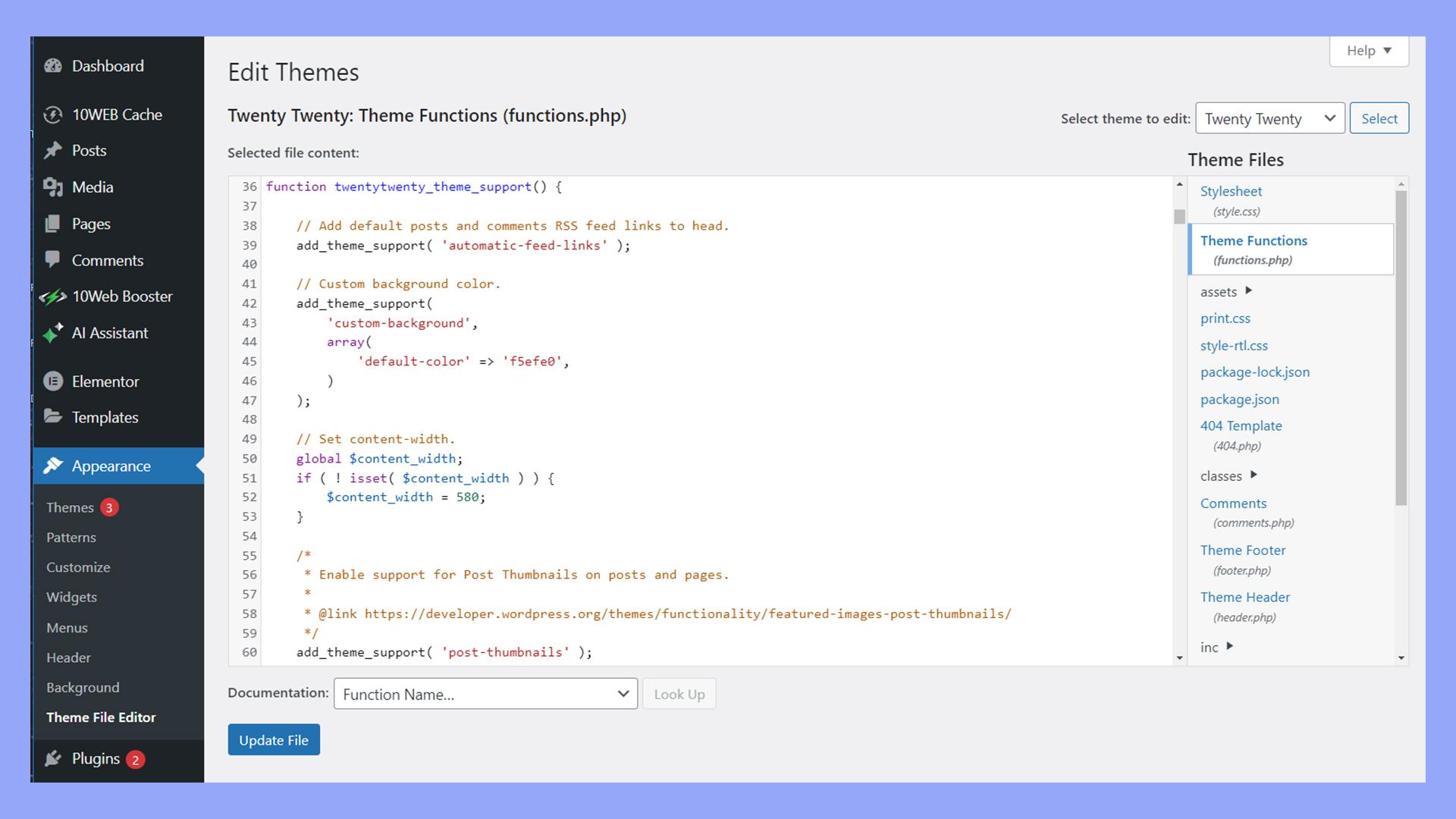
How to Keep Your Self-Hosted WordPress Site Secure
Securing your self-hosted WordPress site is essential to protecting your data, maintaining uptime, and ensuring a safe experience for your visitors. Here are some proactive measures you can take to beef up your site’s security.
1. Use Strong Passwords
Weak passwords are an open invitation for hackers. Ensure that all admin accounts and databases have strong, unique passwords. Consider using a password manager to generate and store these passwords securely. Remember, a strong password typically includes:
- At least 12 characters
- A mix of uppercase and lowercase letters
- Numbers
- Special characters
2. Keep Everything Updated
Regularly updating WordPress core, themes, and plugins is crucial. Each update typically includes security patches that protect against vulnerabilities. Enable automatic updates to ensure you’re always working with the latest versions.
3. Implement SSL Encryption
Adding an SSL certificate to your site encrypts data transferred between your server and users. This enhances security and boosts your credibility. Most hosting providers offer free SSL certificates. Make sure to enable it via your hosting dashboard, and check that your site utilizes HTTPS.
4. Use Security Plugins
Leverage the power of security plugins to add an extra layer of protection. These tools can help you with:
- Malware scanning
- Firewall protection
- Login attempt monitoring
Some popular options include Wordfence, Sucuri, and iThemes Security.
5. Regular Backups
Even with the best security measures in place, it’s crucial to have a backup plan. Regularly back up your WordPress site to recover quickly in the event of a breach. Many plugins, such as UpdraftPlus or BackupBuddy, can automate this process for you, allowing you to store backups in the cloud or on external drives.
6. Limit Login Attempts
Brute force attacks are a common threat. By limiting the number of login attempts from a single IP address, you can thwart these attacks. Security plugins often include this feature, but you can also adjust settings in your wp-config.php file to implement this measure.
| Security Measure | Description |
|---|---|
| Strong Passwords | Complex passwords reduce unauthorized access |
| Regular Updates | Patch vulnerabilities with the latest versions |
| SSL Encryption | Secures data transfer using HTTPS |
| Security Plugins | Enhanced protection against threats |
| Regular Backups | Quick recovery from data loss |
| Limit Login Attempts | Prevents brute force attacks |
Tips for Maintaining and Growing Your Self-Hosted WordPress Site
Running a self-hosted WordPress site is an exciting journey, but it also comes with its own set of responsibilities. To ensure your site remains functional, secure, and appealing to your audience, consider these essential practices:
- Regular Backups: Make it a habit to back up your website frequently. Use plugins like UpdraftPlus or BackupBuddy to automate this process. Storing backups off-site will protect your content in case of unexpected issues.
- Update Everything: Keep your WordPress core, themes, and plugins up to date. Updates not only provide new features but also fix security vulnerabilities that could be exploited.
- Optimize for Speed: Website loading speed plays a significant role in user experience and SEO rankings. Employ caching plugins such as W3 Total Cache or WP Super Cache, and consider a Content Delivery Network (CDN) to enhance performance.
- Engage with Your Audience: Use comments and social media to interact with your visitors. Responding to comments fosters community and encourages more traffic to your site.
Another key area to focus on is SEO. Here are some strategies to improve your visibility:
- Use SEO Plugins: Tools like Yoast SEO or All in One SEO Pack can help you optimize your content for search engines with ease.
- Quality Content: Publish high-quality, relevant content regularly. Consider creating a content calendar to maintain a consistent posting schedule.
- Mobile Optimization: Ensure your site is mobile-friendly. Use responsive design and test your site on various devices to guarantee a smooth experience for all users.
Lastly, consider the security of your site:
| Security Measure | Description |
|---|---|
| Install a Security Plugin | Plugins like Wordfence or Sucuri can help monitor your site for vulnerabilities. |
| Use Strong Passwords | Create complex passwords and change them regularly to prevent unauthorized access. |
| SSL Certificate | Secure your site with HTTPS to protect user data and improve SEO rankings. |
By implementing these strategies, not only will you maintain a healthy self-hosted WordPress site, but you’ll also set the stage for its growth and success. Staying proactive with updates, security, content quality, and audience engagement will pay off in the long run.
Frequently Asked Questions (FAQ)
Q&A: What Is Self-Hosted WordPress? (And How to Set It Up)
Q1: What exactly is self-hosted WordPress?
A1: Great question! Self-hosted WordPress refers to using the WordPress software on your own web server. This means you have complete control over your website, from the design to the functionalities. You download the WordPress software from WordPress.org, install it on a web hosting service, and voilà—you’re in charge! This is different from WordPress.com, which is a hosted solution with limited customization options.
Q2: Why should I consider self-hosted WordPress over other options?
A2: If you want full control and flexibility, self-hosted WordPress is the way to go! You can choose from thousands of themes and plugins to customize your site as you wish. Plus, you won’t have to worry about ads or restrictions on your content. It’s perfect for bloggers, businesses, and anyone who wants to create a unique online presence.
Q3: How do I get started with self-hosted WordPress?
A3: Getting started is easier than you might think! Here’s a simple roadmap:
- Choose a Domain Name: Pick a catchy and relevant name for your website.
- Select a Web Hosting Provider: Look for a reliable host that supports WordPress (like Bluehost, SiteGround, or DreamHost).
- Install WordPress: Most hosting providers offer one-click WordPress installation, so you won’t have to deal with complicated setups.
- Pick a Theme: Choose a theme that reflects your style and purpose. There are many free and premium options available.
- Customize Your Site: Add plugins for functionality, configure your settings, and start creating content!
Q4: Can I use my existing domain with self-hosted WordPress?
A4: Absolutely! If you already have a domain, you can transfer it to your new hosting provider or point it to your new server. Just follow the instructions provided by your hosting service, and you’ll be up and running in no time.
Q5: What are plugins, and why do they matter?
A5: Plugins are like apps for your WordPress site. They add various features and functionalities, from SEO tools to social media integration and contact forms. The right plugins can help you enhance user experience, improve site performance, and even boost your SEO. Just be careful not to overload your site with too many plugins, as that can slow it down.
Q6: Is self-hosted WordPress secure?
A6: Like any platform, security depends on how you manage it. Self-hosted WordPress can be very secure when you take the right precautions. Use strong passwords, keep your software and plugins updated, and consider adding security plugins for extra protection. Regular backups are also essential to safeguard your content.
Q7: What about ongoing costs?
A7: While self-hosted WordPress is free in terms of software, you will incur costs for your domain name, web hosting, and any premium themes or plugins you choose to use. However, these costs are often manageable, especially when you consider the level of control and customization you gain!
Q8: Can I migrate to self-hosted WordPress if I’m currently using WordPress.com?
A8: Yes, you can! WordPress.com allows you to export your content, which you can then import into your self-hosted WordPress site. It’s a straightforward process, but be sure to back up your content before making the switch!
Q9: I’m not tech-savvy. Will I be able to manage a self-hosted WordPress site?
A9: Definitely! While self-hosted WordPress may seem daunting, it’s designed to be user-friendly. There are plenty of tutorials, forums, and customer support options available to help you along the way. Plus, once you get the hang of it, you’ll find it empowering to manage your own site!
Q10: What’s the best piece of advice for someone just starting with self-hosted WordPress?
A10: Don’t be afraid to experiment! Dive in, explore different themes and plugins, and learn as you go. The WordPress community is vast and supportive, so you’re never alone in your journey. Remember, it’s all about creating a space that reflects you and your vision—so have fun with it!
Now that you’ve got the scoop on self-hosted WordPress, why wait? Dive into the world of self-hosting and take full control of your online presence today!
To Conclude
And there you have it! By now, you should have a solid understanding of what self-hosted WordPress is and how to get started with setting it up. It might seem a bit daunting at first, but trust me, the benefits of having full control over your website are worth it. With self-hosted WordPress, you can customize every aspect of your site, optimize it for performance, and even monetize it in ways that free platforms simply don’t allow.
So, why not take the leap? Whether you’re a blogger, a business owner, or just someone with a passion to share, self-hosted WordPress gives you the freedom to express yourself and build a unique online presence. Plus, the community and resources available are vast, so you’ll never be alone on this journey.
If you’re ready to dive in, grab your hosting plan, install WordPress, and start crafting the website of your dreams. And remember, every expert was once a beginner, so don’t hesitate to learn as you go. Happy blogging, and here’s to your new adventure in self-hosting!